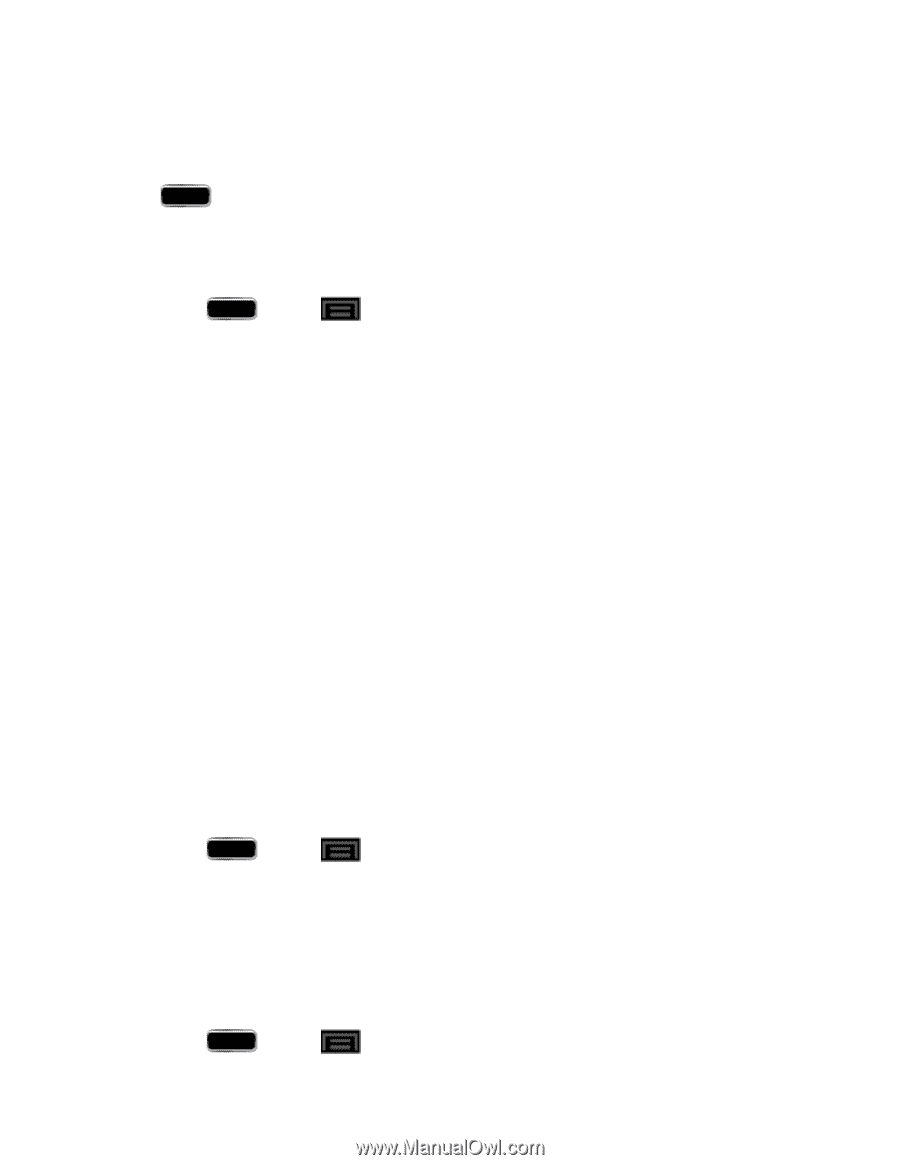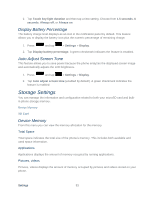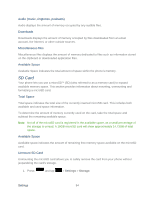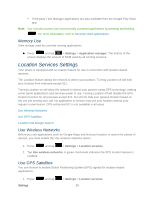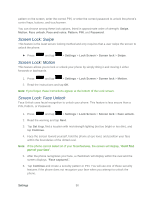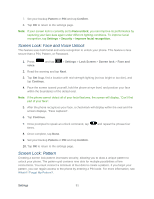Samsung SPH-L900 User Manual Ver.lj1_f5 (English(north America)) - Page 102
Memory Use, Location Services Settings, Use Wireless Networks, Use GPS Satellites
 |
View all Samsung SPH-L900 manuals
Add to My Manuals
Save this manual to your list of manuals |
Page 102 highlights
Third-party Task Manager applications are also available from the Google Play Store app. Note: You can also access your most recently accessed applications by pressing and holding . For more information, refer to Recently Used Applications. Memory Use View storage used by currently running applications. ► Press and tap > Settings > Application manager. The bottom of the screen displays the amount of RAM used by all running services. Location Services Settings Your phone is equipped with a Location feature for use in connection with location-based services. The Location feature allows the network to detect your position. Turning Location off will hide your location from everyone except 911. Turning Location on will allow the network to detect your position using GPS technology, making some Sprint applications and services easier to use. Turning Location off will disable the GPS location function for all purposes except 911, but will not hide your general location based on the cell site serving your call. No application or service may use your location without your request or permission. GPS-enhanced 911 is not available in all areas. Use Wireless Networks Use GPS Satellites Location and Google Search Use Wireless Networks Before you use applications such as Google Maps and find your location or search for places of interest, you must enable the Use wireless networks option 1. Press and tap > Settings > Location services. 2. Tap Use wireless networks. A green checkmark indicates the GPS location feature is enabled. Use GPS Satellites You can choose to enable Global Positioning System (GPS) signals for location-based applications. 1. Press Settings and tap > Settings > Location services. 88