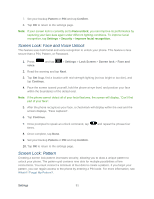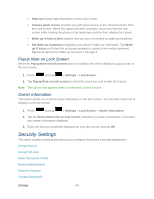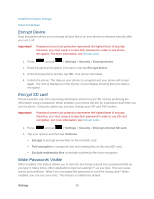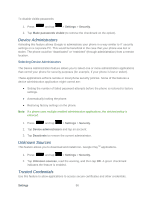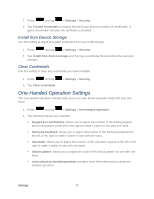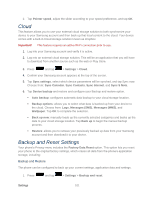Samsung SPH-L900 User Manual Ver.lj1_f5 (English(north America)) - Page 110
Device Administrators, Unknown Sources, Trusted Credentials, Settings, Security
 |
View all Samsung SPH-L900 manuals
Add to My Manuals
Save this manual to your list of manuals |
Page 110 highlights
To disable visible passwords: 1. Press and tap > Settings > Security. 2. Tap Make passwords visible (to remove the checkmark on the option). Device Administrators Activating this feature allows Google to administrate your phone in a way similar to IT security settings on a corporate PC. This would be beneficial in the case that your phone was lost or stolen. The phone could be "deactivated" or "restricted" (through administration) from a remote location. Selecting Device Administrators The Device Administration feature allows you to select one or more administration applications that control your phone for security purposes (for example, if your phone is lost or stolen). These applications enforce remote or local phone security policies. Some of the features a device administration application might control are: ● Setting the number of failed password attempts before the phone is restored to factory settings. ● Automatically locking the phone. ● Restoring factory settings on the phone. Note: If a phone uses multiple enabled administration applications, the strictest policy is enforced. 1. Press and tap > Settings > Security. 2. Tap Device administrators and tap an account. 3. Tap Deactivate to remove the current administrator. Unknown Sources This feature allows you to download and install non- Google PlayTM applications. 1. Press and tap > Settings > Security. 2. Tap Unknown sources, read the warning, and then tap OK. A green checkmark indicates the feature is enabled. Trusted Credentials Use this feature to allow applications to access secure certificates and other credentials. Settings 96