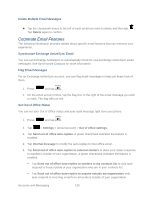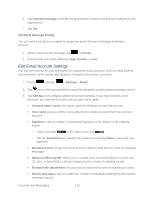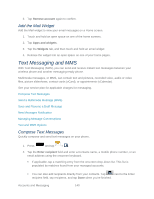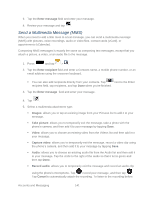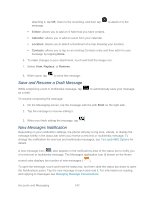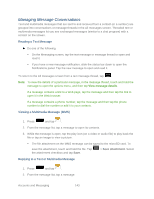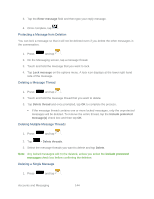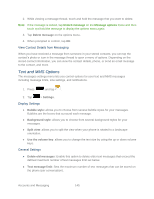Samsung SPH-L900 User Manual Ver.lj1_f5 (English(north America)) - Page 154
Add the Mail Widget, Text Messaging and MMS, Compose Text Messages - wireless charging
 |
View all Samsung SPH-L900 manuals
Add to My Manuals
Save this manual to your list of manuals |
Page 154 highlights
3. Tap Remove account again to confirm. Add the Mail Widget Add the Mail widget to view your email messages on a Home screen. 1. Touch and hold an open space on one of the home screens. 2. Tap Apps and widgets. 3. Tap the Widgets tab, and then touch and hold an email widget. 4. Release the widget into an open space on one of your home pages. Text Messaging and MMS With Text Messaging (SMS), you can send and receive instant text messages between your wireless phone and another messaging-ready phone. Multimedia messages, or MMS, can contain text and pictures, recorded voice, audio or video files, picture slideshows, contact cards (vCard), or appointments (vCalendar). See your service plan for applicable charges for messaging. Compose Text Messages Send a Multimedia Message (MMS) Save and Resume a Draft Message New Messages Notification Managing Message Conversations Text and MMS Options Compose Text Messages Quickly compose and send text messages on your phone. 1. Press and tap > . 2. Tap the Enter recipient field and enter a Contacts name, a mobile phone number, or an email address using the onscreen keyboard. If applicable, tap a matching entry from the onscreen drop-down list. This list is populated by matches found from your managed accounts. You can also add recipients directly from your contacts. Tap next to the Enter recipient field, tap recipients, and tap Done when you're finished. Accounts and Messaging 140