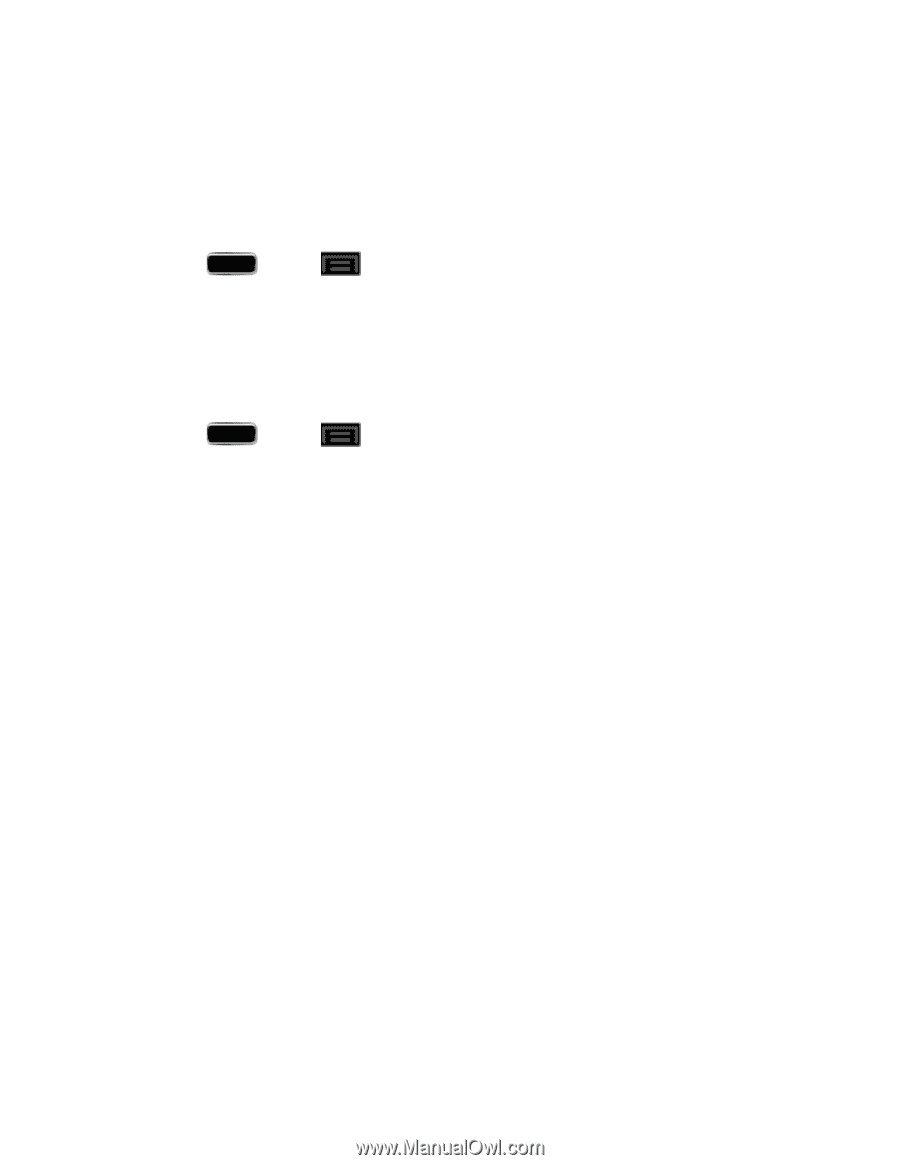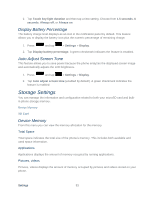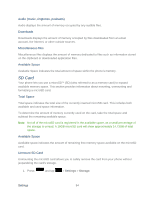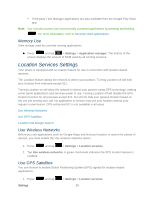Samsung SPH-L900 User Manual Ver.lj1_f5 (English(north America)) - Page 97
Display Battery Percentage, Auto Adjust Screen Tone, Storage Settings, Device Memory
 |
View all Samsung SPH-L900 manuals
Add to My Manuals
Save this manual to your list of manuals |
Page 97 highlights
2. Tap Touch key light duration and then tap a time setting. Choose from 1.5 seconds, 6 seconds, Always off, or Always on. Display Battery Percentage The battery charge level displays as an icon in the notification panel by default. This feature allows you to display the battery icon plus the numeric percentage of remaining charge. 1. Press and tap > Settings > Display. 2. Tap Display battery percentage. A green checkmark indicates the feature is enabled. Auto Adjust Screen Tone This feature allows you to save power because the phone analyzes the displayed screen image and automatically adjusts the LCD brightness. 1. Press and tap > Settings > Display. 2. Tap Auto adjust screen tone (enabled by default). A green checkmark indicates the feature is enabled. Storage Settings You can manage the information and configuration related to both your microSD card and builtin phone storage memory. Device Memory SD Card Device Memory From this menu you can view the memory allocation for the memory. Total Space Total space indicates the total size of the phone's memory. This includes both available and used space information. Applications Applications displays the amount of memory occupied by running applications. Pictures, videos Pictures, videos displays the amount of memory occupied by pictures and videos stored on your phone. Settings 83