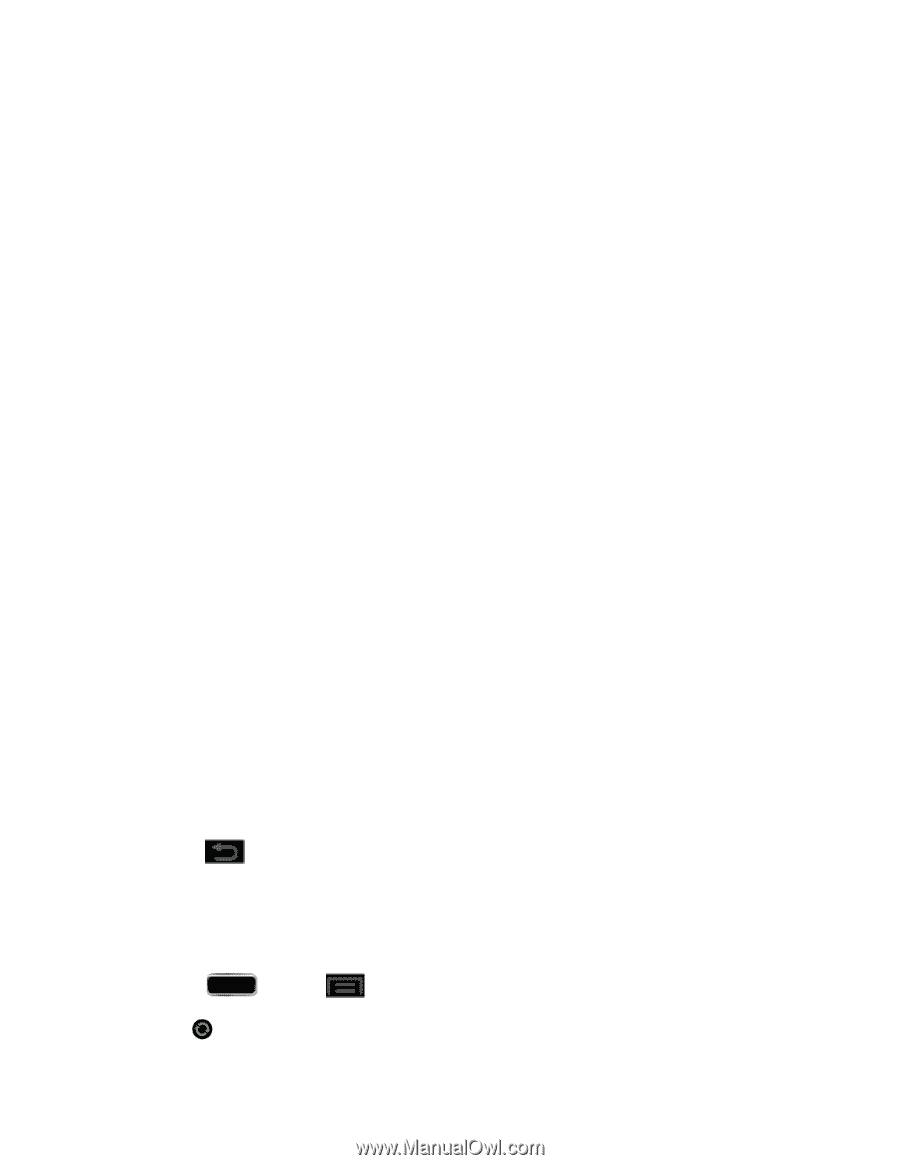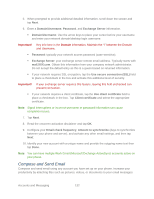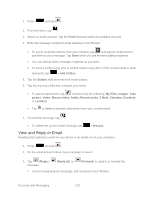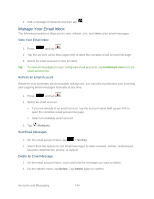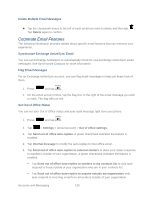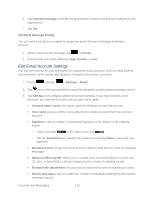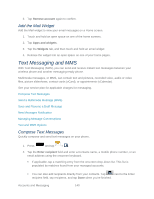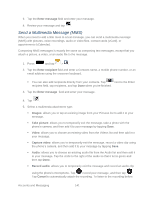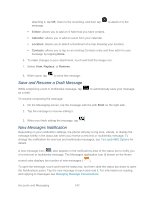Samsung SPH-L900 User Manual Ver.lj1_f5 (English(north America)) - Page 151
Edit Corporate Email Account Settings, Sync Email
 |
View all Samsung SPH-L900 manuals
Add to My Manuals
Save this manual to your list of manuals |
Page 151 highlights
Show images: allows you to view embedded images located within the body of the currently displayed email. Security options: allows you to enable several security options such as: Encryption, Encryption algorithm, Sign, Sign algorithms, Email certificates, and Security policy list. These security policies could restrict some functions from corporate servers. Sync Email: synchronizes emails between your phone and the remote exchange server. Auto download attachments: allows the phone to automatically download email attachments when an active Wi-Fi connection is detected. This process speeds up the process of downloading an emails attachments for offline review by not using a 3G or 4G network connection. Size to retrieve emails: configures the incoming email size allowed to pass through to your phone automatically without user interaction. Emails with attachments larger than configured will have to be retrieved manually. Auto resend times: enables the phone to resend an outgoing email a specified number of times if delivery fails. Sync schedule: allows you to configure your email sync schedule. Email notifications: enables the phone to display a status bar icon when new email messages have been received. Select ringtone: assigns an audible ringtone when a new or upcoming event is pending. Vibrate: assigns a vibration when a new or upcoming event is pending. Incoming settings: lets you view and adjust your incoming (POP3 or IMAP) mail server settings for the selected account. Outgoing settings: lets you view and adjust your outgoing (SMTP) mail server settings for the selected account. 4. Press twice to return to the previous screen. Edit Corporate Email Account Settings You can edit settings for your individual corporate email accounts, such as email address and password, name display and signature, frequency of retrieval, and more. 1. Press and tap > Settings > Email. 2. Tap next to the account field to reveal the account's synchronization settings screen. Accounts and Messaging 137