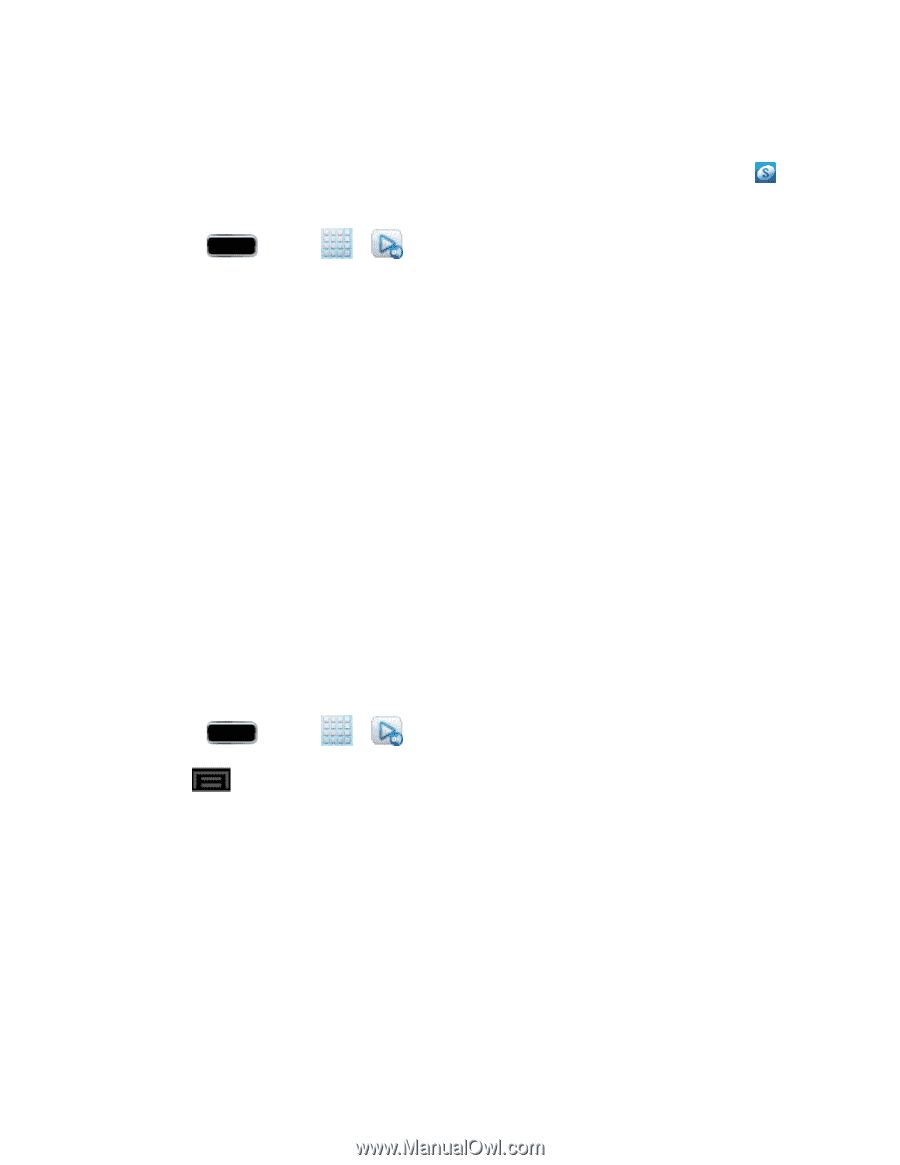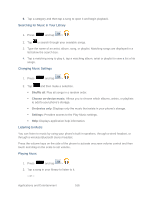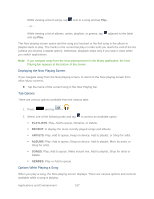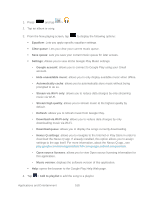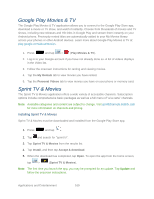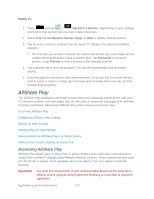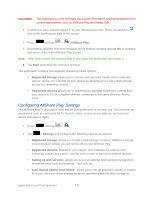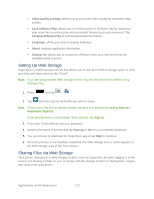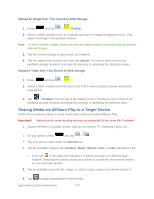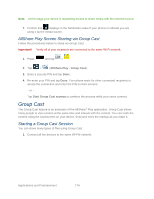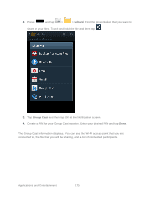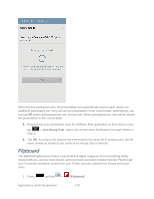Samsung SPH-L900 User Manual Ver.lj1_f5 (English(north America)) - Page 185
Configuring AllShare Play Settings, AllShare Play, Start, Registered storage, Registered devices
 |
View all Samsung SPH-L900 manuals
Add to My Manuals
Save this manual to your list of manuals |
Page 185 highlights
Important! The Samsung account manages the access information (username/password) to several applications, such as AllShare Play and Media Hub. 1. Confirm you have already logged in to your Samsung account. There should be no icon in the Notifications area of the screen. 2. Press and tap > (AllShare Play). 3. If prompted, read the onscreen message about network charges and tap OK to continue and return to the main AllShare Play screen. Note: If the main screen still shows a Sign in box, close the application and restart it. 4. Tap Start and follow the onscreen prompts. The application contains two separate streaming media options: Registered storage allows you to receive and play back media stored externally (server, laptop, etc.) directly on your device by allowing you to add a Web storage service for streaming content. Registered devices allows you to stream/share selected multimedia content from your device to DLNA-compliant devices connected to the same Wireless Access Point. Configuring AllShare Play Settings The AllShare Play™ application must first be configured prior to its initial use. You must set up parameters such as connected Wi-Fi, Items to share, source server address, and external device acceptance rights. 1. Press and tap > . 2. Tap > Settings and configure the following settings as desired: Registered storage: allows you to add a Web storage locations. Without a storage service/location added, you will not be able to use AllShare Play. Registered devices: defaults to your phone. This indicates the source of the streaming images and videos. Use the main screen to add more external devices. Setting up web services: allows you to set up external Web services by signing in to external sites such as Facebook, YouTube, etc. Auto Upload photos from mobile: allows you to set up automatic upload of images from your device to those storage locations specified within the Web storage list. Applications and Entertainment 171