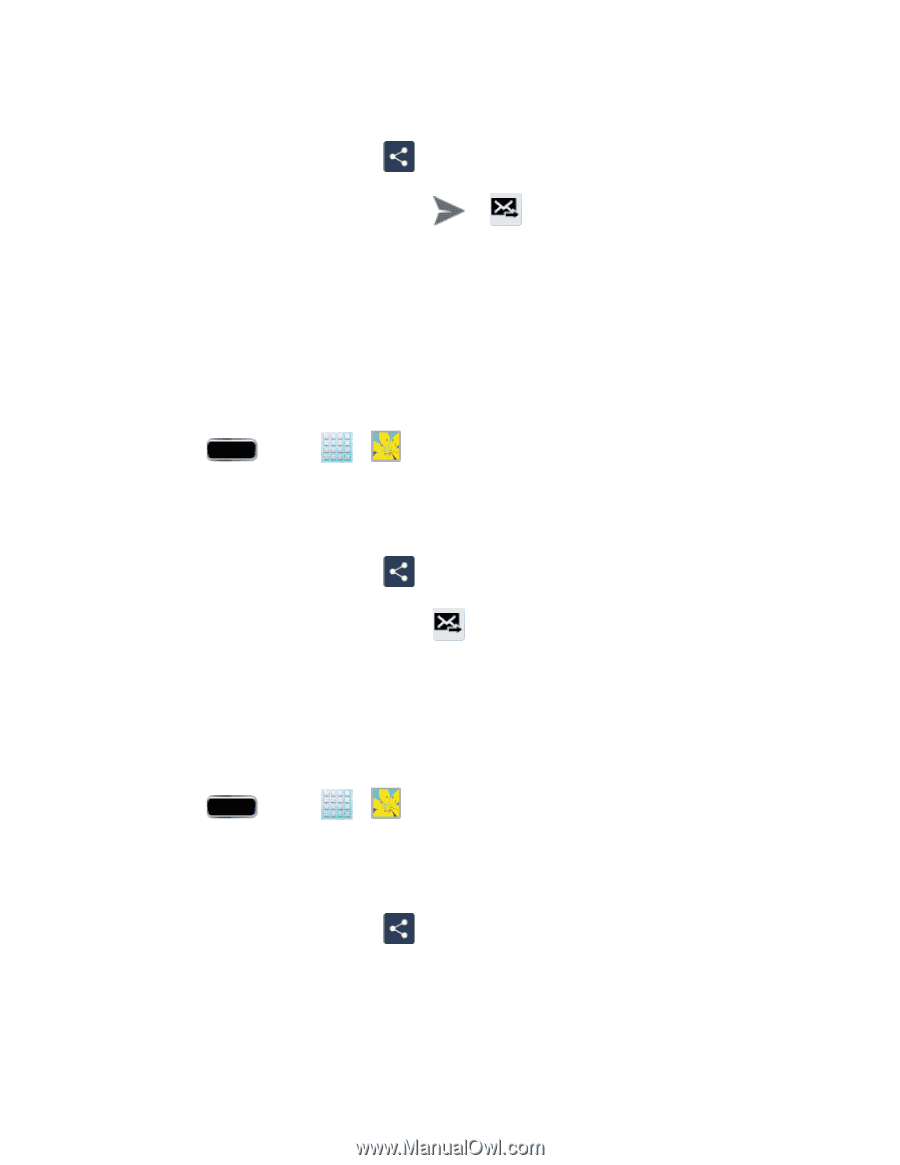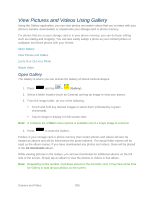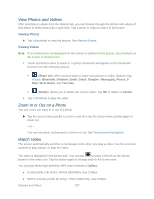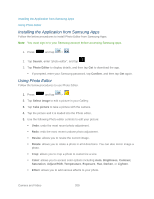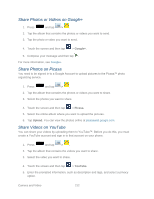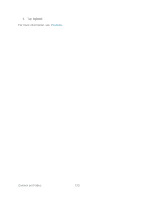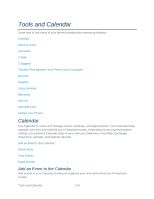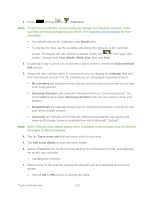Samsung SPH-L900 User Manual Ver.lj1_f5 (English(north America)) - Page 225
Send a Photo or Video by Multimedia Message, Send Photos or Videos Using Bluetooth, Gmail, Messaging
 |
View all Samsung SPH-L900 manuals
Add to My Manuals
Save this manual to your list of manuals |
Page 225 highlights
3. Tap the photos you want to send. 4. Touch the screen and then tap > Gmail or Email. 5. Compose your message and then tap or . Note: If you selected Email and you have multiple email accounts, the default email account will be used. For more information, see Send a Gmail Message or Compose and Send Email. Send a Photo or Video by Multimedia Message Although you can send several photos or videos in a multimedia message, it may be better to send one at a time, especially if the files are large. 1. Press and tap > . 2. Tap the album that contains the photos or videos you want to send. 3. Tap the photo or video you want to send. 4. Touch the screen and then tap > Messaging. 5. Compose your message and then tap . For more information, see Send a Multimedia Message (MMS). Send Photos or Videos Using Bluetooth You can select several photos, videos, or both and send them to someone's phone or your computer using Bluetooth. 1. Press and tap > . 2. Tap the album that contains the photos or videos you want to send. 3. Select the photos or videos you want to send. 4. Touch the screen and then tap > Bluetooth. In the next few steps, you'll be asked to turn on Bluetooth on your phone and connect to the receiving Bluetooth phone so the files can be sent. For more information, see Bluetooth. Camera and Video 211