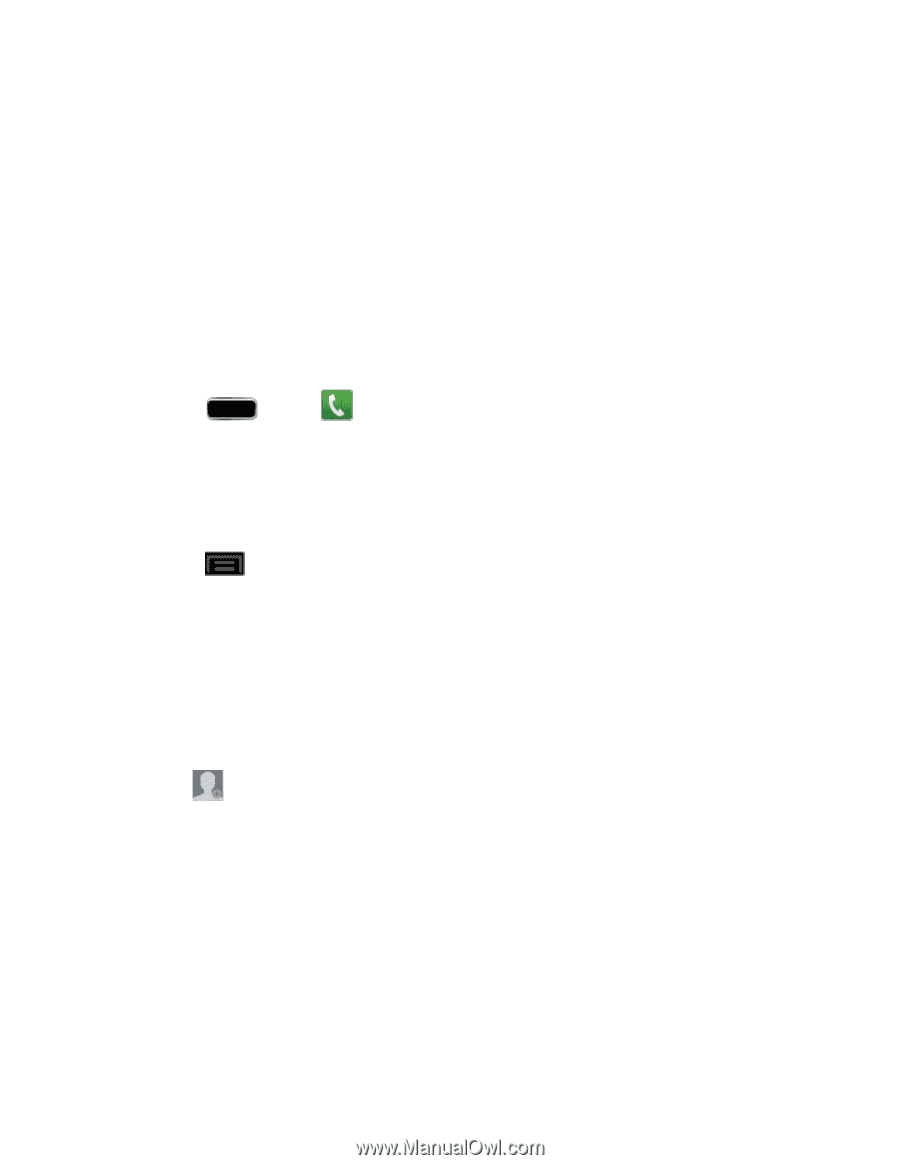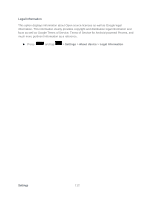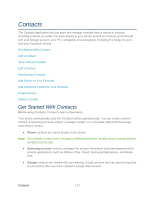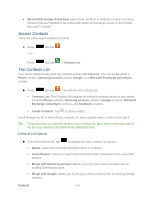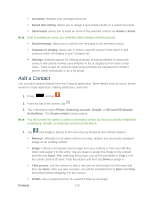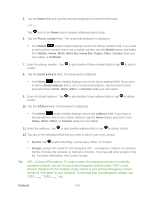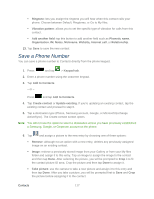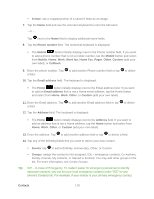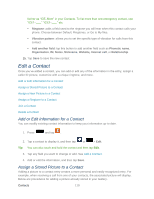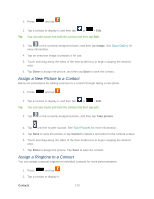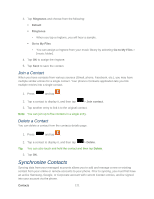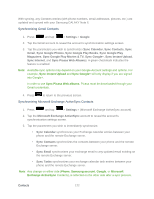Samsung SPH-L900 User Manual Ver.lj1_f5 (English(north America)) - Page 131
Save a Phone Number, Add to Contacts
 |
View all Samsung SPH-L900 manuals
Add to My Manuals
Save this manual to your list of manuals |
Page 131 highlights
Ringtone: lets you assign the ringtone you will hear when this contact calls your phone. Choose between Default, Ringtones, or Go to My files. Vibration pattern: allows you to set the specific type of vibration for calls from this contact. Add another field: tap this button to add another field such as Phonetic name, Organization, IM, Notes, Nickname, Website, Internet call, or Relationship. 13. Tap Save to save the new contact. Save a Phone Number You can save a phone number to Contacts directly from the phone keypad. 1. Press and tap > Keypad tab. 2. Enter a phone number using the onscreen keypad. 3. Tap Add to Contacts. - or - Press and tap Add to Contacts. 4. Tap Create contact or Update existing. If you're updating an existing contact, tap the existing contact and proceed to step 6. 5. Tap a destination type (Phone, Samsung account, Google, or Microsoft Exchange ActiveSync). The Create contact screen opens. Note: You will not see the option to select a destination unless you have previously established a Samsung, Google, or Corporate account on the phone. 6. Tap and assign a picture to the new entry by choosing one of three options: Remove: although not an option with a new entry, deletes any previously assigned image on an existing contact. Image: retrieve a previously stored image from your Gallery or from your My files folder and assign it to this entry. Tap an image to assign the image to the contact and then tap Done. After selecting the picture, you will be prompted to Crop it to fit the contact picture ID area. Crop the picture and then tap Done to assign it. Take picture: use the camera to take a new picture and assign it to this entry and then tap Done. After you take a picture, you will be prompted first to Save and Crop the picture before assigning it to the contact. Contacts 117