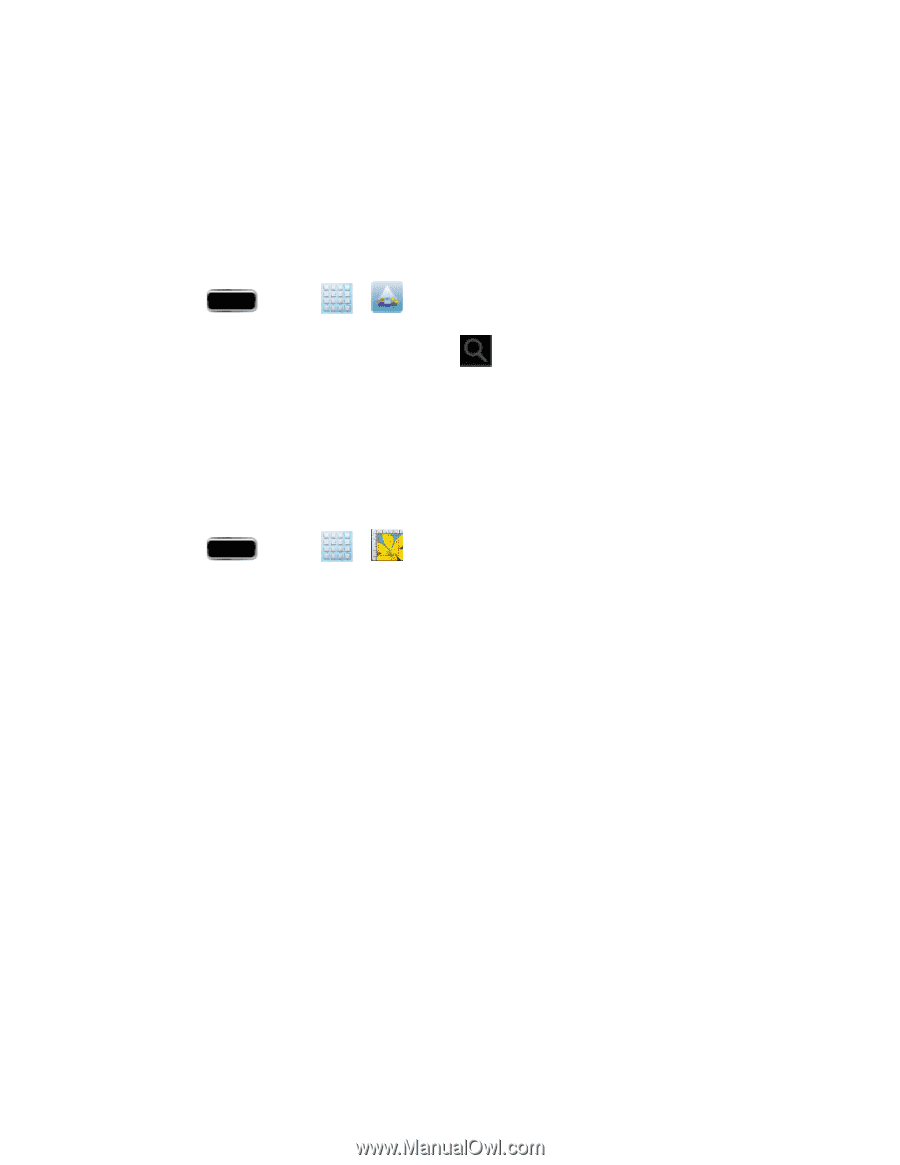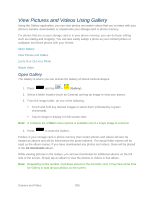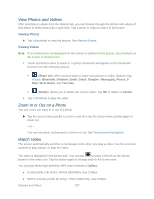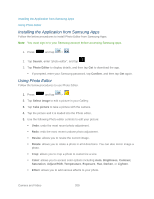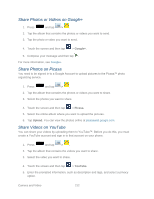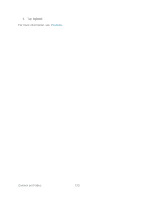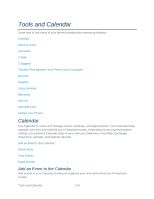Samsung SPH-L900 User Manual Ver.lj1_f5 (English(north America)) - Page 223
Installing the Application from Samsung Apps, Using Photo Editor, Adjust RGB
 |
View all Samsung SPH-L900 manuals
Add to My Manuals
Save this manual to your list of manuals |
Page 223 highlights
Installing the Application from Samsung Apps Using Photo Editor Installing the Application from Samsung Apps Follow the below procedures to install Photo Editor from Samsung Apps. Note: You must sign in to your Samsung account before accessing Samsung apps. 1. Press and tap > . 2. Tap Search, enter "photo editor", and tap . 3. Tap Photo Editor to display details, and then tap Get to download the app. If prompted, enter your Samsung password, tap Confirm, and then tap Get again. Using Photo Editor Follow the below procedures to use Photo Editor. 1. Press and tap > . 2. Tap Select image to edit a picture in your Gallery. 3. Tap Take picture to take a picture with the camera. 4. Tap the picture and it is loaded into the Photo editor. 5. Use the following Photo editor controls to edit your picture: Undo: undo the most recent photo adjustment. Redo: redo the most recent undone photo adjustment. Resize: allows you to resize the current image. Rotate: allows you to rotate a photo in all 4 directions. You can also mirror image a photo. Crop: allows you to crop a photo to customize a size. Color: allows you to access color options including Auto, Brightness, Contrast, Saturation, Adjust RGB, Temperature, Exposure, Hue, Darken, or Lighten. Effect: allows you to add various effects to your photo. Camera and Video 209