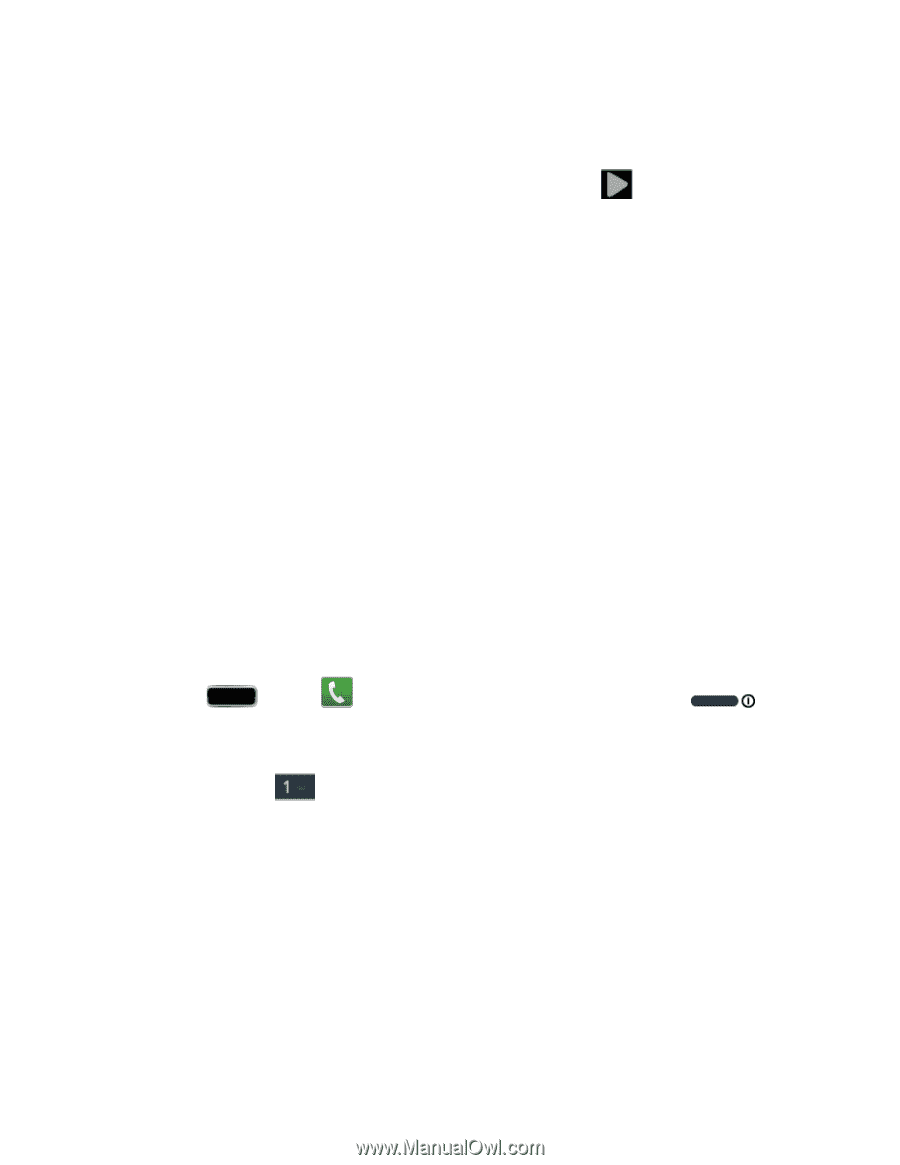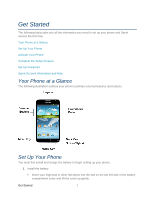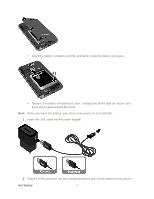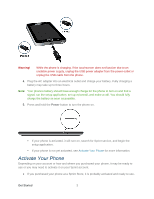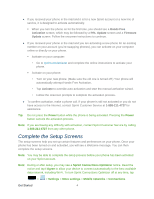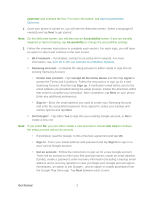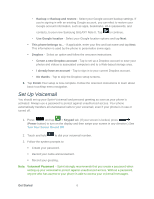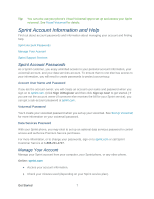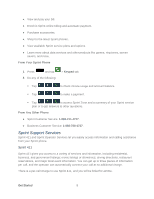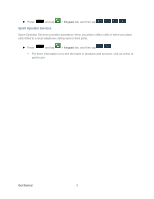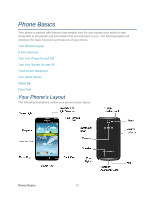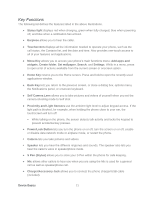Samsung SPH-L900 User Manual Ver.lj1_f5 (English(north America)) - Page 20
Set Up Voicemail, Backup, Backup and restore, Use Google location, Dropbox - galaxy note ii
 |
View all Samsung SPH-L900 manuals
Add to My Manuals
Save this manual to your list of manuals |
Page 20 highlights
• Backup or Backup and restore - Select your Google account backup settings. If you're signing in with an existing Google account, you can elect to restore your Google account information, such as apps, bookmarks, Wi-Fi passwords, and contacts, to your new Samsung GALAXY Note II. Tap to continue. • Use Google location - Select your Google location options and tap Next. This phone belongs to... - If applicable, enter your first and last name and tap Next. This information is used by the phone to personalize some apps. Dropbox - Select an option and follow the onscreen instructions. • Create a new Dropbox account - Tap to set up a Dropbox account to save your photos and videos to associated computers and to a Web-based storage area. • I already have an account - Tap to sign in to your current Dropbox account. • No thanks - Tap to skip the Dropbox setup screens. 3. Tap Finish.Your setup is now complete. Follow the onscreen instructions to learn about basic touch/tap menu navigation. Set Up Voicemail You should set up your Sprint Voicemail and personal greeting as soon as your phone is activated. Always use a password to protect against unauthorized access. Your phone automatically transfers all unanswered calls to your voicemail, even if your phone is in use or turned off. 1. Press and tap > Keypad tab. (If your screen is locked, press (Power button) to turn on the display and then swipe your screen in any direction.) See Turn Your Screen On and Off. 2. Touch and hold to dial your voicemail number. 3. Follow the system prompts to: Create your password. Record your name announcement. Record your greeting. Note: Voicemail Password - Sprint strongly recommends that you create a password when setting up your voicemail to protect against unauthorized access. Without a password, anyone who has access to your phone is able to access your voicemail messages. Get Started 6