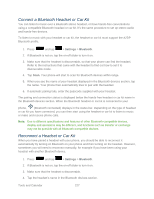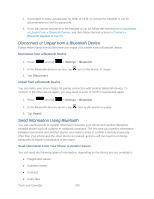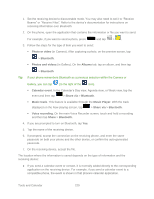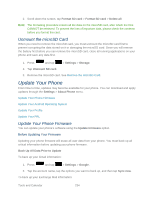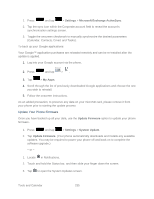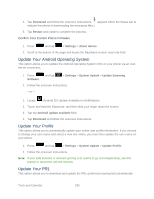Samsung SPH-L900 User Manual Ver.lj1_f5 (English(north America)) - Page 245
Kies Air, Start, Wi-Fi, Portable Wi-Fi hotspot, Allow, Remember for today
 |
View all Samsung SPH-L900 manuals
Add to My Manuals
Save this manual to your list of manuals |
Page 245 highlights
● For a vCard contact file, if there are multiple vCard files on your storage card, you can choose to import one, several, or all of those contacts to your contacts list. Kies Air Kies Air allows you to sync your Windows PC wirelessly with your phone provided they are both on the same Wi-Fi network. You can view and share call logs, videos, photos, music, bookmarks, ringtones, and even send SMS messages from your PC. Note: To sync your device to your PC it is highly recommended that you install Samsung Kies which is available at www.samsung.com/kies (for Windows/Mac). Tip: Before beginning, it is recommended that you update the Java application running on your machine. 1. Sign onto the same Wi-Fi network from your phone and from your PC. 2. Press and tap > (Kies Air) 3. From the Kies air home screen, tap Start. 4. If prompted, select a network. Choose from either Wi-Fi or Portable Wi-Fi hotspot. 5. Write down the onscreen URL address. Important! Both your phone and your computer must be connected to the same Wireless Access Point (WAP). 6. From your computer, enter the URL in your Web browser. 7. If prompted, an Access Request prompt is displayed on your device. Tap Allow to permit connection between the computer and device. Note: You may be prompted to run a Java plugin for a TransferManagerApplet. Click Run. 8. Tap the Remember for today checkbox if you will be using Kies air with the same PC later. 9. From your PC, a security warning may be displayed asking if you want to run this application. Click Run to continue. 10. On your PC, the Kies air screen displays. On your phone, screen. appears at the top of your 11. Follow the onscreen instructions to view and share information between your phone and PC. Tools and Calendar 231