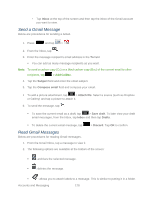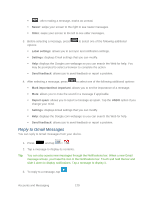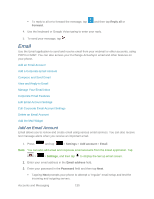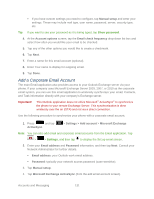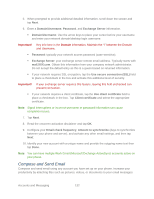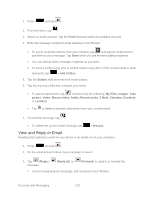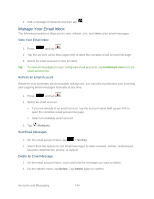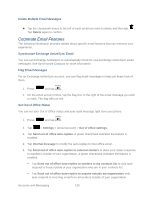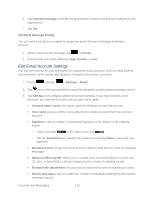Samsung SPH-L900 User Manual Ver.lj1_f5 (English(north America)) - Page 147
View and Reply to Email, Add Cc/Bcc
 |
View all Samsung SPH-L900 manuals
Add to My Manuals
Save this manual to your list of manuals |
Page 147 highlights
1. Press and tap . 2. From the Inbox, tap . 3. Select an email account. Tap the From field and select an available account. 4. Enter the message recipient's email address in the To field. To select recipients directly from your contacts, tap and tap the recipient(s) to add them to your message. Tap Done when you are finished adding recipients. You can add as many message recipients as you want. To send a carbon copy (Cc) or a blind carbon copy (Bcc) of the current email to other recipients, tap > Add Cc/Bcc. 5. Tap the Subject field and enter the email subject. 6. Tap the text entry field and compose your email. To add an attachment, tap . Choose from the following: My Files, Images, Take picture, Video, Record video, Audio, Record audio, S Note, Calendar, Contacts, or Location. Tap to delete a selected attachment from your current email. 7. To send the message, tap . To delete the current email message, tap > Discard. View and Reply to Email Reading and replying to email on your phone is as simple as on your computer. 1. Press and tap . 2. On the email account Inbox, tap a message to view it. 3. Tap (Reply), message. (Reply all), or (Forward) to reply to or forward the If you're forwarding the message, add recipients in the To field. Accounts and Messaging 133