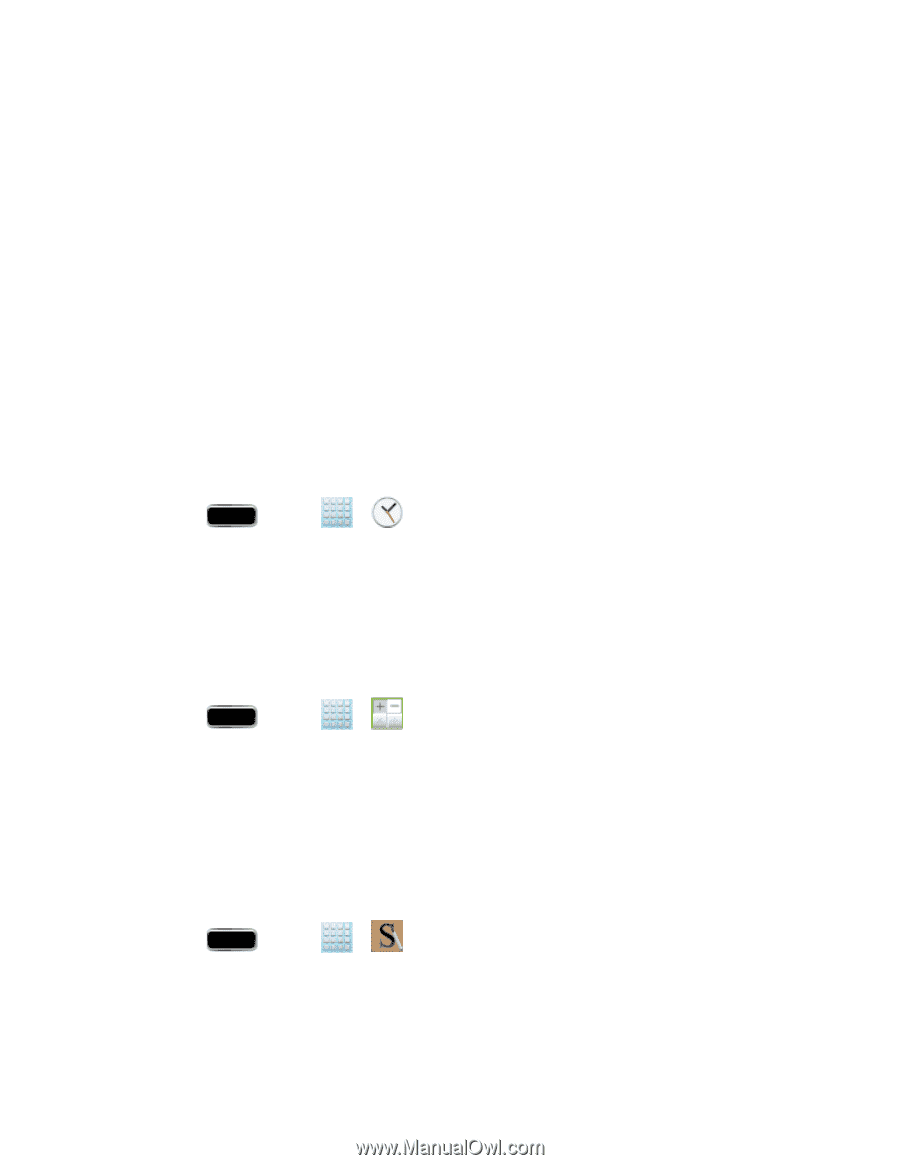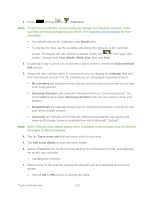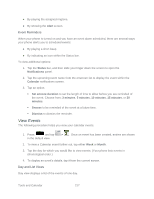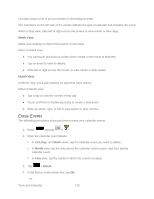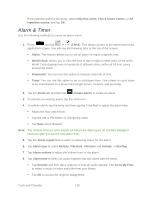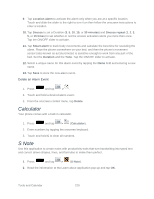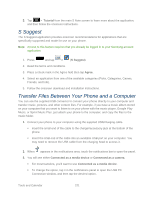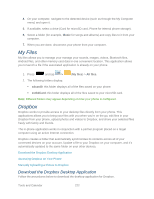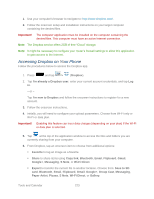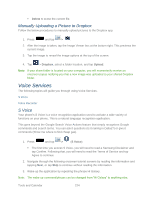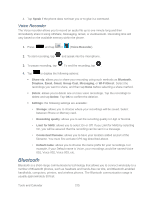Samsung SPH-L900 User Manual Ver.lj1_f5 (English(north America)) - Page 234
Calculator, S Note, Delete an Alarm Event
 |
View all Samsung SPH-L900 manuals
Add to My Manuals
Save this manual to your list of manuals |
Page 234 highlights
9. Tap Location alarm to activate the alarm only when you are at a specific location. Touch and slide the slider to the right to turn it on then follow the onscreen instructions to enter a location. 10. Tap Snooze to set a Duration (3, 5, 10, 15, or 30 minutes) and Snooze repeat (1, 2, 3, 5, or 10 times) to set whether or not the snooze activation alerts you more than once. Tap the ON/OFF slider to activate. 11. Tap Smart alarm to track body movements and calculate the best time for sounding the alarm. Place the phone somewhere on your bed, and then the phone's movement sensor (also known as accelerometer) is sensitive enough to work from any part of the bed. Set the Duration and the Tone. Tap the ON/OFF slider to activate. 12. Select a unique name for this alarm event by tapping the Name field and entering a new name. 13. Tap Save to store the new alarm event. Delete an Alarm Event 1. Press and tap >. 2. Touch and hold a desired alarm event. 3. From the onscreen context menu, tap Delete. Calculator Your phone comes with a built-in calculator. 1. Press and tap > (Calculator). 2. Enter numbers by tapping the onscreen keyboard. 3. Touch and hold C to clear all numbers. S Note Use this application to create notes with productivity tools that turn handwriting into typed text and correct drawn shapes, lines, and formulas to make them perfect. 1. Press and tap > (S Note). 2. Read the information at the Learn about application pop-up and tap OK. Tools and Calendar 220