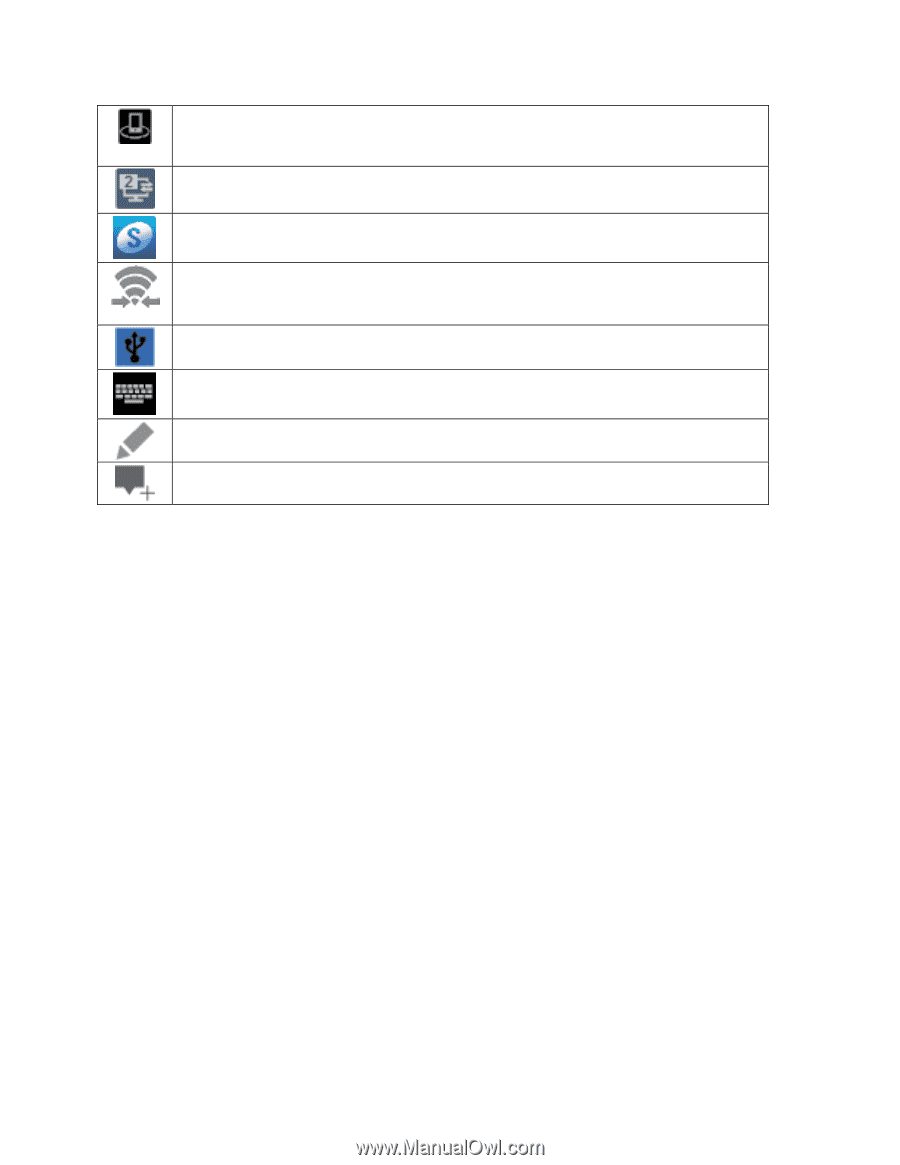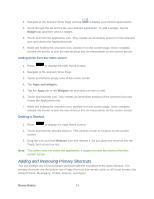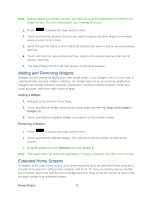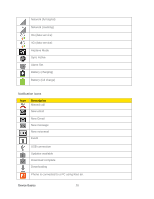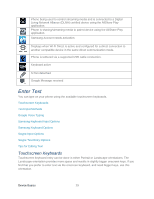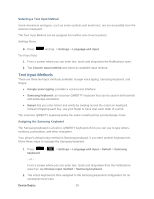Samsung SPH-L900 User Manual Ver.lj1_f5 (English(north America)) - Page 43
Enter Text, Touchscreen Keyboards - digitizer
 |
View all Samsung SPH-L900 manuals
Add to My Manuals
Save this manual to your list of manuals |
Page 43 highlights
Phone being used to control streaming media and is connected to a Digital Living Network Alliance (DLNA) certified device using the AllShare Play application. Phone is sharing/streaming media to paired device using the AllShare Play application. Samsung Account needs activation. Displays when Wi-Fi Direct is active and configured for a direct connection to another compatible device in the same direct communication mode. Phone is tethered via a supported USB cable connection. Keyboard active S Pen detached Google Message received Enter Text You can type on your phone using the available touchscreen keyboards. Touchscreen Keyboards Text Input Methods Google Voice Typing Samsung Keyboard Input Options Samsung Keyboard Options Swype Input Options Swype Text Entry Options Tips for Editing Text Touchscreen Keyboards Touchscreen keyboard entry can be done in either Portrait or Landscape orientations. The Landscape orientation provides more space and results in slightly bigger onscreen keys. If you find that you prefer to enter text via the onscreen keyboard, and need bigger keys, use this orientation. Device Basics 29