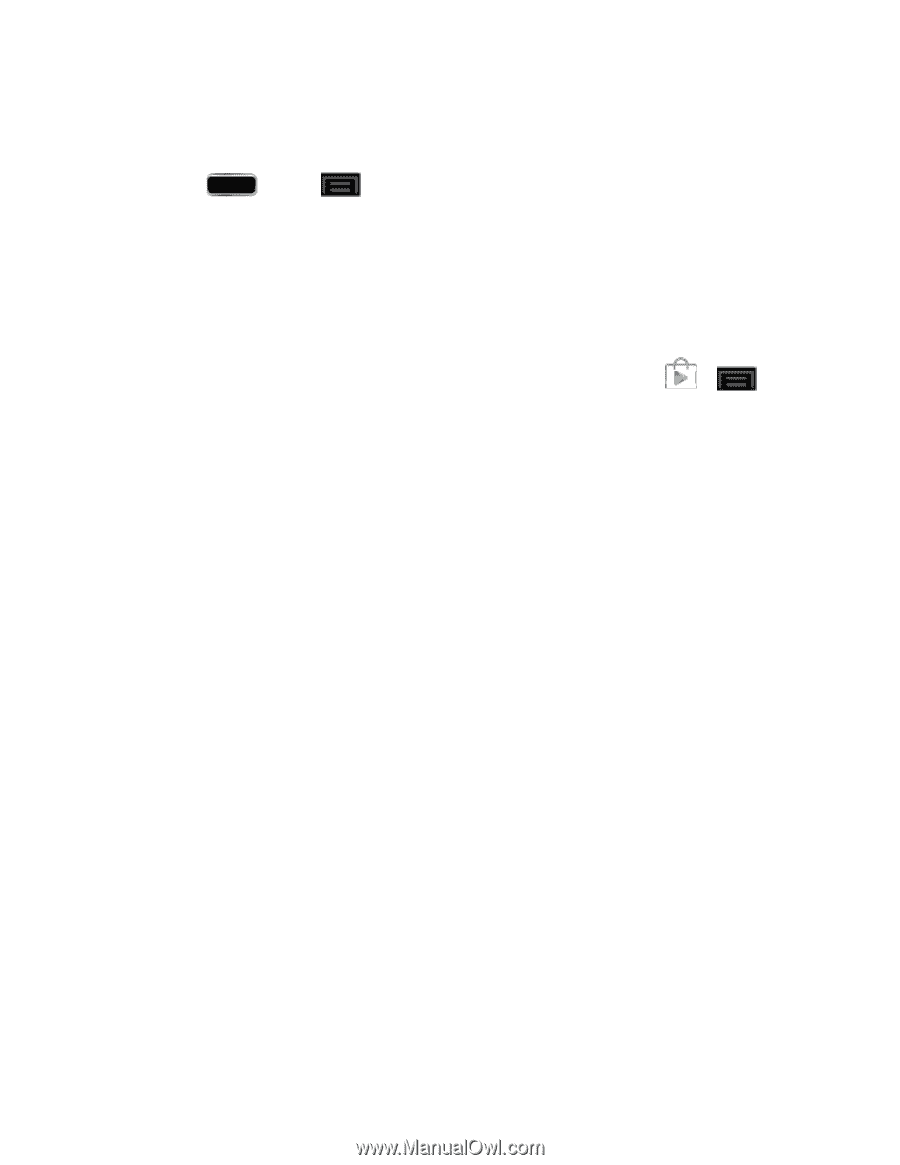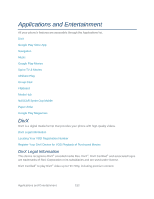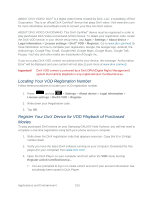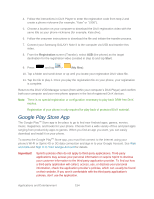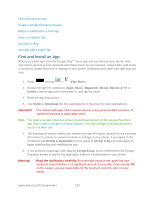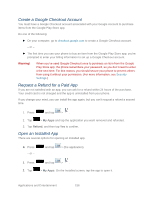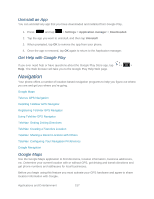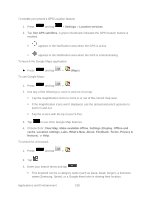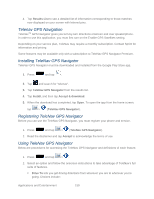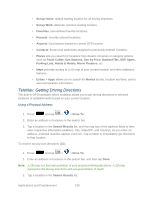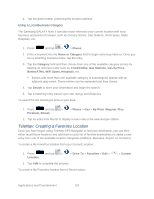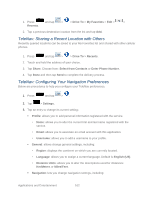Samsung SPH-L900 User Manual Ver.lj1_f5 (English(north America)) - Page 171
Uninstall an App, Get Help with Google Play, Navigation, Google Maps
 |
View all Samsung SPH-L900 manuals
Add to My Manuals
Save this manual to your list of manuals |
Page 171 highlights
Uninstall an App You can uninstall any app that you have downloaded and installed from Google Play. 1. Press and tap > Settings > Application manager > Downloaded. 2. Tap the app you want to uninstall, and then tap Uninstall. 3. When prompted, tap OK to remove the app from your phone. 4. Once the app is removed, tap OK again to return to the Application manager. Get Help with Google Play If you ever need help or have questions about the Google Play Store app, tap > > Help. The Web browser will take you to the Google Play Help Web page. Navigation Your phone offers a number of location-based navigation programs to help you figure out where you are and get you where you're going. Google Maps Telenav GPS Navigation Installing TeleNav GPS Navigator Registering TeleNav GPS Navigator Using TeleNav GPS Navigator TeleNav: Getting Driving Directions TeleNav: Creating a Favorites Location TeleNav: Sharing a Recent Location with Others TeleNav: Configuring Your Navigation Preferences Google Navigation Google Maps Use the Google Maps application to find directions, location information, business addresses, etc. Determine your current location with or without GPS, get driving and transit directions and get phone numbers and addresses for local businesses. Before you begin using this feature you must activate your GPS hardware and agree to share location information with Google. Applications and Entertainment 157