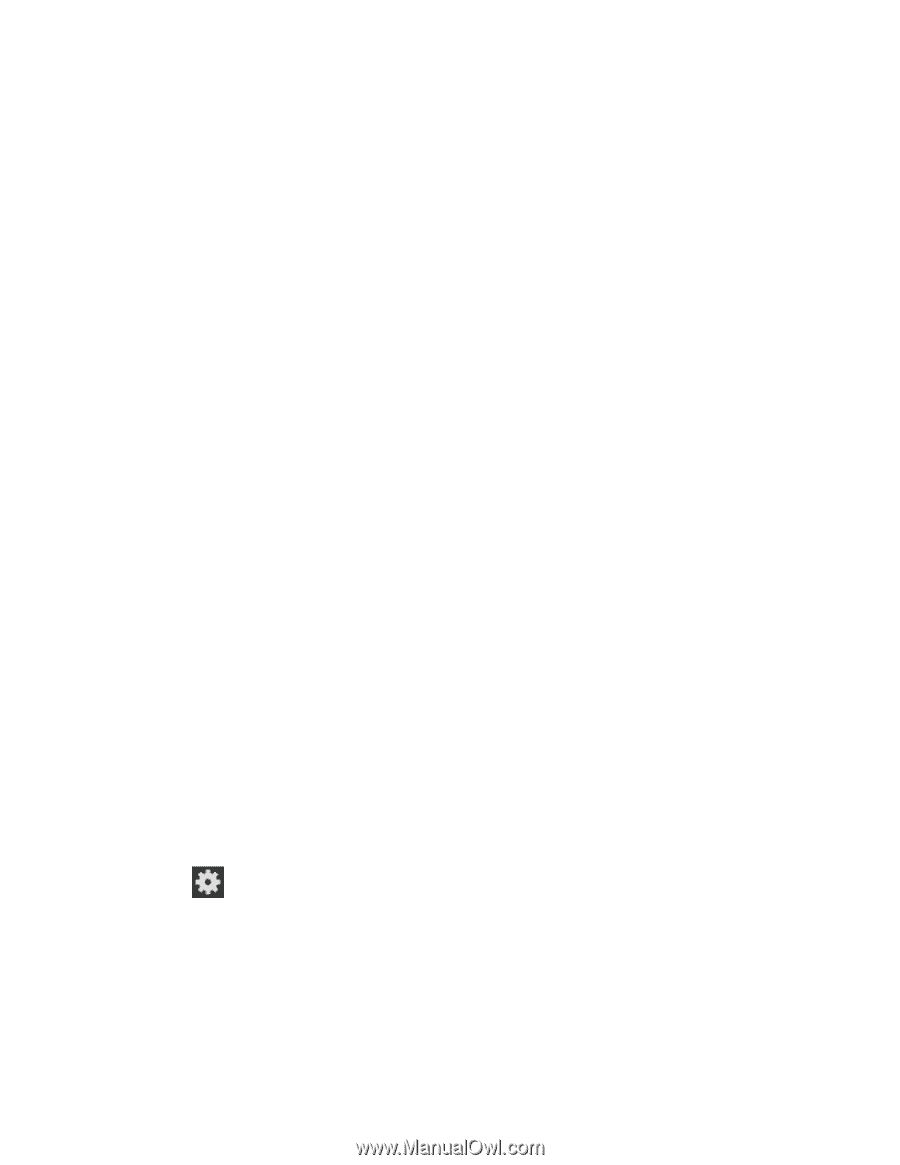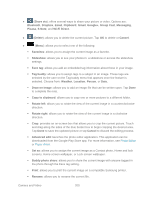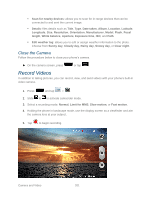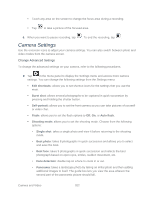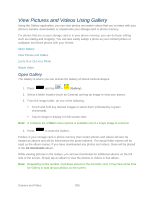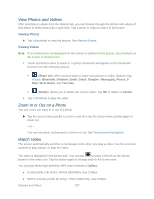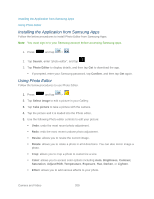Samsung SPH-L900 User Manual Ver.lj1_f5 (English(north America)) - Page 218
Camcorder Settings, Change Advanced Settings
 |
View all Samsung SPH-L900 manuals
Add to My Manuals
Save this manual to your list of manuals |
Page 218 highlights
Auto contrast: provides a clear image even under backlight circumstances where intensity of illumination can vary excessively. Guidelines: allows you to turn the guidelines On or Off. Auto share shot: allows you to easily connect to the devices you want to share pictures with and then bring the devices back together (back to back) to connect them. Anti-Shake: reduces image blur due to the movement of the subject of the photo or hand movement. GPS tag: allows you to turn GPS On or Off (also known as Geotagging). The location of where the picture is taken is attached to the picture. Contextual filename: allows you to have your location added as part of the filename. You must first activate GPS tag described above. Take photos using voice: allows you to take photos using your voice. You can use words such as Capture, Shoot, Smile, and Cheese. Save as flipped: when set to On, this option allows you to take and save a mirrorimage photo. Image quality: allows you to set the image quality to: Superfine, Fine, or Normal. Storage: allows you to configure the default storage location for images or videos as either Phone or Memory card (if inserted). Reset: allows you to reset all camera or camcorder settings to the default values. Camcorder Settings Use the onscreen icons to adjust your camcorder settings. You can also switch between photo and video modes from the camcorder screen. Change Advanced Settings To change the advanced settings on your camcorder, refer to the following procedures. ► Tap in the menu panel to display the Settings menu and access more camcorder settings. You can change the following settings from the Settings menu: Edit shortcuts: allows you to set shortcut icons for the settings that you use the most. Self-recording: allows you to set the front camera so you can take videos of yourself or video chat. Camera and Video 204