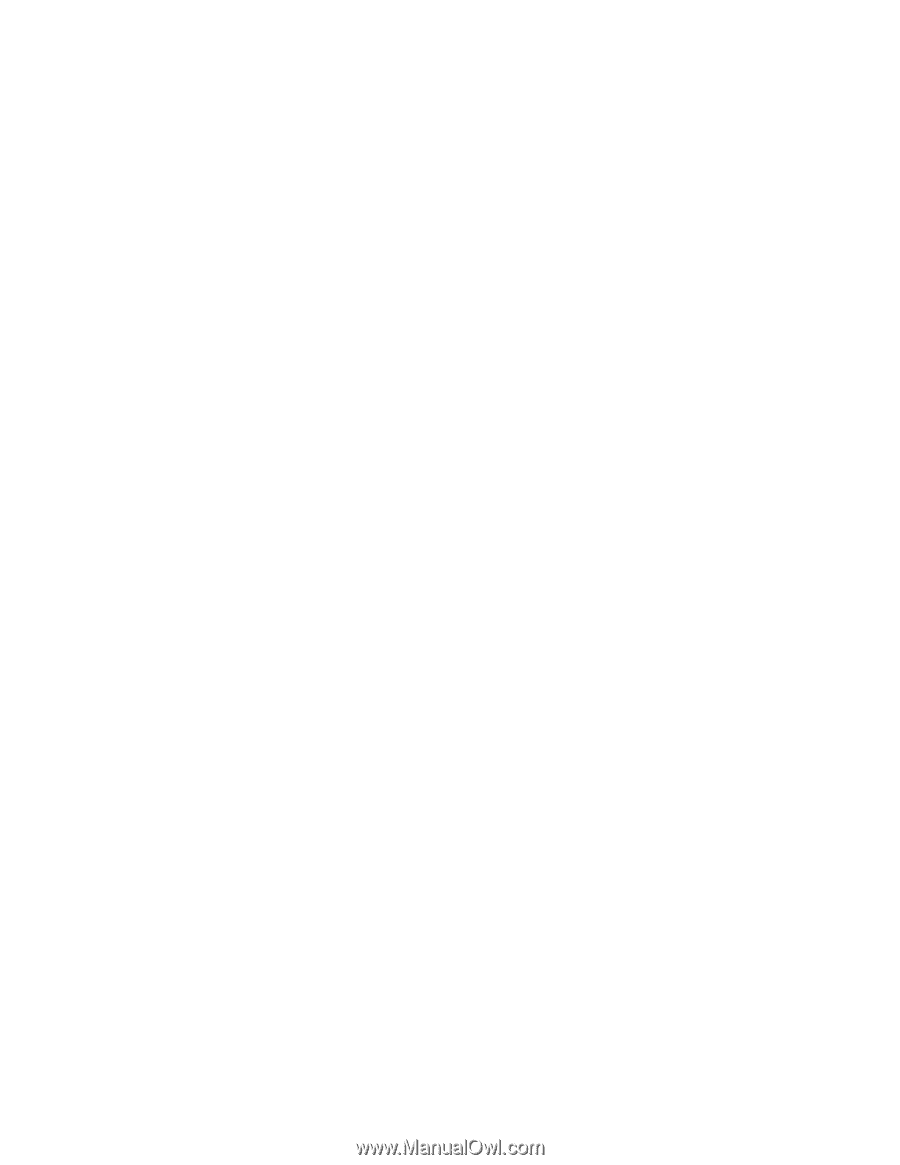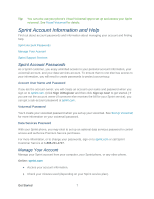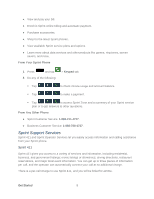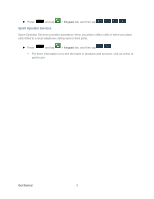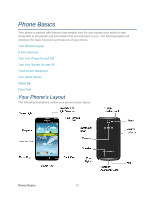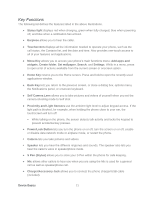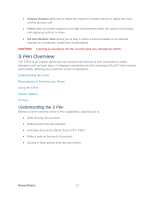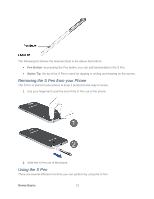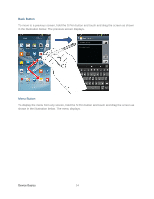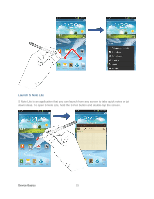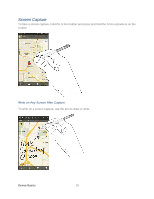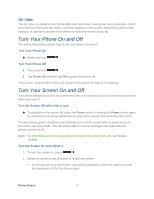Samsung SPH-L900 User Manual Ver.lj1_f5 (English(north America)) - Page 26
S Pen Overview, Understanding the S Pen
 |
View all Samsung SPH-L900 manuals
Add to My Manuals
Save this manual to your list of manuals |
Page 26 highlights
● Volume Buttons allow you to adjust the ringtone or media volume or adjust the voice volume during a call. ● Flash helps illuminate subjects in low-light environments when the camera is focusing and capturing a photo or video. ● 3.5 mm Headset Jack allows you to plug in either a stereo headset or an optional headset for convenient, hands-free conversations. CAUTION! Inserting an accessory into the incorrect jack may damage the phone. S Pen Overview The S Pen is an intuitive stylus that can minimize the amount of time necessary to switch between touch and pen input. It integrates seamlessly into the Samsung GALAXY Note II phone functionality, allowing you to perform a host of operations. Understanding the S Pen Removing the S Pen from your Phone Using the S Pen Screen Capture Air View Understanding the S Pen Below is a brief overview of the S Pen capabilities, allowing you to: ● Write directly into an email. ● Write directly onto the calendar. ● Annotate documents (Word, Excel, PPT, PDF). ● Write a note on the back of a picture. ● Access S-Note quickly from the lock screen. Device Basics 12