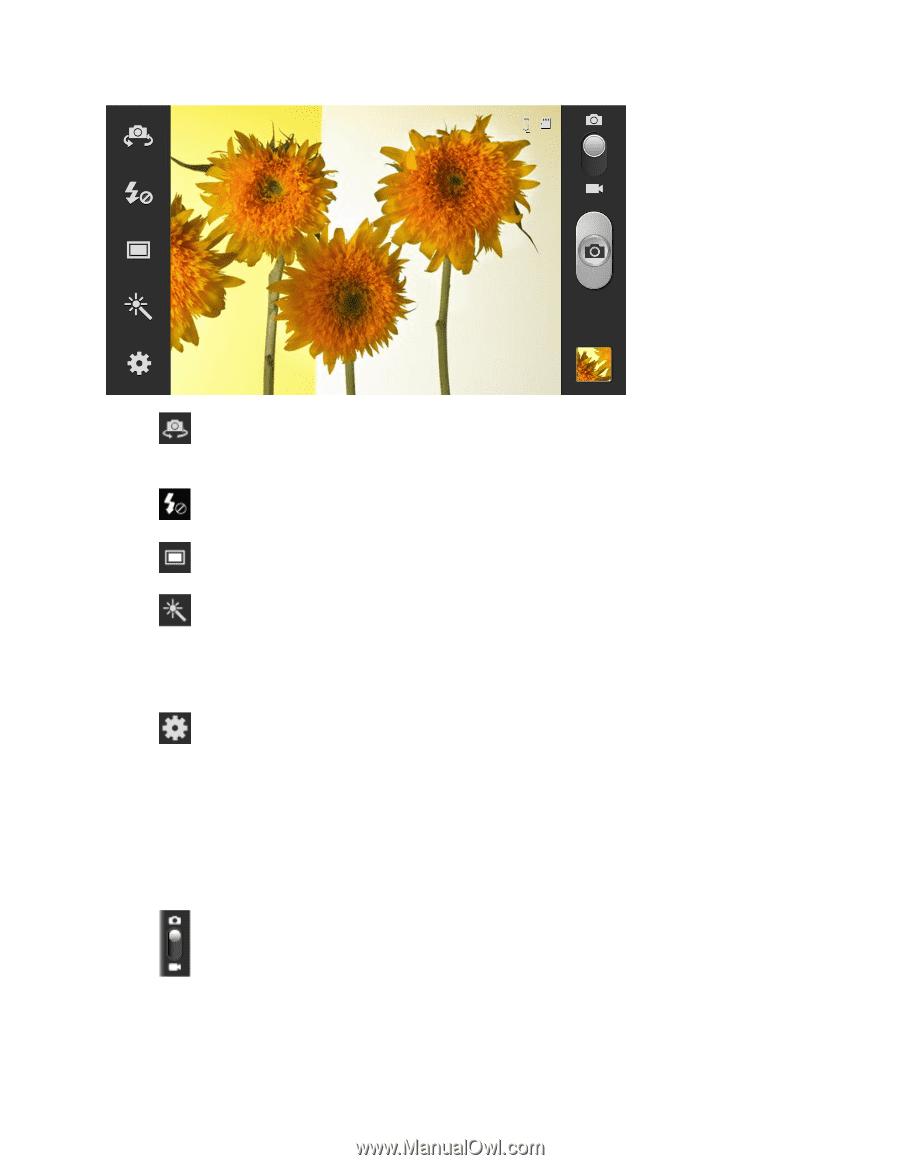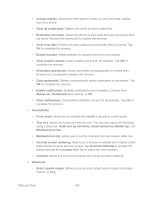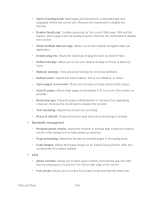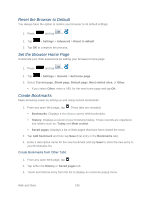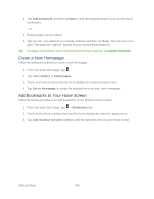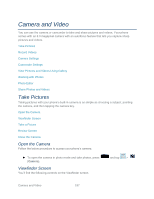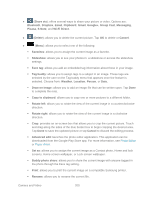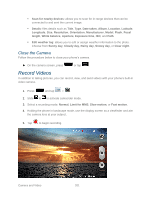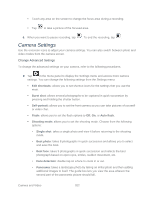Samsung SPH-L900 User Manual Ver.lj1_f5 (English(north America)) - Page 212
Camera / Camcorder Mode, Warm vintage
 |
View all Samsung SPH-L900 manuals
Add to My Manuals
Save this manual to your list of manuals |
Page 212 highlights
● (Front/back lens): allows you to set the front camera so you can take pictures of yourself or video chat. ● (Flash): Tap to switch between various camera flash modes. ● (Shooting mode): allows you to set the mode type for image output. ● (Effects): allows you to change the color tone or apply special effects to the photo. Options include: No effect, Cold vintage, Warm vintage, Posterize, Solarize, Green point, Blue point, Red-yellow point, Washed out, Cartoonify, Black and white, Sepia, and Negative. ● (Settings): allows you to access the menu panel and lets you change the camera settings. Note: You can customize the onscreen shortcuts on the left side of the screen. Touch and hold an icon to display the available options and then drag an available icon to the option you want to replace. Additional options may include Focus mode, Scene mode, Exposure value, Timer, Resolution, White balance, ICO, Metering, Auto contrast, Outdoor visibility, and Guidelines. ● (Camera / Camcorder Mode): allows you to take a photo in various modes. Once you change the mode, the corresponding indicator appears at the top left of the display. Slide the button up for Camera, or down for Camcorder. Camera and Video 198