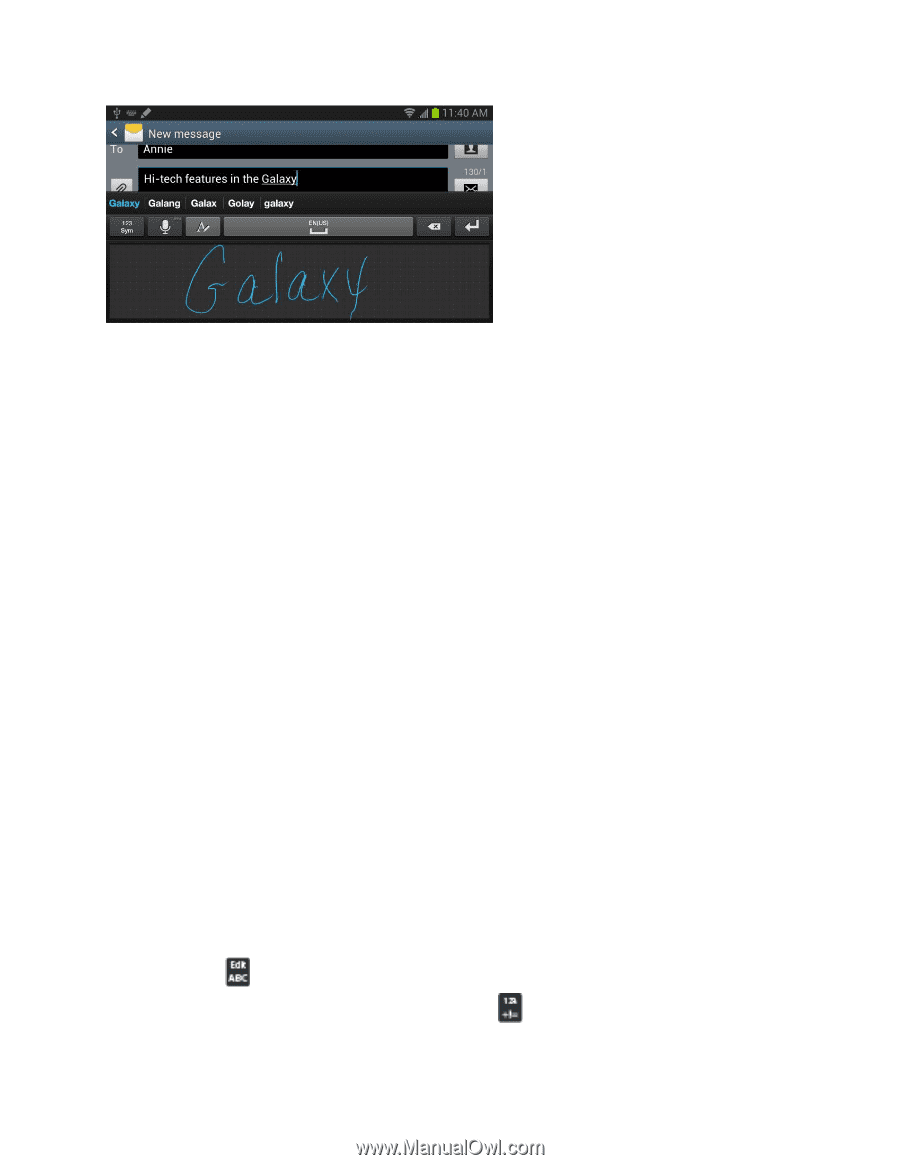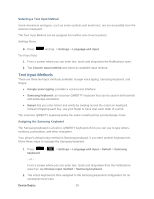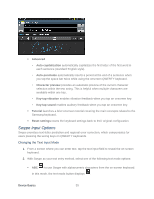Samsung SPH-L900 User Manual Ver.lj1_f5 (English(north America)) - Page 49
Swype Input Options
 |
View all Samsung SPH-L900 manuals
Add to My Manuals
Save this manual to your list of manuals |
Page 49 highlights
Advanced • Auto capitalization automatically capitalizes the first letter of the first word in each sentence (standard English style). • Auto-punctuate automatically inserts a period at the end of a sentence when you tap the space bar twice while using the onscreen QWERTY keyboard. • Character preview provides an automatic preview of the current character selection within the text string. This is helpful when multiple characters are available within one key. • Key-tap vibration enables vibration feedback when you tap an onscreen key. • Key-tap sound enables auditory feedback when you tap an onscreen key. Tutorial launches a brief onscreen tutorial covering the main concepts related to the Samsung keyboard. Reset settings resets the keyboard settings back to their original configuration. Swype Input Options Swype provides next-letter prediction and regional error correction, which compensates for users pressing the wrong keys on QWERTY keyboards. Changing the Text Input Mode 1. From a screen where you can enter text, tap the text input field to reveal the on-screen keyboard. 2. With Swype as your text entry method, select one of the following text mode options: ABC : to use Swype with alphanumeric characters from the on-screen keyboard. In this mode, the text mode button displays . Device Basics 35