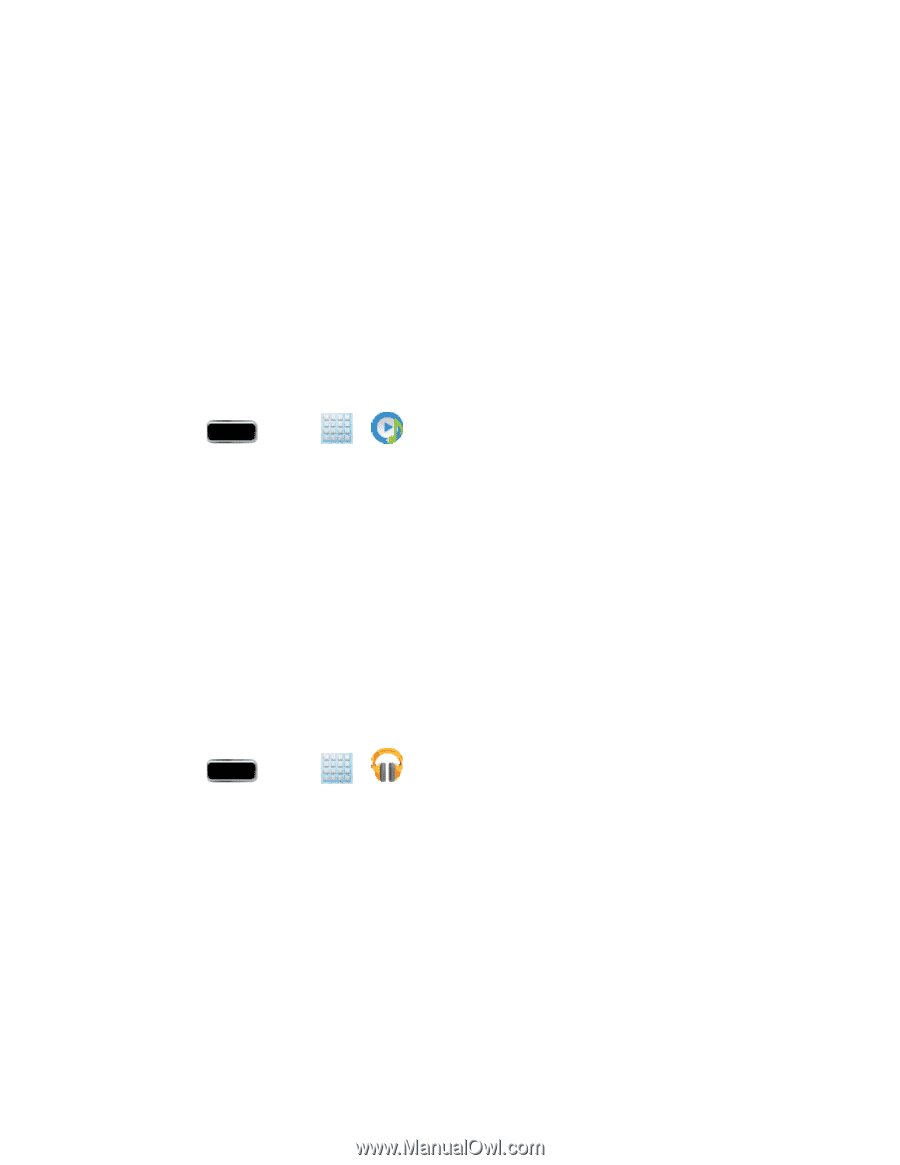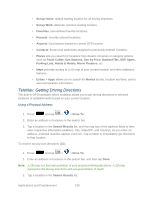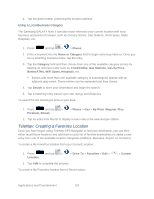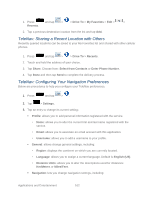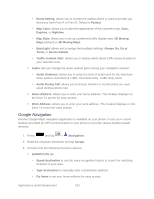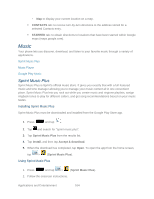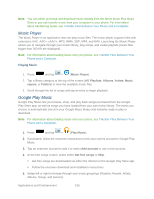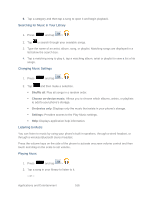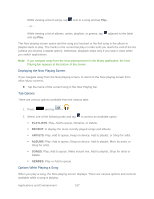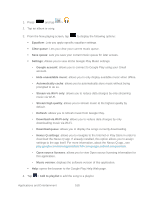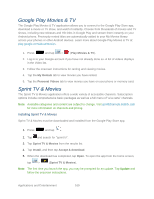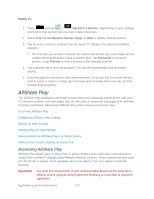Samsung SPH-L900 User Manual Ver.lj1_f5 (English(north America)) - Page 179
Music Player, Google Play Music, Playlists, Albums, Artists, Music, square, Folders, Play Music
 |
View all Samsung SPH-L900 manuals
Add to My Manuals
Save this manual to your list of manuals |
Page 179 highlights
Note: You can either purchase and download music directly from the Sprint Music Plus Music Store or you can transfer music from your computer to your phone. For information about transferring music, see Transfer Files Between Your Phone and a Computer. Music Player The Music Player is an application that can play music files. The music player supports files with extensions AAC, AAC+, eAAC+, MP3, WMA, 3GP, MP4, and M4A. Launching the Music Player allows you to navigate through your music library, play songs, and create playlists (music files bigger than 300 KB are displayed). Note: For information about loading music onto your phone, see Transfer Files Between Your Phone and a Computer. Playing Music 1. Press and tap > (Music Player). 2. Tap a library category at the top of the screen (All, Playlists, Albums, Artists, Music square, or Folders) to view the available music files. 3. Scroll through the list of songs and tap an entry to begin playback. Google Play Music Google Play Music lets you browse, shop, and play back songs purchased from the Google Play Store app, as well as songs you have loaded from your own music library. The music you choose is automatically stored in your Google Music library and instantly ready to play or download. Note: For information about loading music onto your phone, see Transfer Files Between Your Phone and a Computer. 1. Press and tap > (Play Music). 2. If prompted, follow the onscreen instructions to link your current account to Google Play Music. 3. Tap an onscreen account to add it or select Add account to use a new account. 4. At the free songs screen, select either Get free songs or Skip. Get free songs are downloaded via either the Internet or the Google Play Store app. Follow the onscreen download and installation instructions. 5. Swipe left or right to browse through your music groupings (Playlists, Recent, Artists, Albums, Songs, and Genres). Applications and Entertainment 165