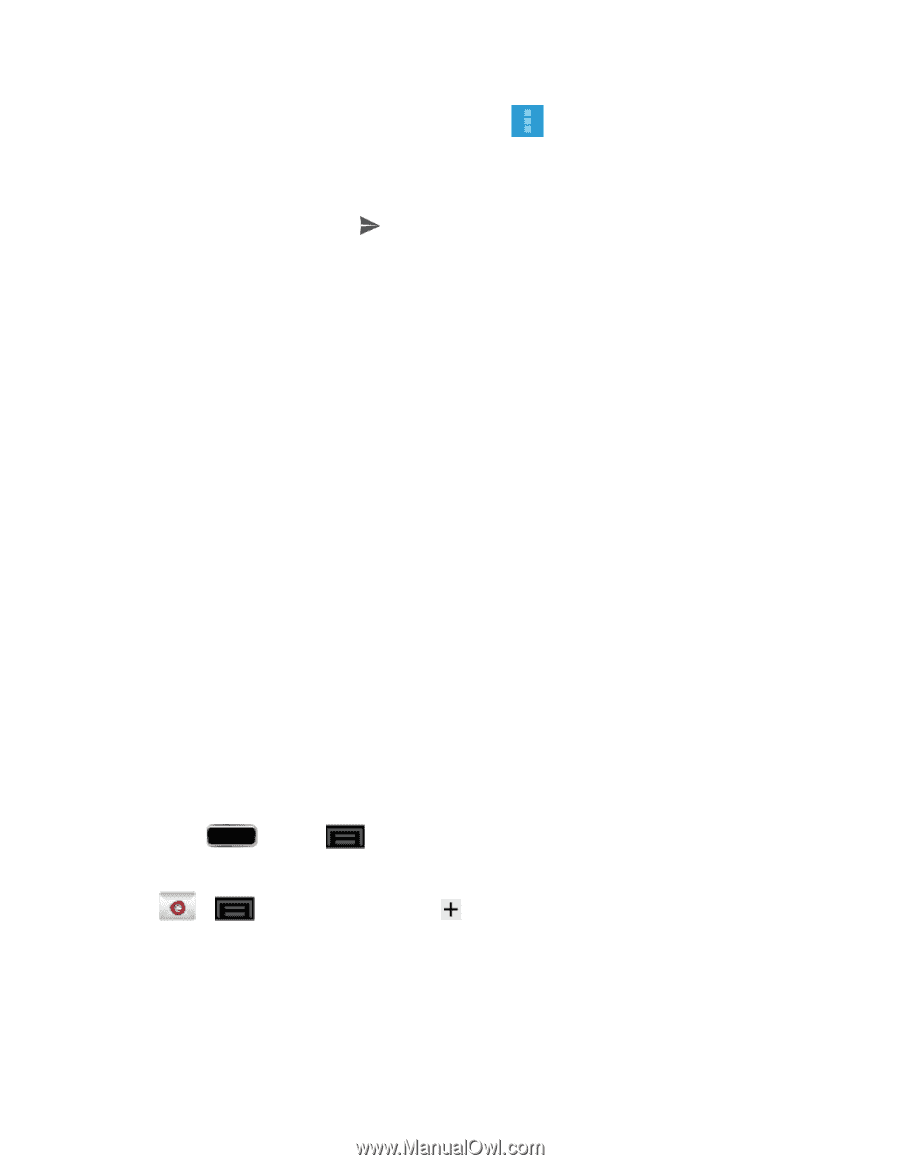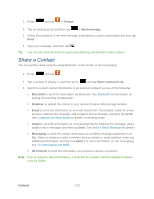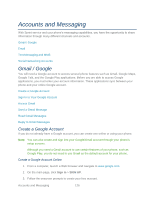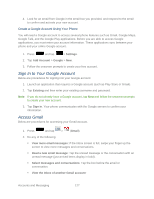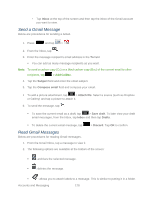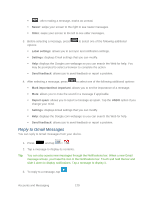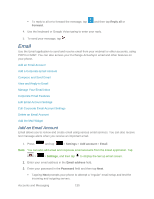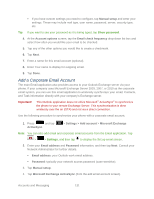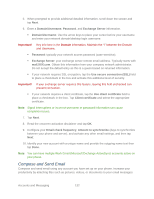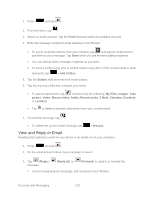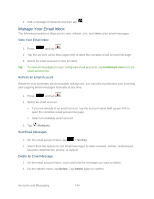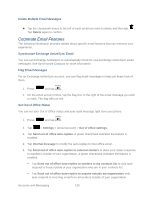Samsung SPH-L900 User Manual Ver.lj1_f5 (English(north America)) - Page 144
Email, Add an Email Account
 |
View all Samsung SPH-L900 manuals
Add to My Manuals
Save this manual to your list of manuals |
Page 144 highlights
To reply to all or to forward the message, tap Forward. and then tap Reply all or 4. Use the keyboard or Google Voice typing to enter your reply. 5. To send your message, tap . Email Use the Email application to send and receive email from your webmail or other accounts, using POP3 or IMAP. You can also access your Exchange ActiveSync email and other features on your phone. Add an Email Account Add a Corporate Email Account Compose and Send Email View and Reply to Email Manage Your Email Inbox Corporate Email Features Edit Email Account Settings Edit Corporate Email Account Settings Delete an Email Account Add the Mail Widget Add an Email Account Email allows you to review and create email using various email services. You can also receive text message alerts when you receive an important email. 1. Press and tap > Settings > Add account > Email. Note: You can also add email and corporate email accounts from the Email application. Tap > > Settings, and then tap to display the Set up email screen. 2. Enter your email address in the Email address field. 3. Enter your password in the Password field and then tap Next. Tapping Next prompts your phone to attempt a "regular" email setup and test the incoming and outgoing servers. Accounts and Messaging 130