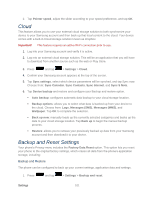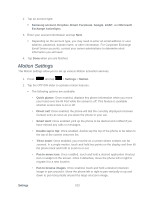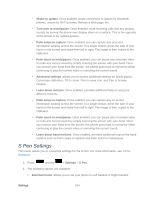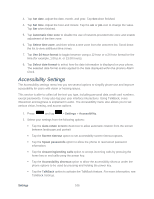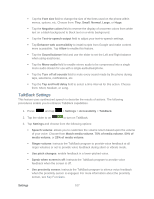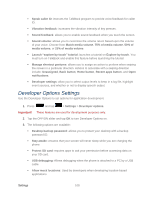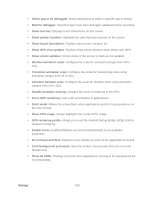Samsung SPH-L900 User Manual Ver.lj1_f5 (English(north America)) - Page 118
S Pen Settings
 |
View all Samsung SPH-L900 manuals
Add to My Manuals
Save this manual to your list of manuals |
Page 118 highlights
• Shake to update: Once enabled, shake your phone to rescan for Bluetooth phones, rescan for Wi-Fi phones, Refresh a Web page, etc. • Turn over to mute/pause: Once enabled, mute incoming calls and any playing sounds by turning the phone over display down on a surface. This is the opposite of the pickup to be notified gesture. • Palm swipe to capture: Once enabled, you can capture any onscreen information swiping across the screen. In a single motion, press the side of your hand on the screen and swipe from left to right. The image is then copied to the clipboard. • Palm touch to mute/pause: Once enabled, you can pause any onscreen video or mute any current sound by simply covering the screen with your hand. Once you remove your hand from the screen, the phone goes back to normal by either continuing to play the current video or unmuting the current sound. • Advanced settings: allows you to access additional settings for Quick glance, Gyroscope calibration, Tilt to zoom, Pan to move icon, and Pan to browse images. • Learn about motions: Once enabled, provides additional help on using the different motions. • Palm swipe to capture: Once enabled, you can capture any on-screen information swiping across the screen. In a single motion, press the side of your hand on the screen and swipe from left to right. The image is then copied to the clipboard. • Palm touch to mute/pause: Once enabled, you can pause any on-screen video or mute any current sound by simply covering the screen with your hand. Once you remove your hand from the screen, the phone goes back to normal by either continuing to play the current video or unmuting the current sound. • Learn about hand motions: Once enabled, provides additional help on the hand motions such as Palm swipe to capture and Palm touch to mute/pause. S Pen Settings This menu allows you to customize settings for the S Pen. For more information, see S Pen Overview. 1. Press and tap > Settings > S Pen. 2. The following options are available: Dominant hand: allows you to set your phone to Left handed or Right handed. Settings 104