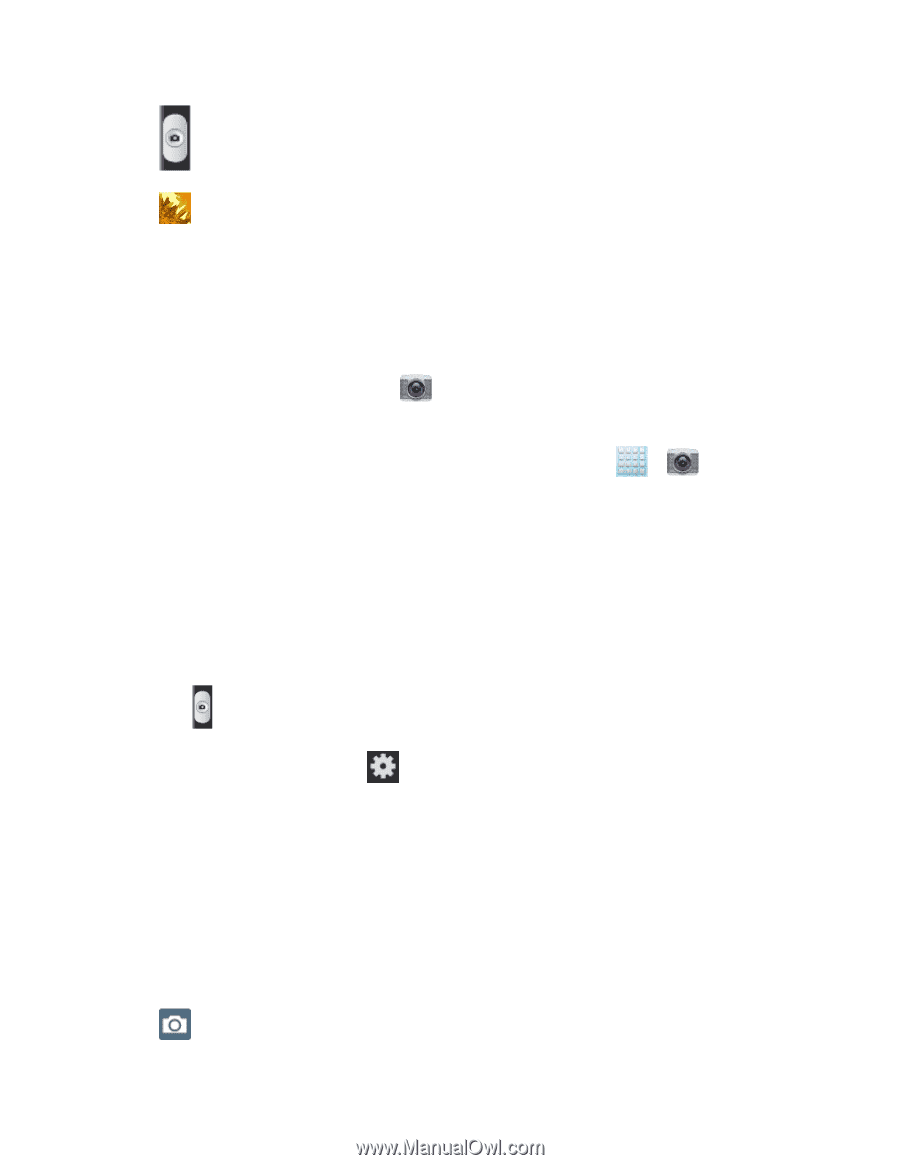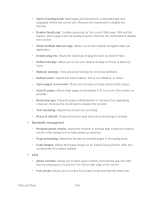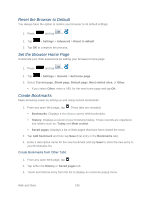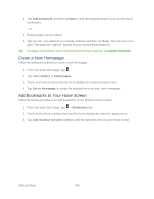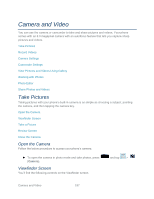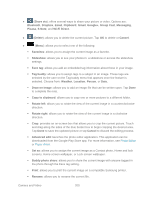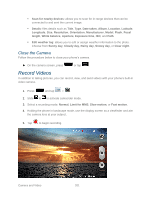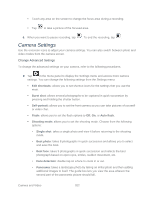Samsung SPH-L900 User Manual Ver.lj1_f5 (English(north America)) - Page 213
Take a Picture, Review Screen, Shutter release, Gallery, Volume key, Camera
 |
View all Samsung SPH-L900 manuals
Add to My Manuals
Save this manual to your list of manuals |
Page 213 highlights
● (Shutter release): Tap this button to take a photo. ● (Gallery): Opens the Gallery application so you can browse through and view the photos and videos. ● Volume key: Zoom in and out of the image. Take a Picture You can take high-resolution pictures using your phone's 8.0 MP digital camera. 1. From the main Home screen, tap to activate the camera mode. Note: The main Home screen initially contains the Camera icon. If you delete it, or if you want to access the camera from another Home screen, you must tap > . 2. Using the phone's main display screen as a viewfinder, aim the camera at the subject. Before you take a picture, use the Up and Down Volume keys to zoom in or out. You can magnify the picture up to x4 (400 percent). If desired, before taking the photo, you can tap onscreen icons to access various camera options and settings. You can also tap the screen to move the focus to the area you touch. 3. Tap until the shutter sounds. Note: To enable the GPS icon, tap > GPS tag > On. Review Screen After capturing a photo or video, tap the thumbnail image at the bottom right corner of the screen to see the item in the review screen. From there, you can access options such as save, view, send, or delete the photo or video. After you take a photo or shoot a video, you can access various options from the Pictures and Videos Image Viewer. Available options are: ● (Camera): allows you to exit the image viewer and return to the Camera function. Camera and Video 199