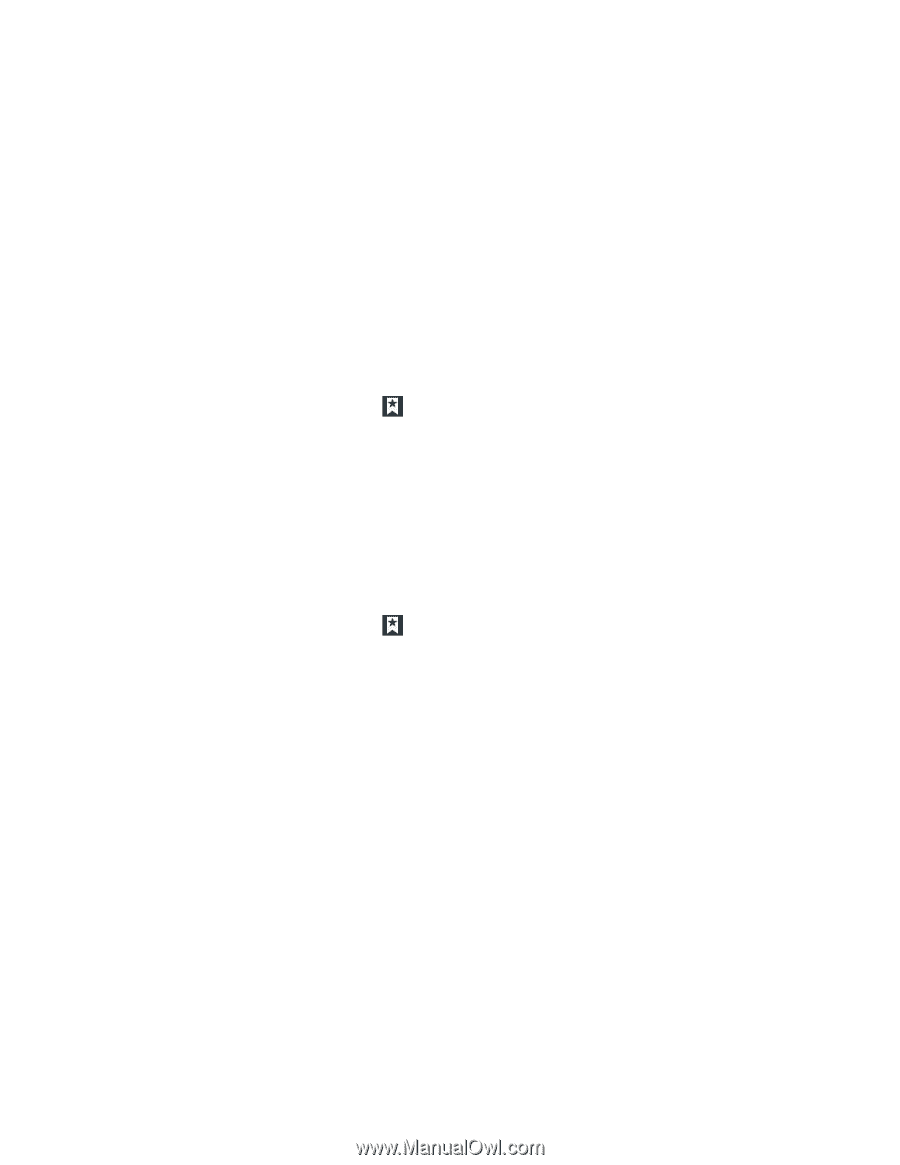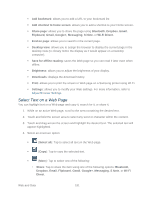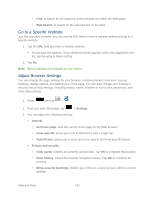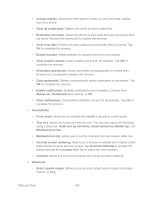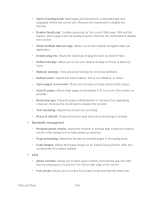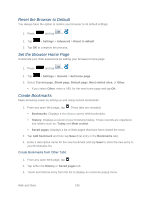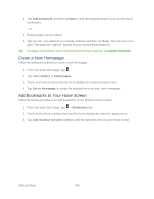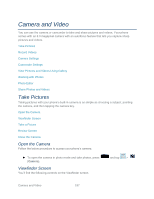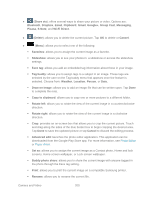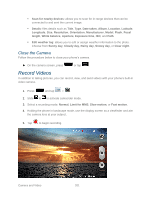Samsung SPH-L900 User Manual Ver.lj1_f5 (English(north America)) - Page 210
Create a New Home Add Bookmarks to Your Home Screen, Add bookmark, History, Saved s
 |
View all Samsung SPH-L900 manuals
Add to My Manuals
Save this manual to your list of manuals |
Page 210 highlights
4. Tap Add bookmark and then tap Save to add the selected entry to your current list of bookmarks. - or - 1. Repeat steps 1 and 2 above. 2. Tap the star icon adjacent to a website address and then tap Save. The star now turns gold. This adds the "starred" website to your current Bookmarks list. Tip: To delete a bookmark, touch and hold the bookmark and then tap Delete bookmark. Create a New Homepage Follow the below procedures to create a new homepage. 1. From any open Web page, tap . 2. Tap either History or Saved pages. 3. Touch and hold an entry from the list to display an onscreen popup menu. 4. Tap Set as homepage to assign the selected entry as your new homepage. Add Bookmarks to Your Home Screen Follow the below procedures to add bookmarks to the phone's home screen. 1. From any open Web page, tap > Bookmarks tab. 2. Touch and hold an existing entry from the list to display an onscreen popup menu. 3. Tap Add shortcut to home screen to add the selected entry to your Home screen. Web and Data 196