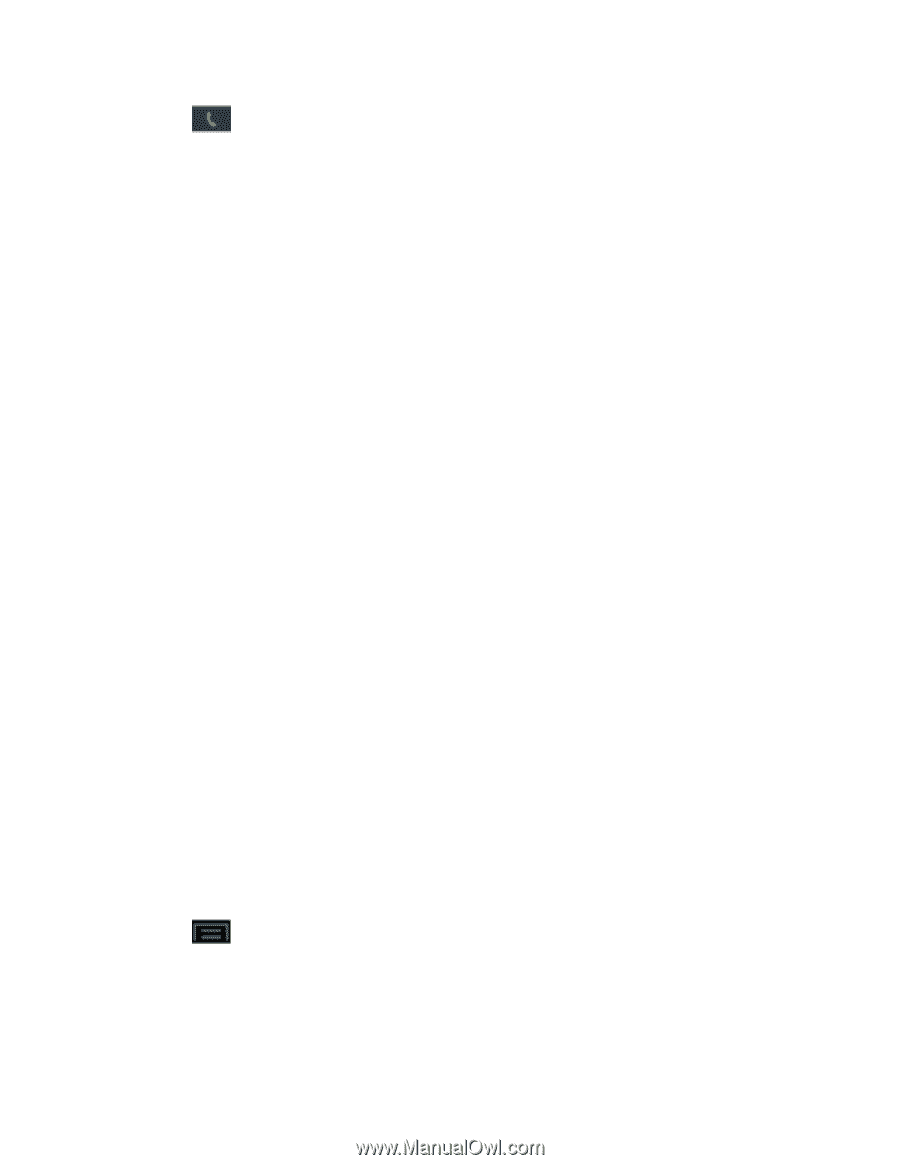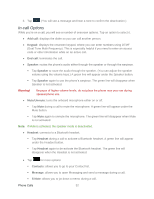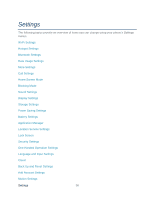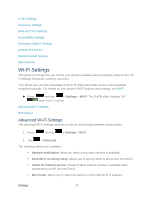Samsung SPH-L900 User Manual Ver.lj1_f5 (English(north America)) - Page 66
In-call Options, Add call, Keypad, Speaker, Unmute, Headset, Contacts, Message, S Note
 |
View all Samsung SPH-L900 manuals
Add to My Manuals
Save this manual to your list of manuals |
Page 66 highlights
3. Tap . (You will see a message and hear a tone to confirm the deactivation.) In-call Options While you're on a call, you will see a number of onscreen options. Tap an option to select it. ● Add call: displays the dialer so you can call another person. ● Keypad: displays the onscreen keypad, where you can enter numbers using DTMF (Dual Tone Multi-Frequency). This is especially helpful if you need to enter an access code or other information while on an active call. ● End call: terminates the call. ● Speaker: routes the phone's audio either through the speaker or through the earpiece. Tap Speaker to route the audio through the speaker. (You can adjust the speaker volume using the volume keys.) A green line will appear under the Speaker button. Tap Speaker again to use the phone's earpiece. The green line will disappear when Speaker is not activated. Warning! Because of higher volume levels, do not place the phone near your ear during speakerphone use. ● Mute/Unmute: turns the onboard microphone either on or off. Tap Mute during a call to mute the microphone. A green line will appear under the Mute button. Tap Mute again to unmute the microphone. The green line will disappear when Mute is not activated. Note: If Mute is activated, the speaker mode is deactivated. ● Headset: connects to a Bluetooth headset. Tap Headset during a call to activate a Bluetooth headset. A green line will appear under the Headset button. Tap Headset again to de-activate the Bluetooth headset. The green line will disappear when the Headset is not activated. ● Tap for more options: Contacts: allows you to go to your Contact list. Message: allows you to open Messaging and send a message during a call. S Note: allows you to jot down a memo during a call. Phone Calls 52