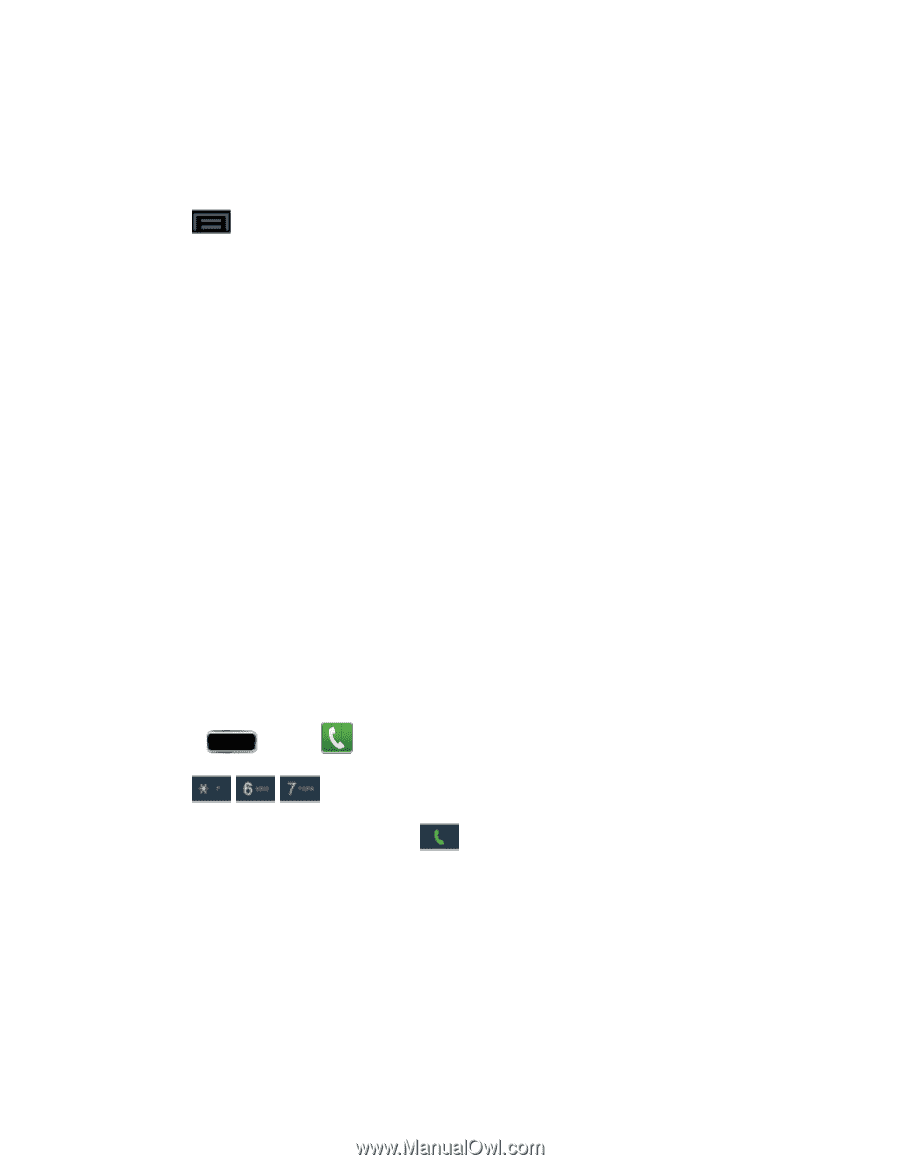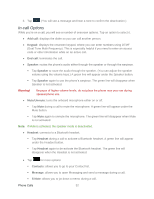Samsung SPH-L900 User Manual Ver.lj1_f5 (English(north America)) - Page 64
Dialing Options, Caller ID, Call Waiting, In-call Options, Speed Dialing, Add a Contact, One-Handed
 |
View all Samsung SPH-L900 manuals
Add to My Manuals
Save this manual to your list of manuals |
Page 64 highlights
In-call Options Speed Dialing Dialing Options ► Tap while dialing a call to display a list of options. Tap an option to select it. ● Send message to send a text message to the entry. ● Add to Contacts to add the entered number into your Contacts list. See Add a Contact for more information. ● Speed dial setting to display the contacts assigned to numbers 2 through 100. The number 1 is reserved for Voicemail. ● Add 2-sec pause to add a 2-second pause to the number you are dialing. ● Add wait to add a pause to the calling sequence until you tap a key to continue. ● One-handed operation on to reduce the keypad size for easy input using one hand. This feature is available only in portrait mode. For more information, see One-Handed Operation Settings. ● Call settings to display the Call settings menu. For more information, see Call Settings. Caller ID Caller ID identifies a caller before you answer the phone by displaying the number of the incoming call. If you do not want your number displayed when you make a call, follow these steps. 1. Press and tap > Keypad tab. 2. Tap . 3. Enter a phone number and then tap . To permanently block your number, call Sprint Customer Service. Call Waiting When you're on a call, Call Waiting alerts you to incoming calls by sounding a tone. Your phone's screen informs you that another call is coming in and displays the caller's phone number (if it is available). To respond to an incoming call while you're on a call: Phone Calls 50