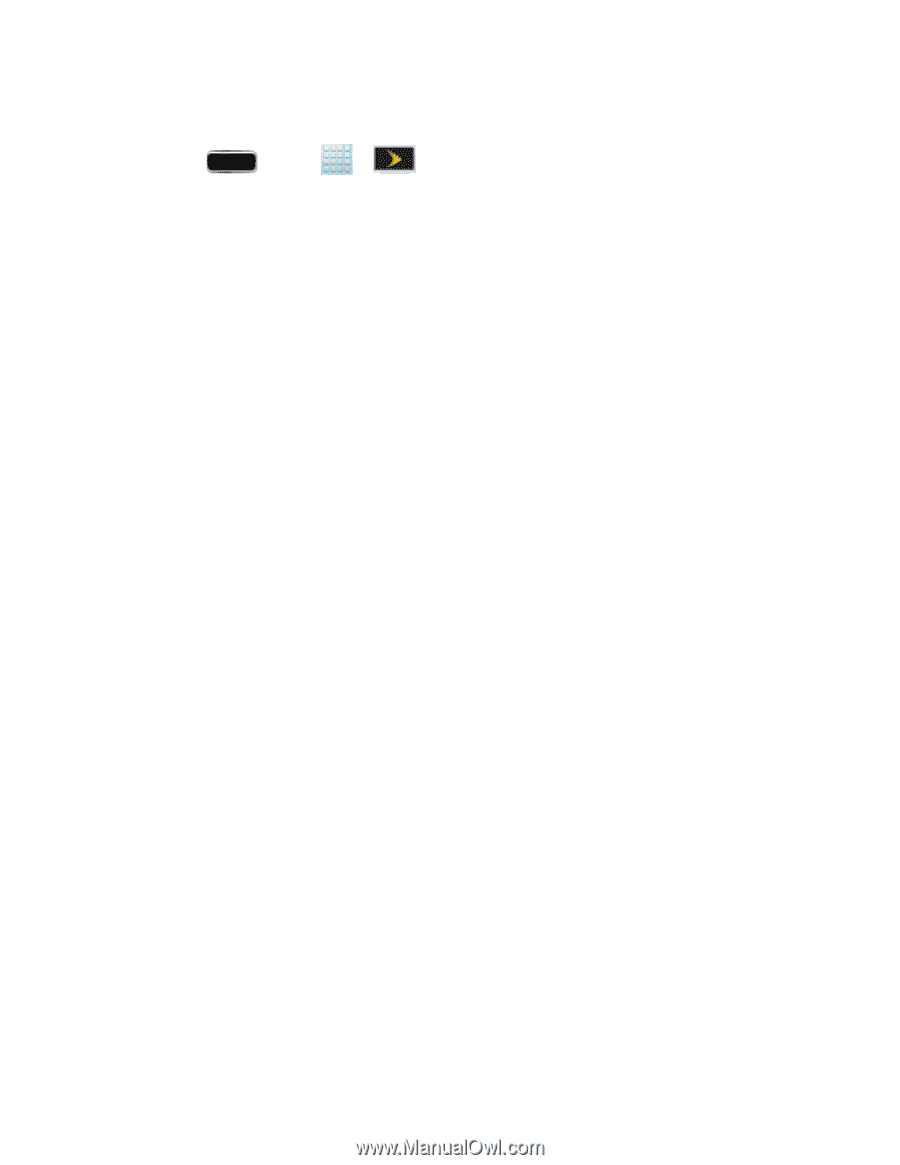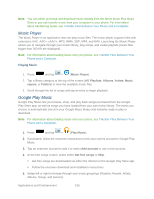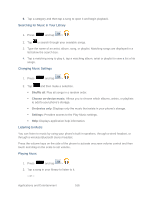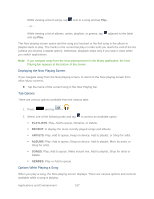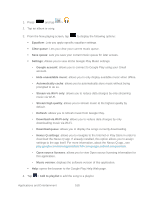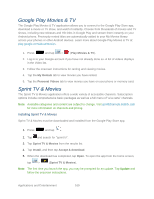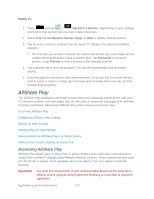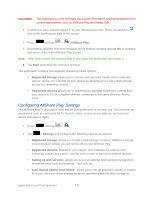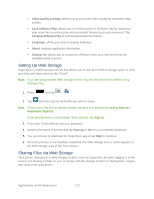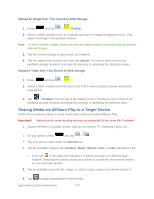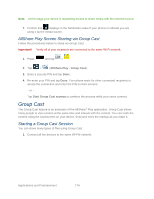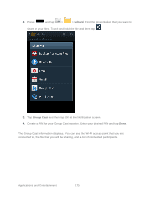Samsung SPH-L900 User Manual Ver.lj1_f5 (English(north America)) - Page 184
AllShare Play, Accessing AllShare Play
 |
View all Samsung SPH-L900 manuals
Add to My Manuals
Save this manual to your list of manuals |
Page 184 highlights
Watch TV 1. Press and tap > (SprintTV & Movies). Depending on your settings, your phone may prompt you to accept a data connection. 2. Select Live TV, On Demand, Movies, Shop, or Help to display channel options. 3. Tap an entry to select a channel from the Sprint TV listings or to select an available category. The first time you access a channel, the system will prompt you to purchase access (unless the channel doesn't have a monthly fee). Tap Subscribe to purchase access, or tap Preview to view a preview of the selected channel. 4. Tap a desired clip to view the program. The clip will automatically load and begin playing. 5. Scroll through the channels to view more selections. Once you find a channel that you want to watch or listen to, simply tap it and wait approximately three seconds, and the channel begins loading. AllShare Play The AllShare Play application wirelessly synchronizes your Samsung mobile phone with your TV, streams content, and even keeps tabs on who calls or sends text messages with real-time, onscreen monitoring. Samsung's AllShare Play makes staying connected easy. Accessing AllShare Play Configuring AllShare Play Settings Setting Up Web Storage Sharing Files via Web Storage Sharing Media via AllShare Play to a Target Device AllShare Play Screen Sharing via Group Cast Accessing AllShare Play AllShare Play allows users to share their in-phone media content with other external devices using DLNA certified™ (Digital Living Network Alliance) Devices. These external devices must also be DLNA-compliant. Wi-Fi capability can be provided to TVs via a digital multimedia streamer. Important! You must first connect both of your communicating devices to the same Wi-Fi network and be using an active/registered Samsung account prior to using this application. Applications and Entertainment 170