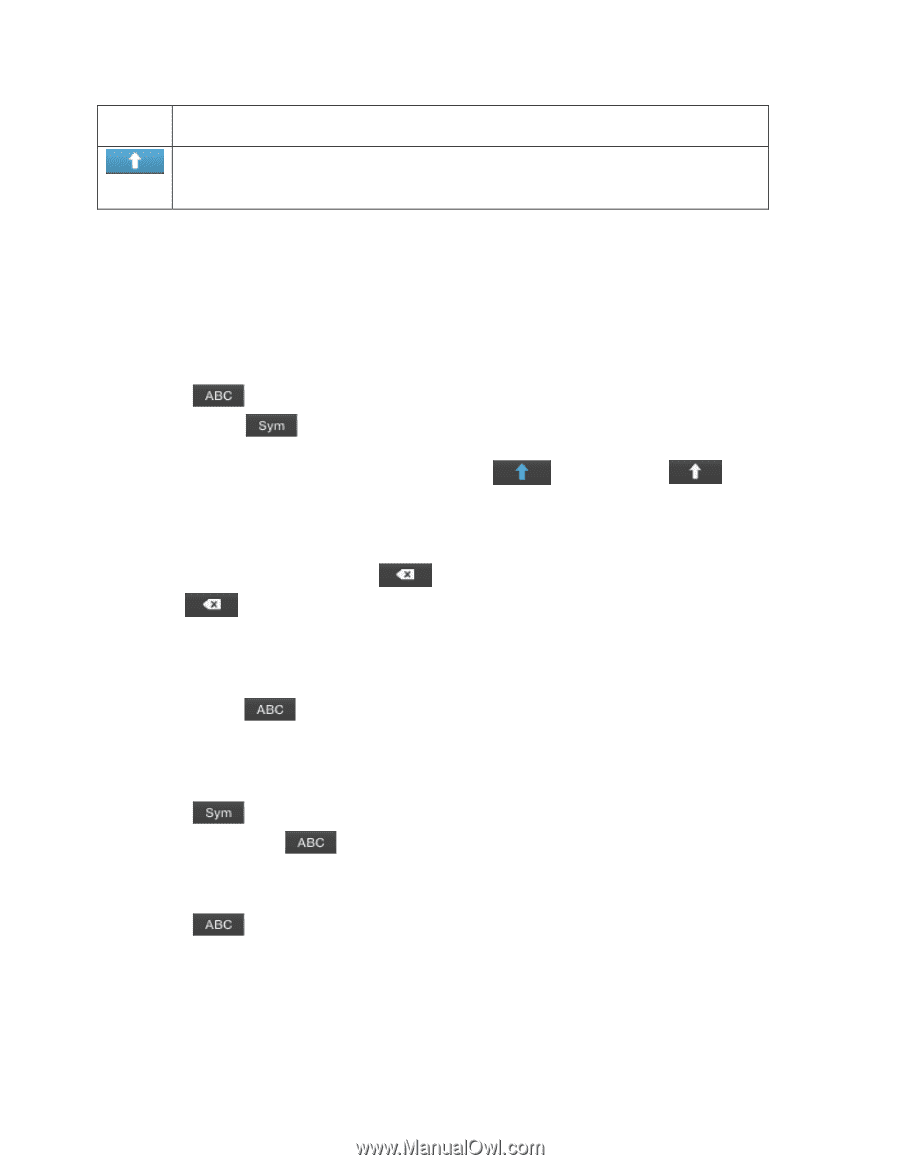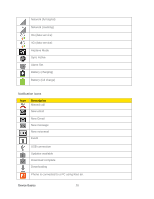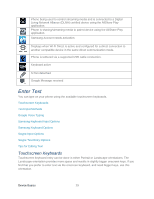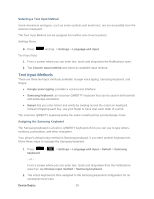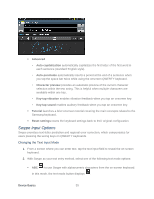Samsung SPH-L900 User Manual Ver.lj1_f5 (English(north America)) - Page 47
Samsung Keyboard Options, Using ABC Mode
 |
View all Samsung SPH-L900 manuals
Add to My Manuals
Save this manual to your list of manuals |
Page 47 highlights
subsequent characters are lowercase. Displays when all characters will be entered as uppercase characters (shiftlock). By default, the first letter of a new entry is capitalized and the following letters are lowercased. After a character is entered, the cursor automatically advances to the next space. Using ABC Mode 1. From a screen where you can enter text, tap the text input field to reveal the onscreen keyboard. 2. Tap to configure the keyboard for ABC mode. Once in this mode, the text input type shows . Note: After typing an initial uppercase character, the letters that follow are in lowercase. 3. Enter your text using the onscreen keyboard. key changes to and all If you make a mistake, tap to erase a single character. Touch and hold to erase an entire word. Using Symbol Mode Use the Symbol Mode to add punctuation, symbols, or emoticons. While in this mode, the text mode key displays . 1. From a screen where you can enter text, tap the text input field to reveal the onscreen keyboard. Rotate the phone counterclockwise to a landscape orientation, if desired. 2. Tap to configure the keyboard for Symbol mode. Once in this mode, the text input type shows . 3. Tap a symbol or emoticon character. 4. Tap to return to ABC mode. Samsung Keyboard Options You can set your phone's text entry options through the main settings menu or through the options menu on your keyboard display. Device Basics 33