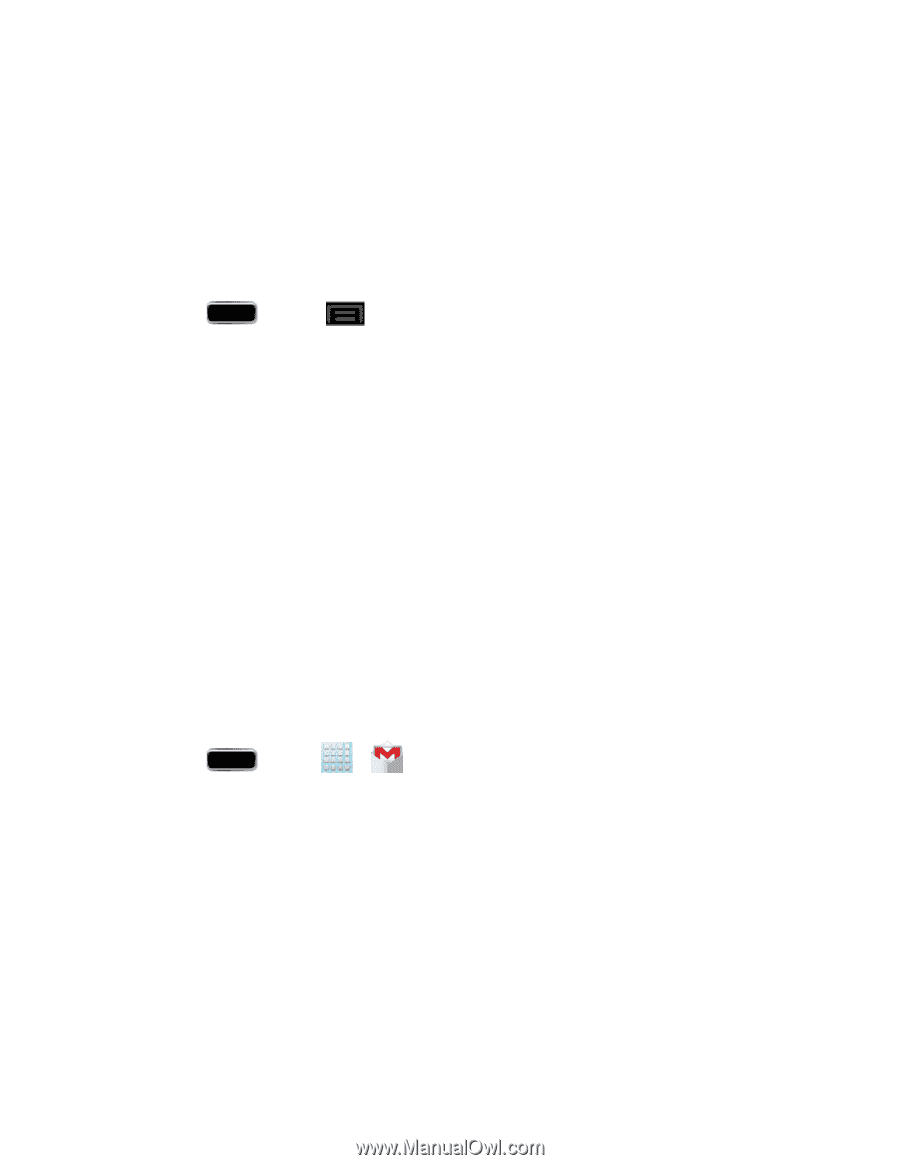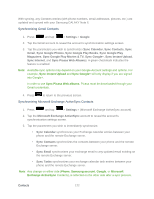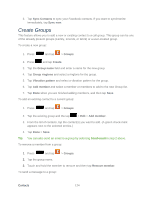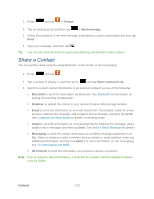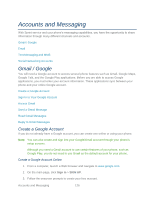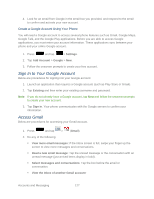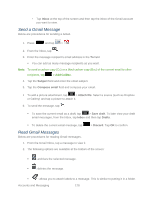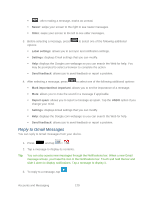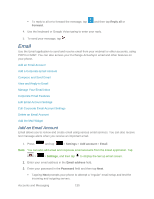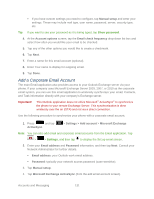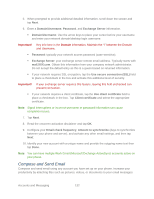Samsung SPH-L900 User Manual Ver.lj1_f5 (English(north America)) - Page 141
Sign In to Your Google Account, Access Gmail, Create a Google Account Using Your Phone
 |
View all Samsung SPH-L900 manuals
Add to My Manuals
Save this manual to your list of manuals |
Page 141 highlights
4. Look for an email from Google in the email box you provided, and respond to the email to confirm and activate your new account. Create a Google Account Using Your Phone You will need a Google account to access several phone features such as Gmail, Google Maps, Google Talk, and the Google Play applications. Before you are able to access Google applications, you must enter your account information. These applications sync between your phone and your online Google account. 1. Press and tap > Settings. 2. Tap Add Account > Google > New. 3. Follow the onscreen prompts to create your free account. Sign In to Your Google Account Below are procedures for signing into your Google account. 1. Launch an application that requires a Google account (such as Play Store or Gmail). 2. Tap Existing and then enter your existing username and password. Note: If you do not already have a Google account, tap New and follow the onscreen prompts to create your new account. 3. Tap Sign in. Your phone communicates with the Google servers to confirm your information. Access Gmail Below are procedures for accessing your Gmail account. 1. Press and tap > (Gmail). 2. Do any of the following: View more email messages: If the Inbox screen is full, swipe your finger up the screen to view more messages and conversations. Read a new email message: Tap the unread message or the conversation with an unread message (just-arrived items display in bold). Select messages and conversations: Tap the box before the email or conversation. View the Inbox of another Gmail account: Accounts and Messaging 127