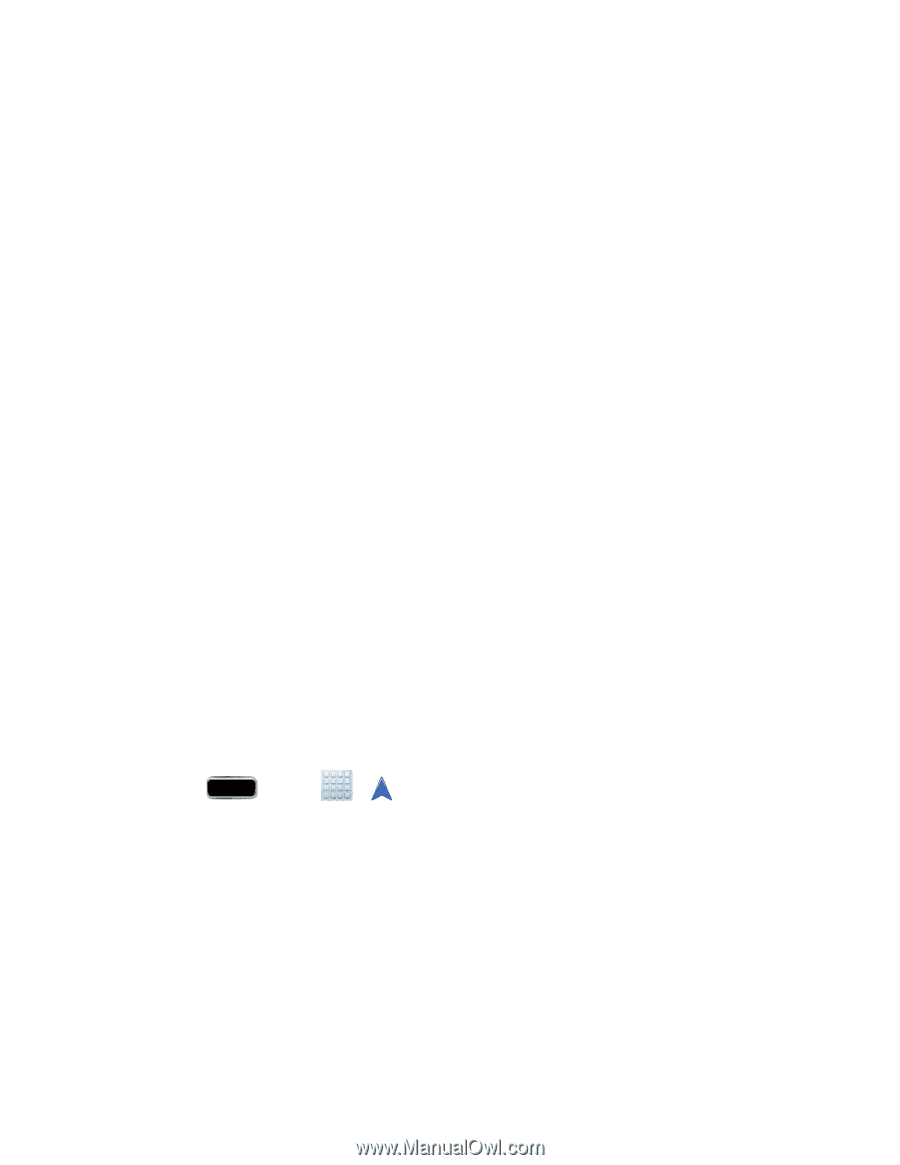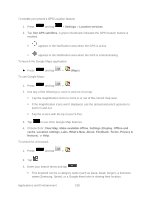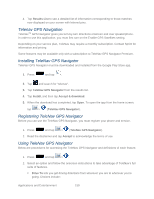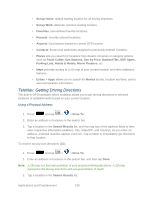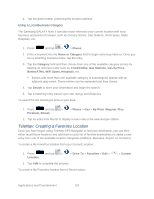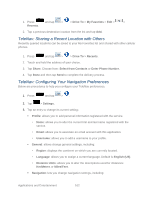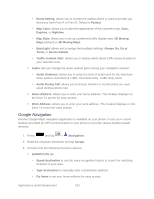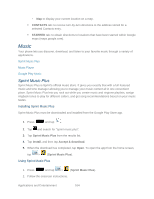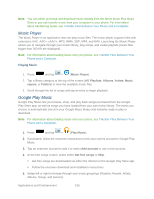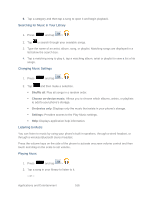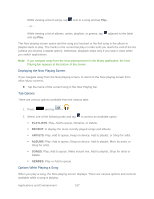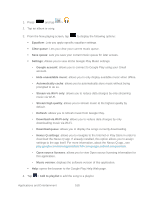Samsung SPH-L900 User Manual Ver.lj1_f5 (English(north America)) - Page 177
Google Navigation, Always On, On
 |
View all Samsung SPH-L900 manuals
Add to My Manuals
Save this manual to your list of manuals |
Page 177 highlights
• Route Setting: allows you to choose the method which is used to provide you directions from Point A to Point B. Default is Fastest. • Map Color: allows you to alter the appearance of the onscreen map: Auto, Daytime, or Nightime. • Map Style: allows you to set up a preferred traffic display view: 2D Moving Maps (default) or 3D Moving Maps. • BackLight: allows you to assign the backlight settings: Always On, On at Turns, or Device Default. • Traffic Incident Alert: allows you to receive alerts about traffic issues located on your selected route. Audio: lets you change the audio readout given during your navigation session: • Audio Guidance: allows you to setup the level of detail used for the directions when spoken: Directions & Traffic, Directions Only, Traffic Only, None. • Audio During Call: allows you to choose whether or not directions are read aloud during a phone call. Home Address: allows you to enter your home address. This location displays on the Drive To screen for easy access. Work Address: allows you to enter your work address. This location displays on the Drive To screen for easy access. Google Navigation Another Google Maps navigation application is available on your phone. It uses your current location (provided by GPS communication to your phone) to provide various location-based services. 1. Press and tap > (Navigation). 2. Read the onscreen disclaimer and tap Accept. 3. Choose from the following onscreen options: SHORTCUTS tab • Speak destination to use the voice recognition feature to search for matching locations in your area. • Type destination to manually enter a destination address. • Go home to set your home address for easy access. Applications and Entertainment 163