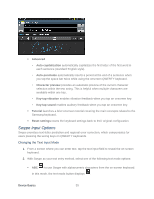Samsung SPH-L900 User Manual Ver.lj1_f5 (English(north America)) - Page 54
Call from Logs, Call from Contacts, For additional options, tap the name or number.
 |
View all Samsung SPH-L900 manuals
Add to My Manuals
Save this manual to your list of manuals |
Page 54 highlights
4. To end the call, tap . Call from Logs All incoming, outgoing, and missed calls are recorded in the Call log. You can place a call to numbers or contacts that display in this area. 1. Press and tap . 2. Tap the Logs tab. A list of recent calls displays. 3. Swipe the entry from left to right to place a call to the number. To send a message to the number, swipe the entry from right to left. For additional options, tap the name or number. Call from Contacts You can place calls directly from your Contacts list using either of the following procedures. Tip: In addition to the procedure below, you can access Contacts directly from the Phone application. Tap and then tap the Contacts tab at the top of the screen. 1. Press and tap . 2. Tap the contact you want to call and then tap to place a call. For additional information on Contacts, see Contacts. - or - ► Swipe your finger from left to right across the entry. Tip: You can also swipe the entry from right to left to send a text message. Phone Calls 40