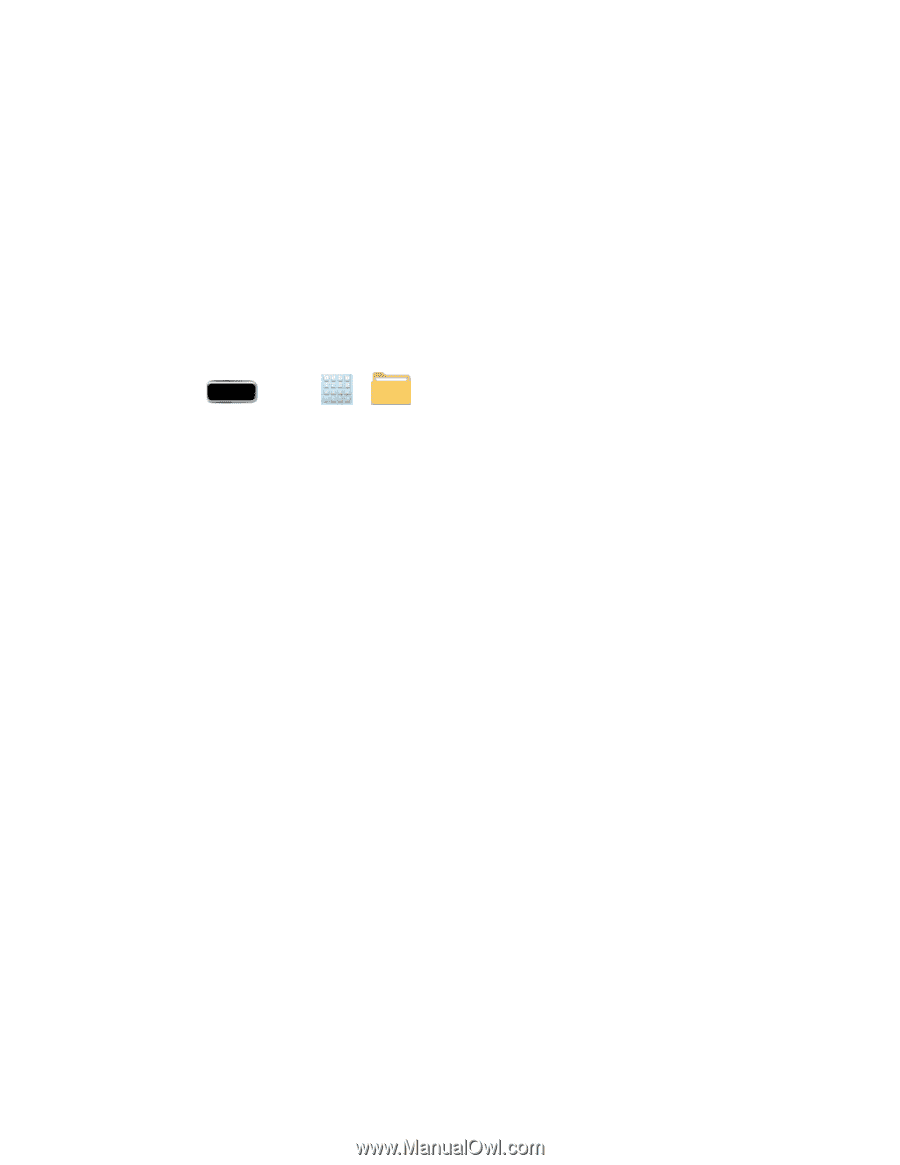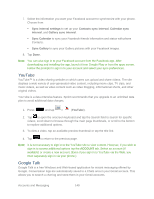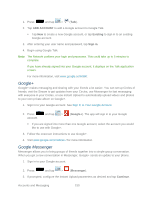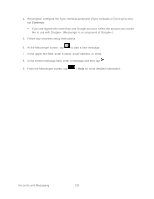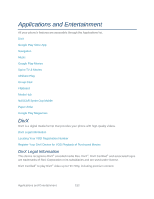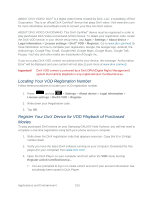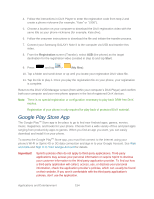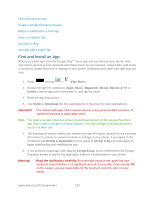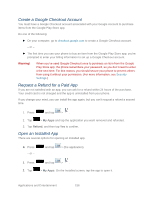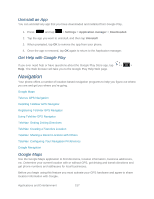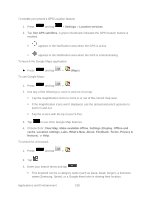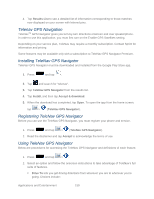Samsung SPH-L900 User Manual Ver.lj1_f5 (English(north America)) - Page 168
Google Play Store App, Registration, Start, My files - no usb file transfer
 |
View all Samsung SPH-L900 manuals
Add to My Manuals
Save this manual to your list of manuals |
Page 168 highlights
4. Follow the instructions in DivX Player to enter the registration code from step 2 and create a phone nickname (for example, "Kate" or "L900"). 5. Choose a location on your computer to download the DivX registration video with the same title as your phone nickname (for example, Kate.divx). 6. Follow the onscreen instructions to download the file and initiate the transfer process. 7. Connect your Samsung GALAXY Note II to the computer via USB and transfer this video. 8. From the Registration screen (Transfer), select USB (the phone) as the target destination for the registration video (created in step 6) and tap Start. 9. Press and tap > (My files). 10. Tap a folder and scroll down or up until you locate your registration DivX video file. 11. Tap the file to play it. Once you play the registration file on your phone, your registration is complete. Return to the DivX VOD Manager screen (from within your computer's DivX Player) and confirm both your computer and your new phone appears in the list of registered DivX devices. Note: There is no special registration or configuration necessary to play back DRM-free DivX movies. Registration of your phone is only required for play back of protected DivX material. Google Play Store App The Google PlayTM Store app is the place to go to find new Android apps, games, movies, music, magazines, and books for your phone. Choose from a wide variety of free and paid apps ranging from productivity apps to games. When you find an app you want, you can easily download and install it on your phone. To access the Google PlayTM Store app, you must first connect to the Internet using your phone's Wi-Fi or Sprint 4G or 3G data connection and sign in to your Google Account. See Web and Data and Sign In to Your Google Account for details. Important! Sprint's policies often do not apply to third-party applications. Third-party applications may access your personal information or require Sprint to disclose your customer information to the third-party application provider. To find out how a third-party application will collect, access, use, or disclose your personal information, check the application provider's policies, which can usually be found on their website. If you aren't comfortable with the third-party application's policies, don't use the application. Applications and Entertainment 154