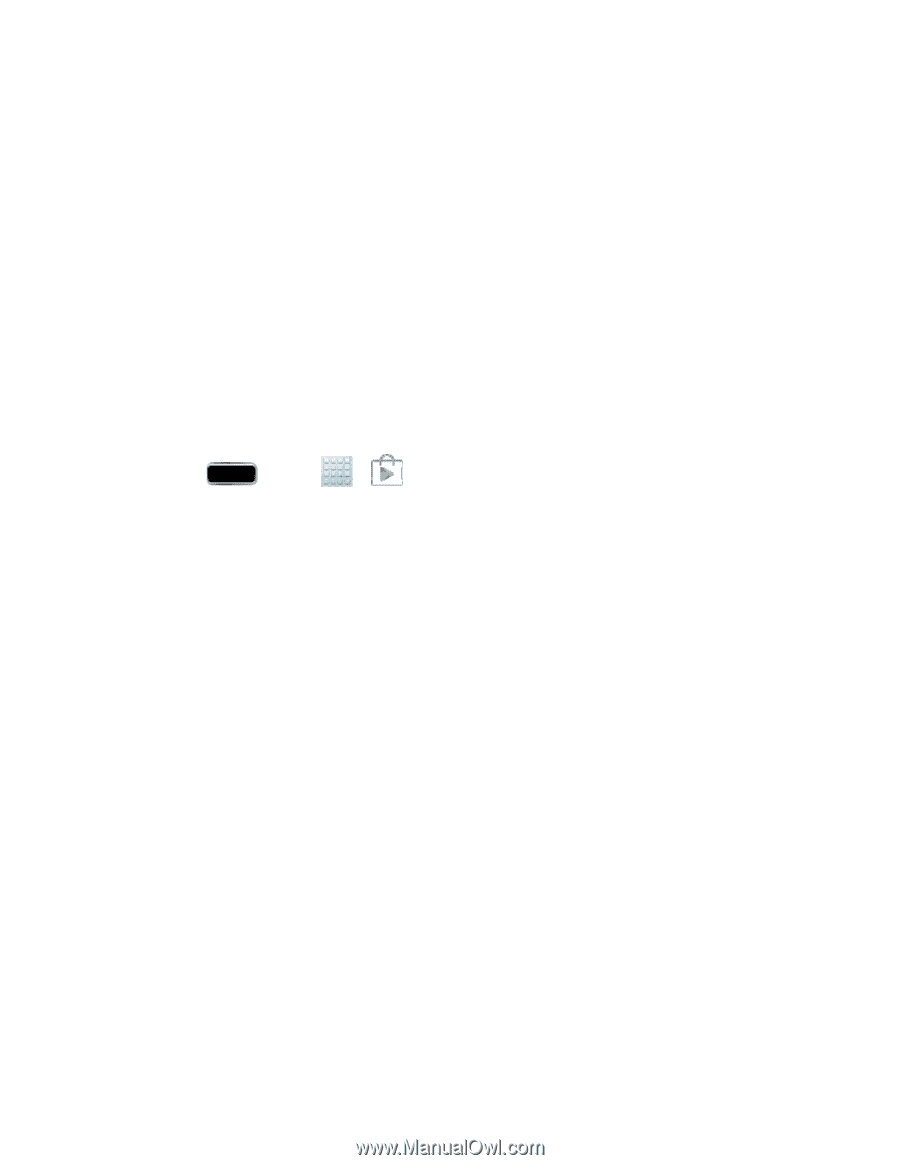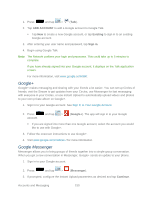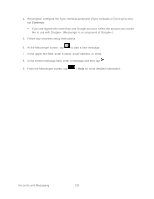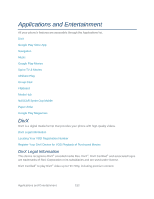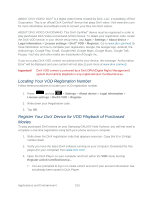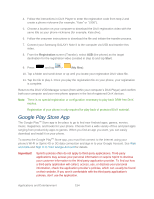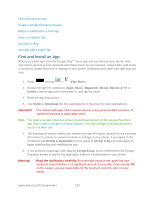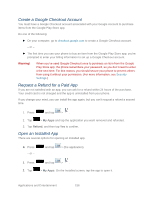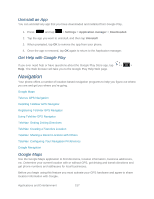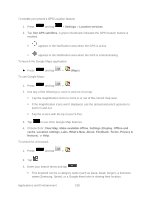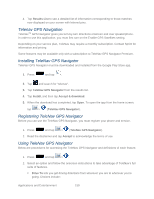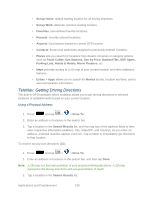Samsung SPH-L900 User Manual Ver.lj1_f5 (English(north America)) - Page 169
Find and Install an App, Play Store, Music, Magazines, Books, Movies & TV, Games, Install - price
 |
View all Samsung SPH-L900 manuals
Add to My Manuals
Save this manual to your list of manuals |
Page 169 highlights
Find and Install an App Create a Google Checkout Account Request a Refund for a Paid App Open an Installed App Uninstall an App Get Help with Google Play Find and Install an App When you install apps from the Google PlayTM Store app and use them on your phone, they may require access to your personal information (such as your location, contact data, and more) or access to certain functions or settings of your phone. Download and install only apps that you trust. 1. Press and tap > (Play Store). 2. Browse through the categories (Apps, Music, Magazines, Books, Movies & TV, or Games), find an app you're interested in, and tap the name. 3. Read the app descriptions. 4. Tap Install or Download (for free applications) or the price (for paid applications). Important! Use caution with apps which request access to any personal data, functions, or significant amounts of data usage times. Note: You need a Google Checkout account to purchase items from the Google Play Store app. See Create a Google Checkout Account to set up a Google Checkout account if you do not have one. 5. The subsequent screen notifies you whether the app will require access to your personal information or access to certain functions or settings of your phone. If you agree to the conditions, tap Accept & download (for free apps) or Accept & buy (for paid apps) to begin downloading and installing the app. 6. If you selected a paid app, after tapping Accept & buy, you're redirected to the Google Checkout screen to pay for the application before it's downloaded to your phone. Warning! Read the notification carefully! Be especially cautious with apps that have access to many functions or a significant amount of your data. Once you tap OK on this screen, you are responsible for the results of using this item on your phone. Applications and Entertainment 155