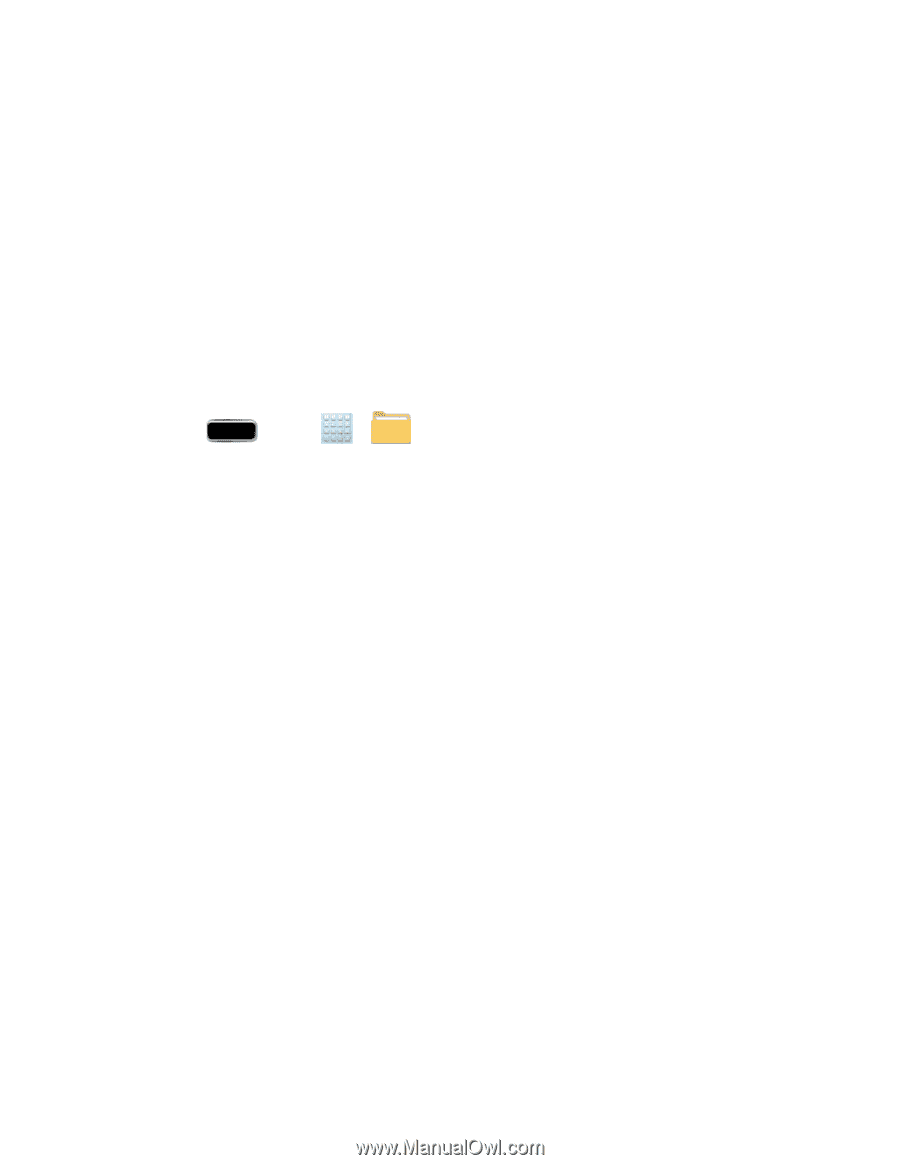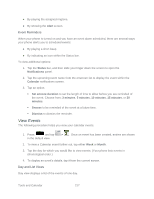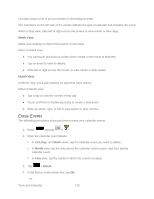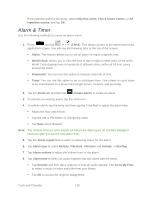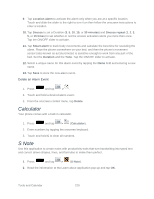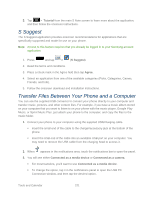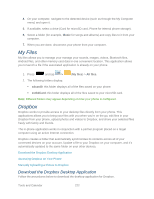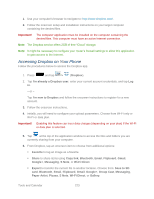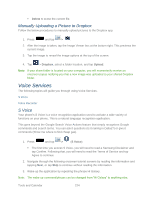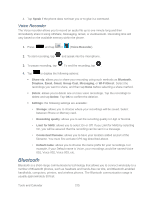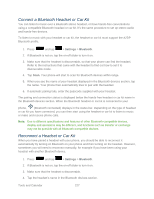Samsung SPH-L900 User Manual Ver.lj1_f5 (English(north America)) - Page 236
My Files, Dropbox, Download the Dropbox Desktop Application
 |
View all Samsung SPH-L900 manuals
Add to My Manuals
Save this manual to your list of manuals |
Page 236 highlights
4. On your computer, navigate to the detected device (such as through the My Computer menu) and open it. 5. If available, select a drive (Card for microSD card, Phone for internal phone storage). 6. Select a folder (for example, Music for songs and albums) and copy files to it from your computer. 7. When you are done, disconnect your phone from your computer. My Files My files allows you to manage your manage your sounds, images, videos, Bluetooth files, Android files, and other memory card data in one convenient location. This application allows you to launch a file if the associated application is already on your phone. 1. Press and tap > (My files) > All files. 2. The following folders display: sdcard0: this folder displays all of the files saved on your phone. extSdCard: this folder displays all of the files saved to your microSD card. Note: Different folders may appear depending on how your phone is configured. Dropbox Dropbox works to provide access to your desktop files directly from your phone. This applications allows you to bring your files with you when you're on the go, edit files in your Dropbox from your phone, upload photos and videos to Dropbox, and share your selected files freely with family and friends. The in-phone application works in conjunction with a partner program placed on a target computer using an active Internet connection. Dropbox creates a folder that automatically synchronizes its contents across all of your connected devices on your account. Update a file to your Dropbox on your computer, and it's automatically updated to the same folder on your other devices. Download the Dropbox Desktop Application Accessing Dropbox on Your Phone Manually Uploading a Picture to Dropbox Download the Dropbox Desktop Application Follow the procedures below to download the desktop application for Dropbox. Tools and Calendar 222