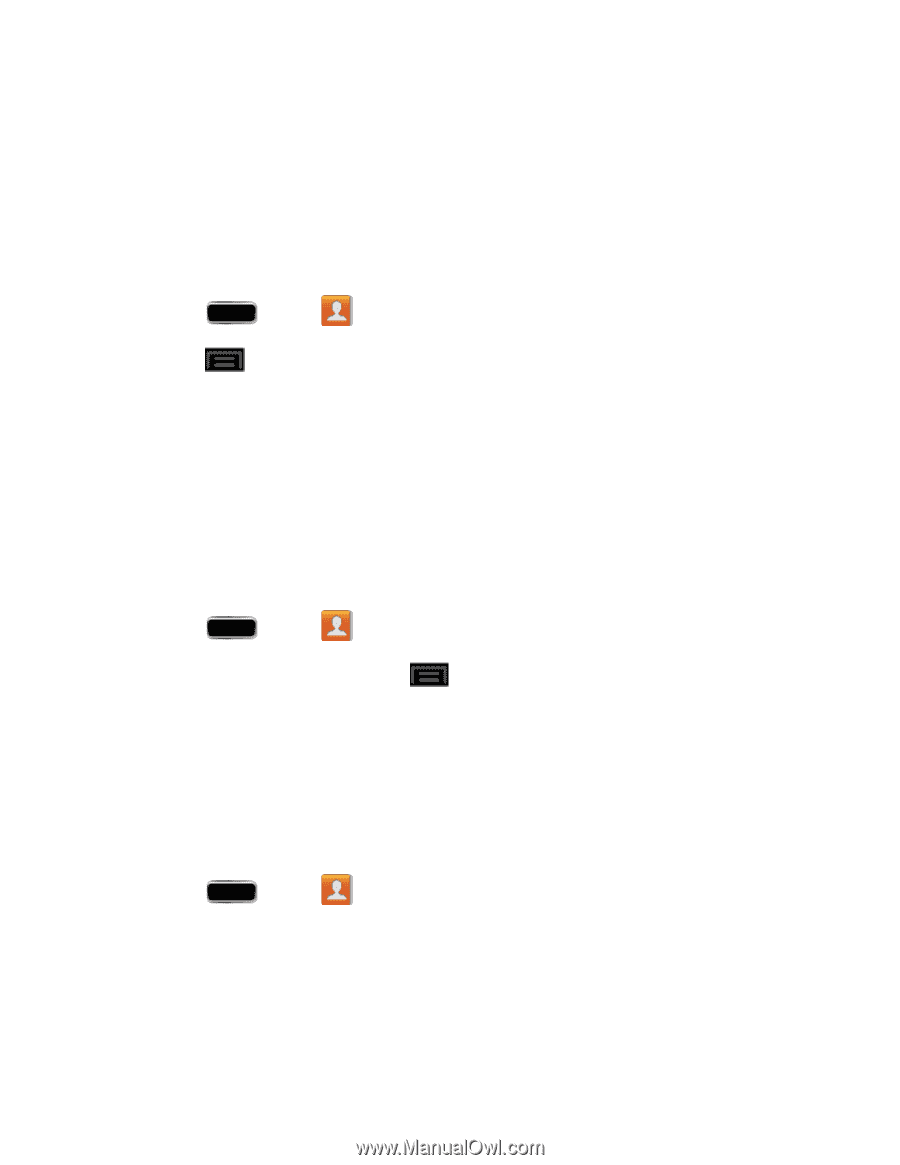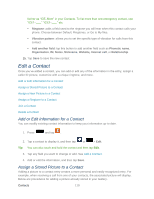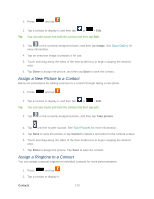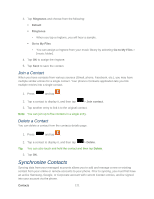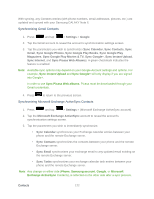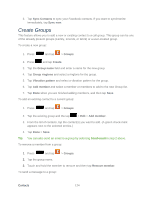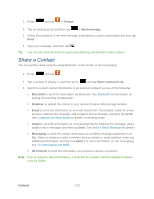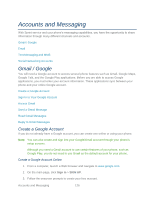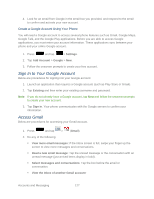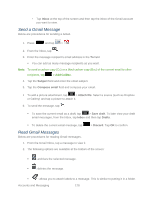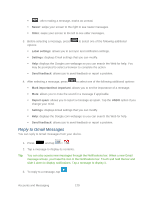Samsung SPH-L900 User Manual Ver.lj1_f5 (English(north America)) - Page 138
Create Groups, Sync Contacts, Sync now, Groups, Create, Group name, Group ringtone, Vibration pattern
 |
View all Samsung SPH-L900 manuals
Add to My Manuals
Save this manual to your list of manuals |
Page 138 highlights
3. Tap Sync Contacts to sync your Facebook contacts. If you want to synchronize immediately, tap Sync now. Create Groups This feature allows you to add a new or existing contact to a call group. This group can be one of the already present groups (Family, Friends, or Work) or a user-created group. To create a new group: 1. Press and tap > Groups. 2. Press and tap Create. 3. Tap the Group name field and enter a name for the new group. 4. Tap Group ringtone and select a ringtone for the group. 5. Tap Vibration pattern and select a vibration pattern for the group. 6. Tap Add member and select a member or members to add to the new Group list. 7. Tap Done when you are finished adding members, and then tap Save. To add an existing contact to a current group: 1. Press and tap > Groups. 2. Tap the existing group and the tap > Edit > Add member. 3. From the list of contacts, tap the contact(s) you want to add. (A green check-mark appears next to the selected entries.) 4. Tap Done > Save. Tip: You can also send an email to a group by selecting Send email in step 2 above. To remove a member from a group: 1. Press and tap > Groups. 2. Tap the group name. 3. Touch and hold the member to remove and then tap Remove member. To send a message to a group: Contacts 124