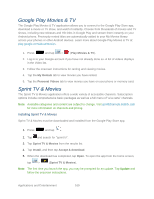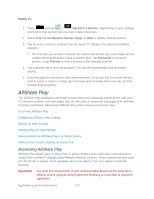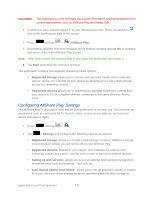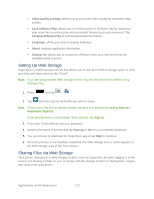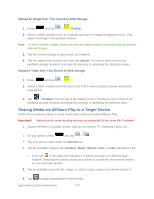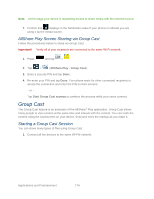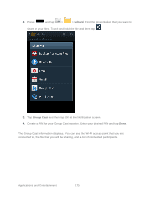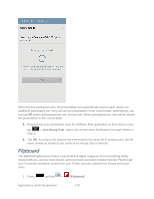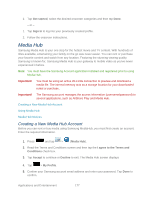Samsung SPH-L900 User Manual Ver.lj1_f5 (English(north America)) - Page 188
AllShare Play Screen Sharing via Group Cast, Group Cast, Starting a Group Cast Session
 |
View all Samsung SPH-L900 manuals
Add to My Manuals
Save this manual to your list of manuals |
Page 188 highlights
Note: At this stage your device is requesting access to share media with the external source. 7. Confirm that displays in the Notification area of your phone to indicate you are using it as the media source. AllShare Play Screen Sharing via Group Cast Follow the procedures below to share via Group Cast. Important! Verify all of your recipients are connected to the same Wi-Fi network. 1. Press and tap > . 2. Tap > (AllShare Play - Group Cast). 3. Enter a security PIN and tap Done. 4. Re-enter your PIN and tap Done. Your phone waits for other connected recipients to accept the connection and enter the PIN on their screens. - or - Tap Start Group Cast anyway to continue the process while your users connect. Group Cast The Group Cast feature is an extension of the AllShare® Play application. Group Cast allows many people to view content at the same time and interact with the content. You can mark the content using the touchscreen on your device. Everyone sees the markup as you make it. Starting a Group Cast Session You can share many types of files using Group Cast. 1. Connect all the devices to the same Wi-Fi® network. Applications and Entertainment 174