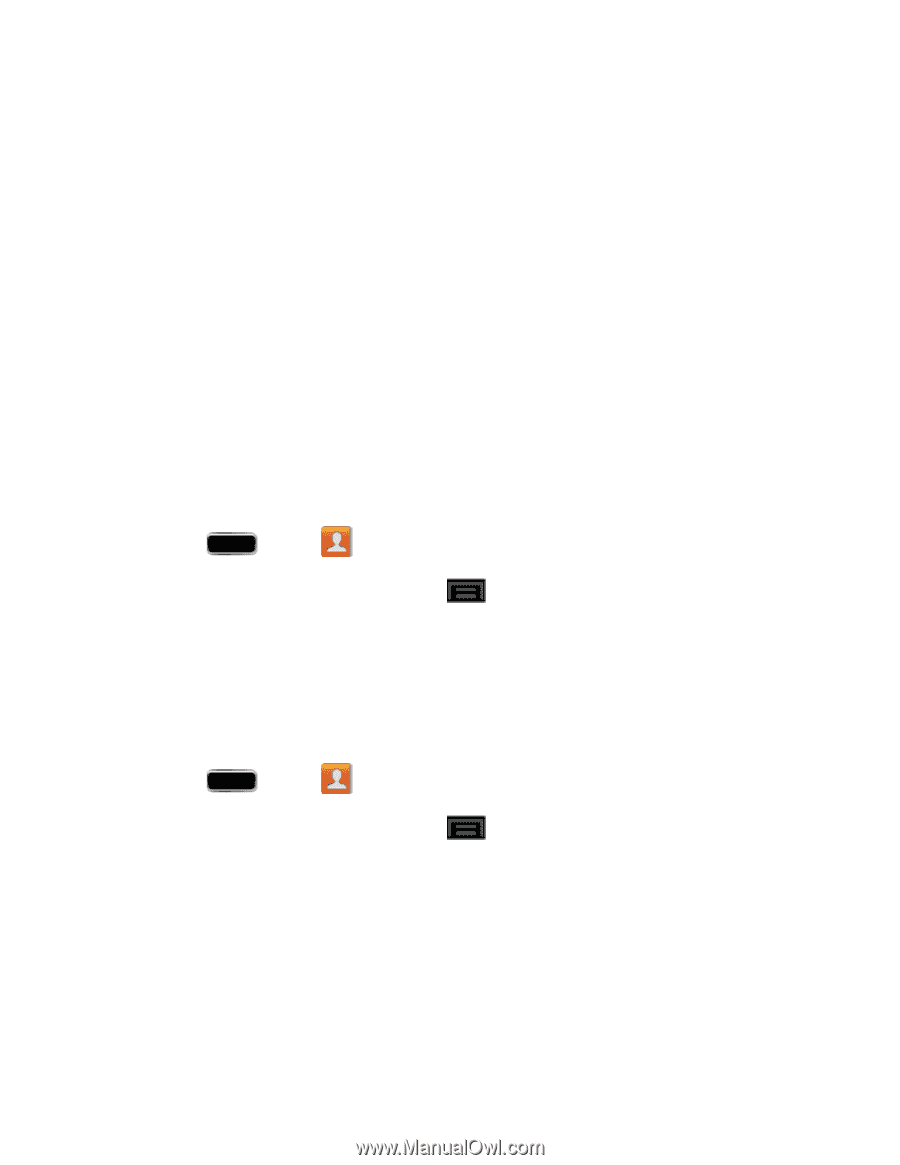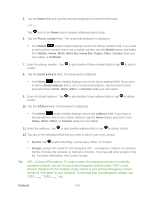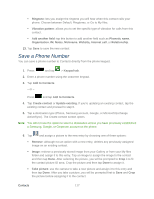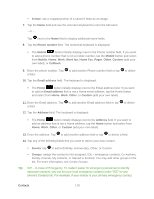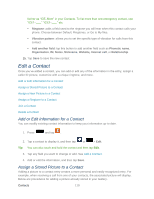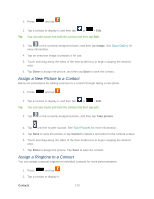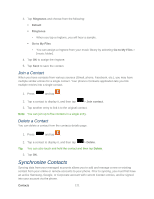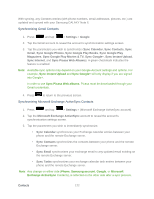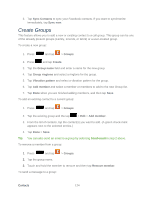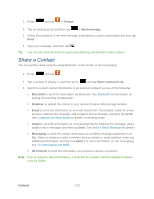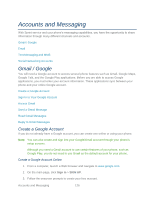Samsung SPH-L900 User Manual Ver.lj1_f5 (English(north America)) - Page 135
Join a Contact, Delete a Contact, Synchronize Contacts
 |
View all Samsung SPH-L900 manuals
Add to My Manuals
Save this manual to your list of manuals |
Page 135 highlights
3. Tap Ringtones and choose from the following: Default Ringtones • When you tap a ringtone, you will hear a sample. Go to My Files • You can assign a ringtone from your music library by selecting Go to My Files > [music folder]. 4. Tap OK to assign the ringtone. 5. Tap Save to save the contact. Join a Contact When you have contacts from various sources (Gmail, phone, Facebook, etc.), you may have multiple similar entries for a single contact. Your phone's Contacts application lets you link multiple entries into a single contact. 1. Press and tap . 2. Tap a contact to display it, and then tap > Join contact. 3. Tap another entry to link it to the original contact. Note: You can join up to five contacts in a single entry. Delete a Contact You can delete a contact from the contacts details page. 1. Press and tap . 2. Tap a contact to display it, and then tap > Delete. Tip: You can also touch and hold the contact and then tap Delete. 3. Tap OK. Synchronize Contacts Syncing data from your managed accounts allows you to add and manage a new or existing contact from your online or remote accounts to your phone. Prior to syncing, you must first have an active Samsung, Google, or Corporate account with current Contact entries, and be signed into your account via the phone. Contacts 121