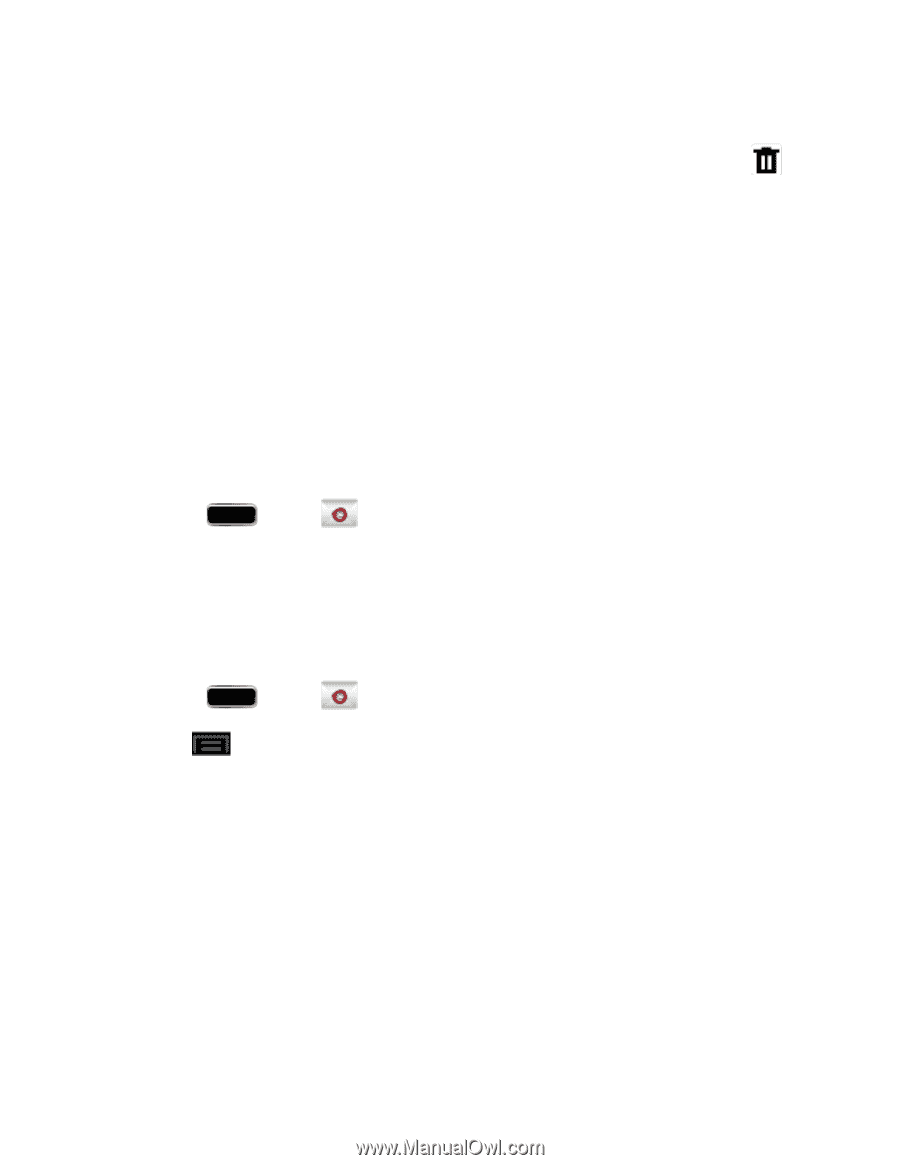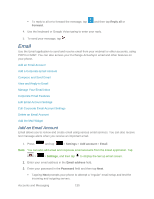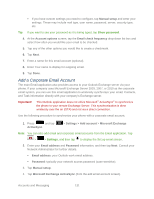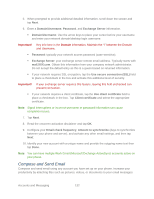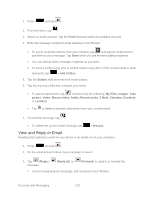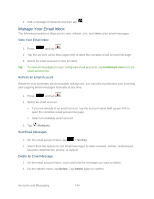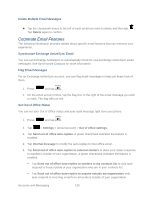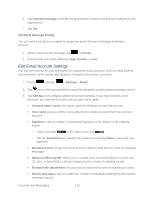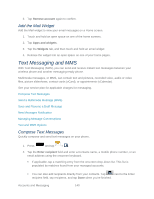Samsung SPH-L900 User Manual Ver.lj1_f5 (English(north America)) - Page 149
Corporate Email Features, Delete Multiple Email Messages, Synchronize Exchange ActiveSync Email
 |
View all Samsung SPH-L900 manuals
Add to My Manuals
Save this manual to your list of manuals |
Page 149 highlights
Delete Multiple Email Messages ► Tap the checkmark boxes to the left of each email you want to delete and then tap . Tap Delete again to confirm. Corporate Email Features The following information provides details about specific email features that can enhance your experience. Synchronize Exchange ActiveSync Email You can set Exchange ActiveSync to automatically check for new Exchange ActiveSync email messages. See Synchronize Contacts for more information. Flag Email Messages For an Exchange ActiveSync account, you can flag email messages to help you keep track of them. 1. Press and tap . 2. On the email account Inbox, tap the flag icon to the right of the email message you wish to mark. The flag will turn red. Set Out of Office Status You can set your Out of Office status and auto-reply message right from your phone. 1. Press and tap . 2. Tap > Settings > (email account) > Out of office settings. 3. Tap Send out of office auto-replies. A green checkmark indicates the feature is enabled. 4. Tap Internal message to modify the auto-replies to inter-office email. 5. Tap Send out of office auto-replies to external senders to allow your status response to members outside of your organization. A green checkmark indicates the feature is enabled. Tap Send out of office auto-replies to senders in my contacts list to only autorespond to those outside of your organization who are in your contacts list. Tap Send out of office auto-replies to anyone outside my organization only auto-respond to incoming email from all senders outside of your organization. Accounts and Messaging 135