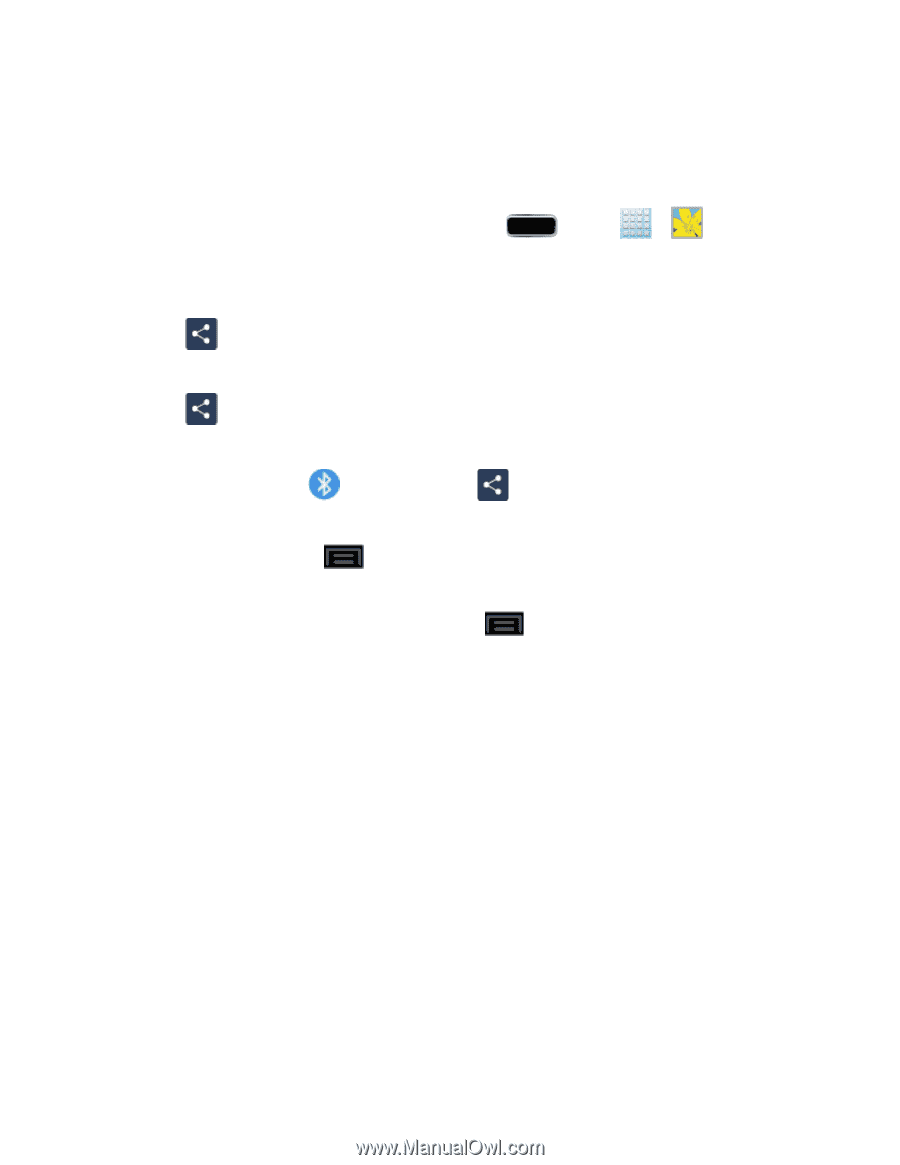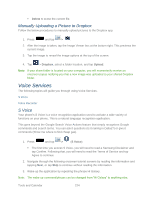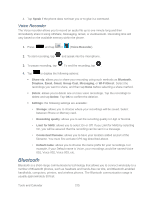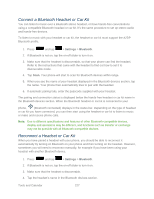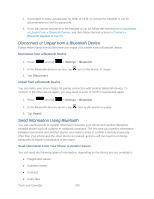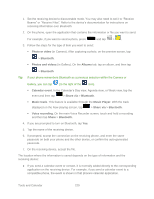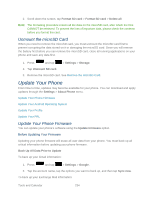Samsung SPH-L900 User Manual Ver.lj1_f5 (English(north America)) - Page 243
Photo or video, Bluetooth, Albums, Calendar event, Share via, Music track, Music Player
 |
View all Samsung SPH-L900 manuals
Add to My Manuals
Save this manual to your list of manuals |
Page 243 highlights
1. Set the receiving device to discoverable mode. You may also need to set it to "Receive Beams" or "Receive Files". Refer to the device's documentation for instructions on receiving information over Bluetooth. 2. On the phone, open the application that contains the information or file you want to send. For example, if you want to send a photo, press and tap > . 3. Follow the steps for the type of item you want to send: Photo or video (in Camera). After capturing a photo, on the preview screen, tap > Bluetooth. Photos and videos (in Gallery). On the Albums tab, tap an album, and then tap > Bluetooth. Tip: If your phone remembers Bluetooth as a previous selection within the Camera or Gallery, you can tap (to the right of the icon). Calendar event. In the Calendar's Day view, Agenda view, or Week view, tap the event and then tap > Share via > Bluetooth. Music track. This feature is available through the Music Player. With the track displayed on the Now playing screen, tap > Share via > Bluetooth. Voice recording. On the main Voice Recorder screen, touch and hold a recording and then tap Share > Bluetooth. 4. If you are prompted to turn on Bluetooth, tap Yes. 5. Tap the name of the receiving device. 6. If prompted, accept the connection on the receiving phone, and enter the same passcode on both your phone and the other device, or confirm the auto-generated passcode. 7. On the receiving device, accept the file. The location where the information is saved depends on the type of information and the receiving device: ● If you send a calendar event or contact, it is normally added directly to the corresponding application on the receiving device. For example, if you send a calendar event to a compatible phone, the event is shown in that phone's calendar application. Tools and Calendar 229