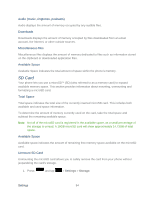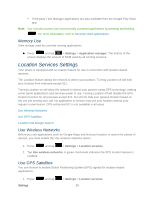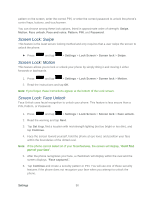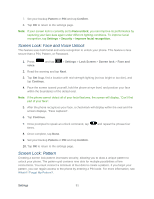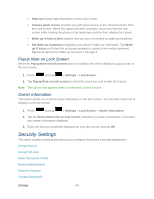Samsung SPH-L900 User Manual Ver.lj1_f5 (English(north America)) - Page 103
Location and Google Search, Lock Screen, Screen Lock
 |
View all Samsung SPH-L900 manuals
Add to My Manuals
Save this manual to your list of manuals |
Page 103 highlights
2. Tap GPS satellites. A green checkmark indicates the GPS location feature is enabled. appears in the Notification area when the GPS is active. appears in the Notification area when the GPS is communicating. Location and Google Search This option allows you to quickly refine your search results by permitting Google to use your location data. 1. Press and tap > Settings > Location services. 2. Tap Location and Google search and tap Agree to enable the positioning sensors. Lock Screen This menu contains features that allows you to configure the phone's security parameters. Screen Lock Screen Lock: Swipe Screen Lock: Motion Screen Lock: Face Unlock Screen Lock: Face and Voice Unlock Screen Lock: Pattern What if I Forget My Pattern? Screen Lock: PIN Screen Lock: Password Disable the Screen Lock Lock Screen Options Popup Note on Lock Screen Owner Information Screen Lock You can increase the security of your phone by creating a screen lock. When enabled, you either slide the screen, detect accessibility through facial recognition, draw the correct unlock Settings 89