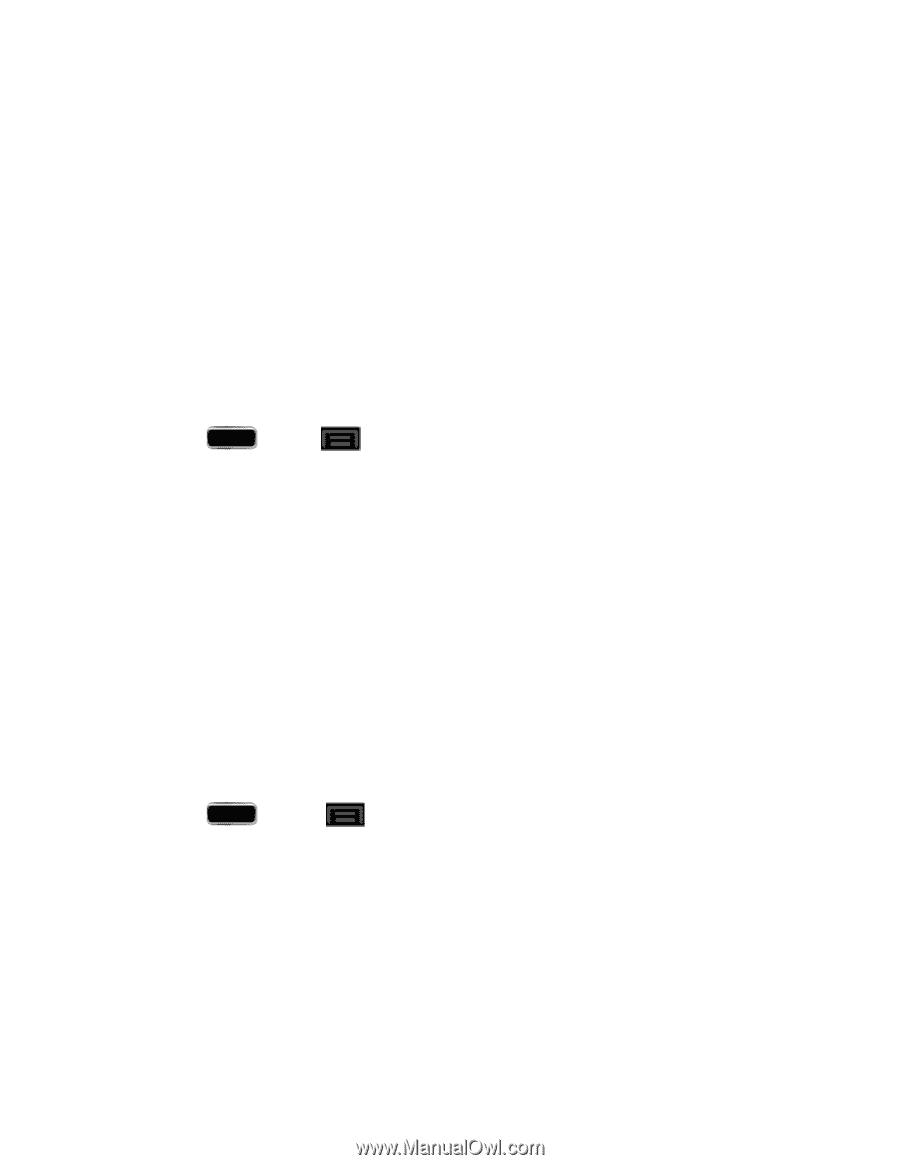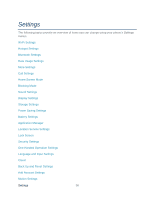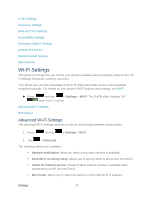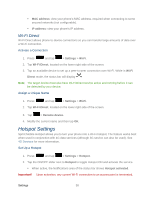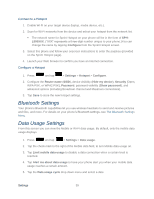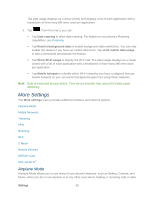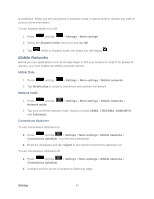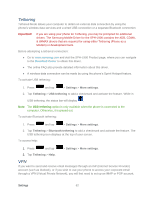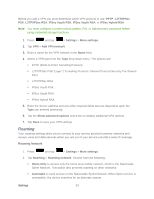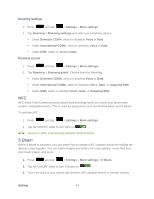Samsung SPH-L900 User Manual Ver.lj1_f5 (English(north America)) - Page 73
Bluetooth Settings, Data Usage Settings, Connect to a Hotspot, Con a Hotspot
 |
View all Samsung SPH-L900 manuals
Add to My Manuals
Save this manual to your list of manuals |
Page 73 highlights
Connect to a Hotspot 1. Enable Wi-Fi on your target device (laptop, media device, etc.). 2. Scan for Wi-Fi networks from the device and select your hotspot from the network list. The network name for Sprint Hotspot on your phone will be in the form of SPHL900XXX. ("XXX" represents a three-digit number unique to your phone.)You can change the name by tapping Configure from the Sprint Hotspot screen. 3. Select this phone and follow your onscreen instructions to enter the passkey (provided on the Sprint Hotspot page). 4. Launch your Web browser to confirm you have an Internet connection. Configure a Hotspot 1. Press and tap > Settings > Hotspot > Configure. 2. Configure the Router name (SSID), device visibility (Hide my device), Security [Open, WPA PSK, or WPA2 PSK], Password, password visibility (Show password), and advanced options (including Broadcast channel and Maximum connections). 3. Tap Save to store the new hotspot settings. Bluetooth Settings Your phone's Bluetooth capabilities let you use wireless headsets to send and receive pictures and files, and more. For details on your phone's Bluetooth settings, see The Bluetooth Settings Menu. Data Usage Settings From this screen you can view the Mobile or Wi-Fi data usage. By default, only the mobile data usage displays. 1. Press and tap > Settings > Data usage. 2. Tap the check mark to the right of the Mobile data field, to turn Mobile data usage on. 3. Tap Limit mobile data usage to disable a data connection when a certain level is reached. 4. Tap Alert me about data usage to have your phone alert you when your mobile data usage reaches a certain amount. 5. Tap the Data usage cycle drop-down menu and select a date. Settings 59