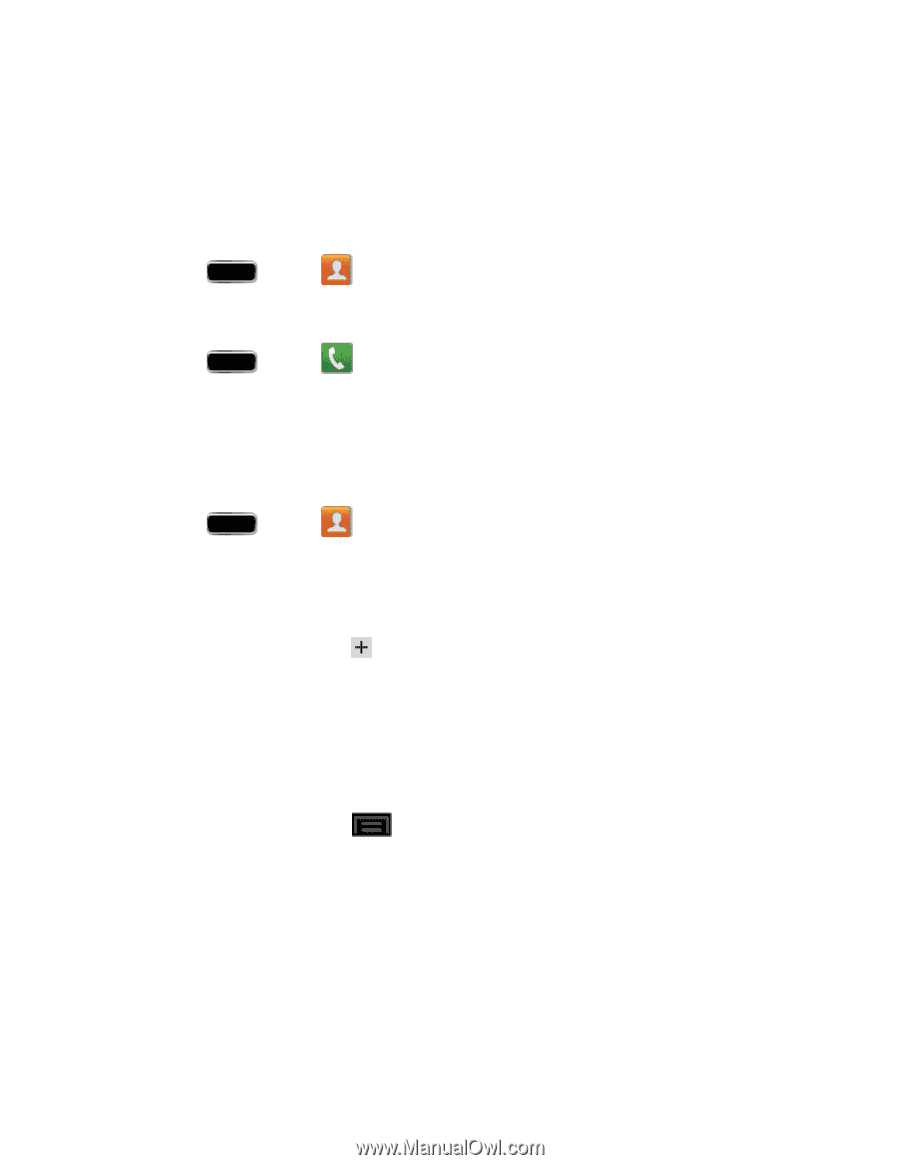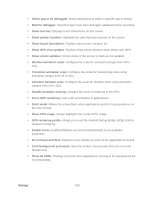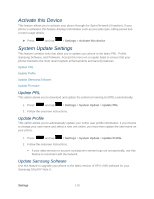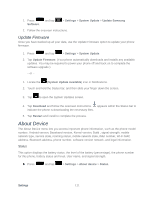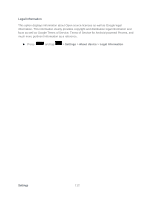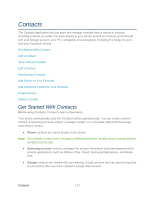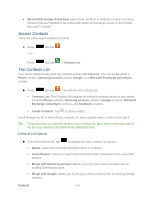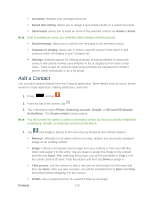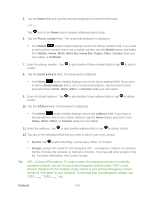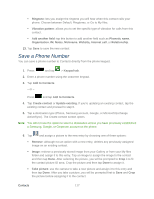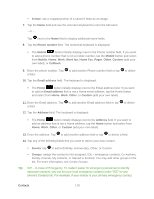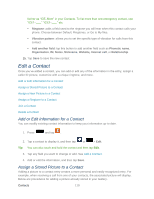Samsung SPH-L900 User Manual Ver.lj1_f5 (English(north America)) - Page 128
Access Contacts, The Contacts List, Merge with Google
 |
View all Samsung SPH-L900 manuals
Add to My Manuals
Save this manual to your list of manuals |
Page 128 highlights
● Microsoft Exchange ActiveSync (also known as Work or Outlook) contacts are those contacts that are intended to be shared with either an Exchange Server or from within Microsoft® Outlook®. Access Contacts There are a few ways to display Contacts. ► Press - or - and tap . Press and tap > Contacts tab. The Contacts List Your phone automatically sorts the Contacts entries alphabetically. You can create either a Phone contact, Samsung account contact, Google, or a Microsoft Exchange ActiveSync contact. ► Press and tap . You will see the Contacts list. Contacts List: The Contacts list displays all contacts currently stored in your phone, including Phone contacts, Samsung account contacts, Google contacts, Microsoft Exchange ActiveSync contacts, and Facebook contacts. Create Contacts: Tap to add a contact. Scroll through the list to view all your contacts. To see a specific entry, scroll to it and tap it. Tip: To quickly move to a specific section in your contact list, tap a letter on the right side of the list to go directly to that letter in the alphabetical list. Contacts List Options ► From the Contacts list, tap to display the main contacts list options. Delete: erases the currently selected contact or contacts. Import/Export: imports or exports the selected contact information from a specified location. Merge with Samsung account: allows you to join your phone contacts with an existing Samsung account. Merge with Google: allows you to join your phone contacts with an existing Google account. Contacts 114