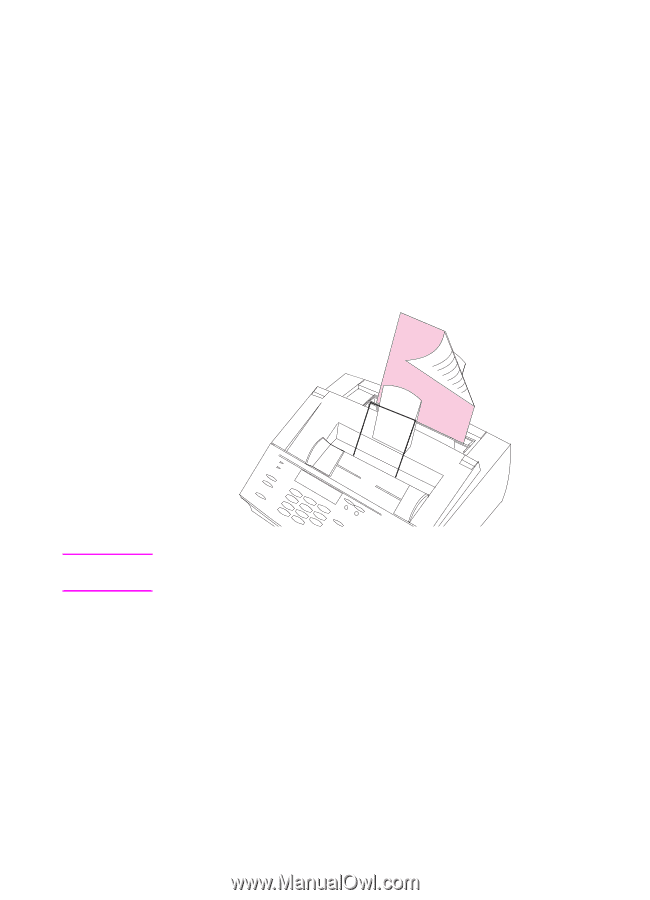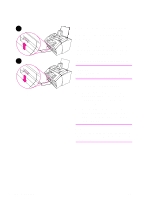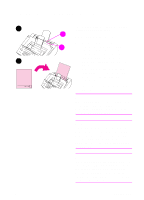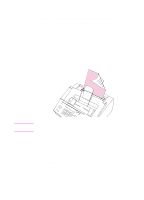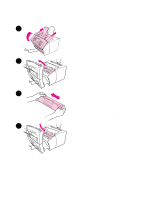HP 3100 HP LaserJet 3100 - Product User's Guide, C3948-90970 - Page 105
To print on both sides manually duplex, Tips for duplex printing - laserjet user manual
 |
UPC - 886111573592
View all HP 3100 manuals
Add to My Manuals
Save this manual to your list of manuals |
Page 105 highlights
To print on both sides manually (duplex) 1 Print the first side of the sheet as you normally would. Some programs include options that are useful when duplex printing, such as printing just the "odd pages" or the "even pages." Consult your program's user's manual. 2 To get the best possible print quality, allow the sheet to cool and flatten before printing on the second side. 3 Print the second side by placing the sheet back into the paper input bin or the single-sheet input slot. Make sure the side that has already been printed is facing the back of the HP LaserJet 3100 product and the top edge of the paper is entering first, as illustrated below: Note If you are duplexing multiple sheets, place the first one to be duplexed on top of the stack (closest to the control panel). Tips for duplex printing q To minimize paper curl, set the paper path lever to the lower position and use the front paper output slot for a straight-through paper path. q Make certain that the sheet's leading edge is not bent or curled. 104 4 Printing EN