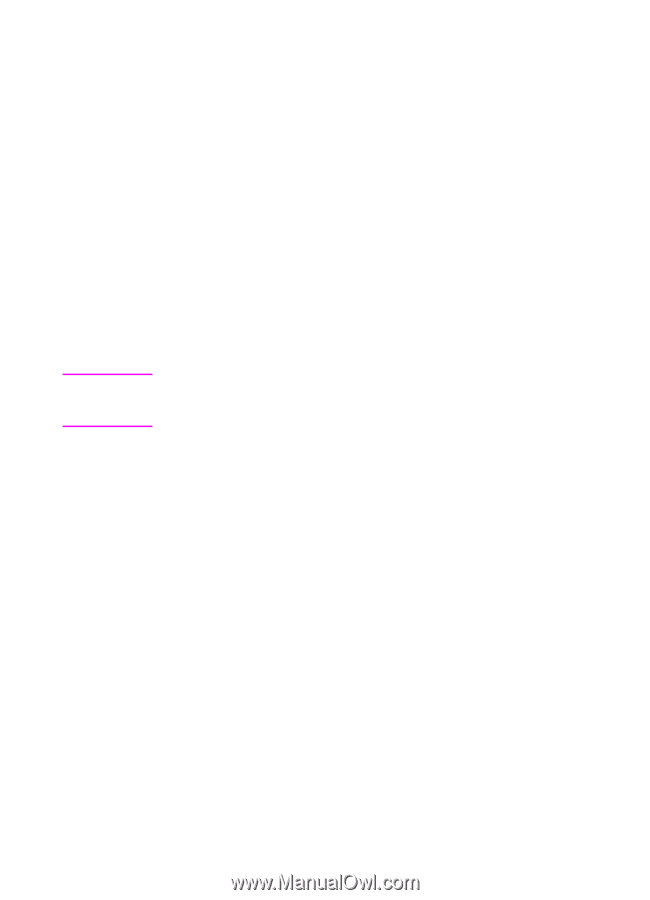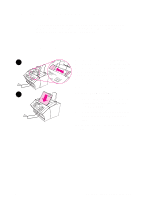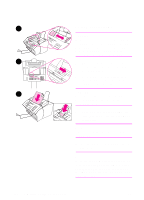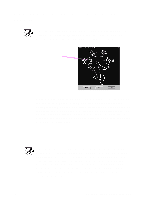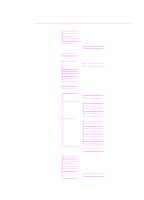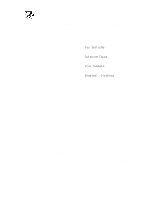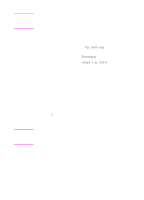HP 3100 HP LaserJet 3100 - Product User's Guide, C3948-90970 - Page 141
Using the control panel menu, The Menu tree
 |
UPC - 886111573592
View all HP 3100 manuals
Add to My Manuals
Save this manual to your list of manuals |
Page 141 highlights
Using the control panel menu Note Using the control panel menu, you can access all copy and fax features and settings. Follow these general steps to familiarize yourself with the control panel menu. See the related instructions later in this chapter for specific tasks. See "The Menu tree" below for a list of menu items. To use the control panel menu 1 Press ENTER/MENU. This gives you access to the Menu choices. 2 Use the < (left arrow) and > (right arrow) keys to scroll through the menu items that appear on the control panel display. 3 When you find the item you want, press ENTER/MENU to save the selection. A new series of options relating to the item you chose appears. If you accidentally chose an incorrect item, press BACK SPACE. This takes you back to the set of options you had before you pressed ENTER/MENU. 4 Use the < and > keys to scroll through the new Menu items. When you find the item you want, press ENTER/MENU to save the selection. 5 When you have saved the final selection, press STOP/CLEAR to exit the menu and return the HP LaserJet 3100 product to the Ready state. The Menu tree Below is the layout of the Menu settings in a hierarchical diagram. You may want to refer to this menu tree before making changes to settings and features. To print a copy of this Menu tree, see "Printing a Menu tree" in this chapter. To see which settings are currently selected, print a configuration report. All currently selected settings are marked with an asterisk (*). See "Printing a configuration report" in this chapter for instructions. 140 8 Managing Basic Features EN