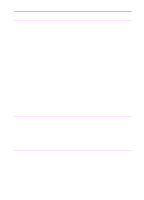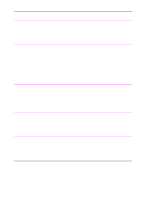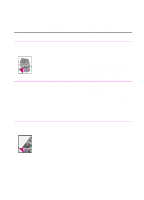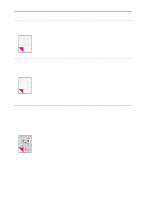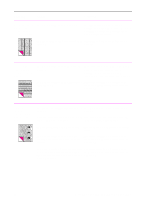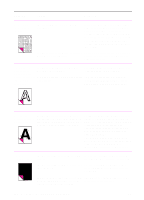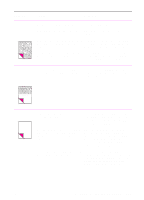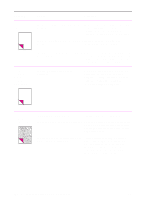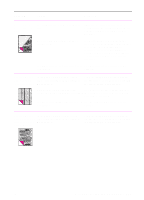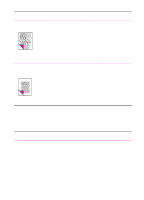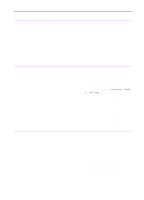HP 3100 HP LaserJet 3100 - Product User's Guide, C3948-90970 - Page 219
The HP LaserJet 3100 product's internal, toner inside the HP LaserJet 3100 product - laserjet black vertical line
 |
UPC - 886111573592
View all HP 3100 manuals
Add to My Manuals
Save this manual to your list of manuals |
Page 219 highlights
Problem Cause Solution Vertical white The scanning device may need to be stripes appear on recalibrated. the page. If you noticed the lines on a copy output page or on a fax you sent to a recipient, scan an item and see if similar lines appear on the scanned image. (If the lines were on the scanned image, make a copy and check for the lines.) If similar lines appear, see "Recalibrating the scanner" in this chapter. The HP LaserJet 3100 product's internal Contact the Customer Service Center for mirror may be contaminated. service. See the front of this manual for support information. Character voids The paper or transparencies may not Order HP's paper specification guide. See appear (white meet HP's specifications. "Ordering Parts" in this chapter. areas within the parts of characters You may be printing on the wrong surface Remove the paper and turn it around. that should be of the paper. (The wrapper on many reams of paper solid black). has an arrow indicating the print side.) Background scatter appears on a printed page. Background scatter results from bits of toner distributed on the front or back of a printed page. Background scatter often is isolated to a specific area of the page. Change the paper type, weight, or surface finish. To order HP's paper specification guide, see "Ordering parts" in this chapter. If background scatter occurs on an envelope, try moving the text to an area with no seams. Printing on seams can cause this problem. This problem may be caused by spilled toner inside the HP LaserJet 3100 product or the pick rollers being dirty. See "Cleaning the print path" in this chapter. The page is The toner cartridge may not be installed Remove the cartridge and reinstall it. See completely black. properly. "Installing the toner cartridge" in chapter 1. The toner cartridge may be defective and The toner cartridge may still be under need replacing. warranty. See "Warranty information" in appendix B. The HP LaserJet 3100 product may need See the support pages at the front of this to be repaired if the problem continues manual for support options. after replacing the toner cartridge. 218 9 Troubleshooting and Maintenance EN