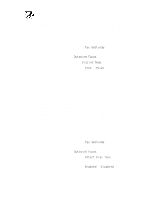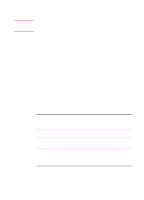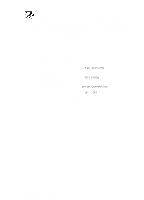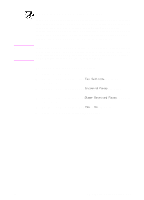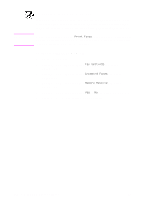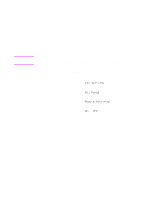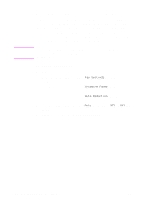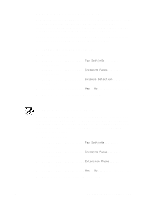HP 3100 HP LaserJet 3100 - Product User's Guide, C3948-90970 - Page 160
Changing the stamp option
 |
UPC - 886111573592
View all HP 3100 manuals
Add to My Manuals
Save this manual to your list of manuals |
Page 160 highlights
Note Changing the page stamp option Incoming faxes print with the sender's identification and the date and time at the top. If you change the page stamp option to Yes, incoming faxes are stamped with a second line repeating the sender's identification and date and time, but also show how many pages were transmitted. This helps confirm that you received all pages and the order of the pages. The default for page stamping is No. If you turn on the page stamp option, make sure the autoreduction is set to Auto or 97%. If autoreduction is turned off, a couple of lines of each received fax page might print on a second page. See "Setting autoreduction for incoming faxes" in this chapter. To change the page stamp option 1 Press ENTER/MENU. 2 Use the < and > keys to select Fax Settings and press ENTER/MENU. 3 Use the < and > keys to select Incoming Faxes and press ENTER/MENU. 4 Use the < and > keys to select Stamp Received Faxes and press ENTER/MENU. 5 Use the < and > keys to select Yes or No and press ENTER/MENU. 6 Press STOP/CLEAR to exit the Menu settings. EN 8 Managing Basic Features 159