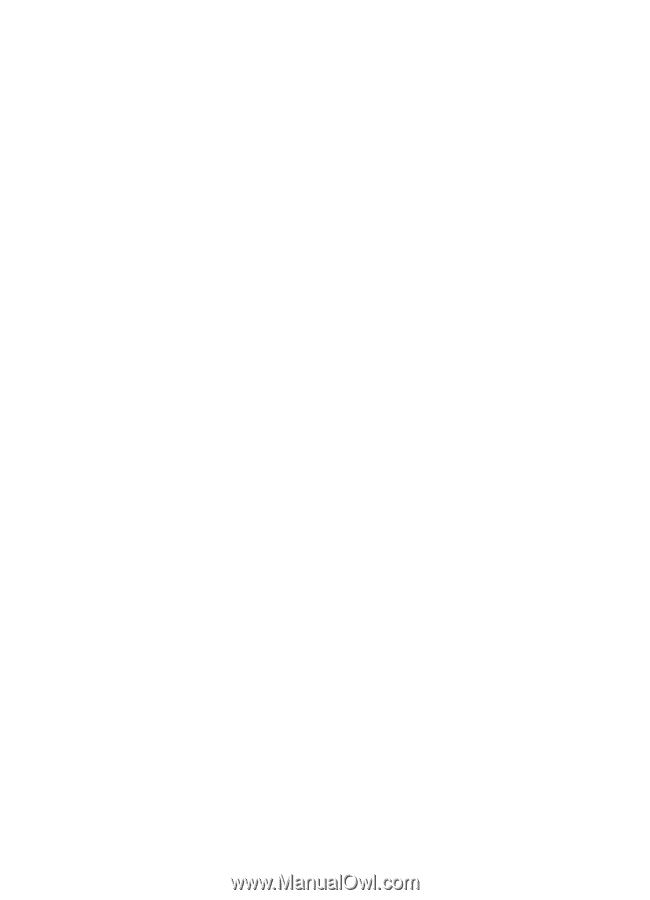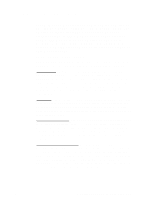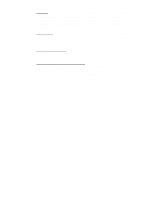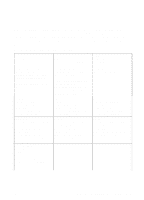HP 3100 HP LaserJet 3100 - Product User's Guide, C3948-90970 - Page 263
Compaq, Parallel Port Mode, Bi-directional, Enhanced
 |
UPC - 886111573592
View all HP 3100 manuals
Add to My Manuals
Save this manual to your list of manuals |
Page 263 highlights
ACER www.acer.com 1. While your computer is booting, to enter Setup, follow the directions on the screen: "To enter Setup, press CTRL-ALT-ESC." 2. Follow the legend on how to scroll through the options. 3. When you reach the Parallel Port Mode option, choose ECP if it is a choice. Otherwise, choose Bi-directional. (ECP mode will provide the best printing and scanning performance.) 4. Follow the legend directions for saving and exiting. AST www.ast.com 1. While your computer is booting, follow the directions on the screen: "To enter Setup, press CTRL-ALT-ESC." (If you have a 486, it may say to press CTRL-ALT-DEL). 2. Follow the legend on how to scroll through the options. 3. When you reach the Parallel Port Mode option, choose ECP if it is a choice. Otherwise choose Enhanced. (ECP mode will provide the best printing and scanning performance.) 4. Follow the legend directions for saving and exiting. Compaq www.compaq.com Pentium computers should already have the parallel port mode in ECP or bi-directional mode. Refer to your computer's documentation for instructions on checking the parallel port mode. If you have a 486, you may need an external ECP port card. 262 C Changing Parallel Port Modes EN