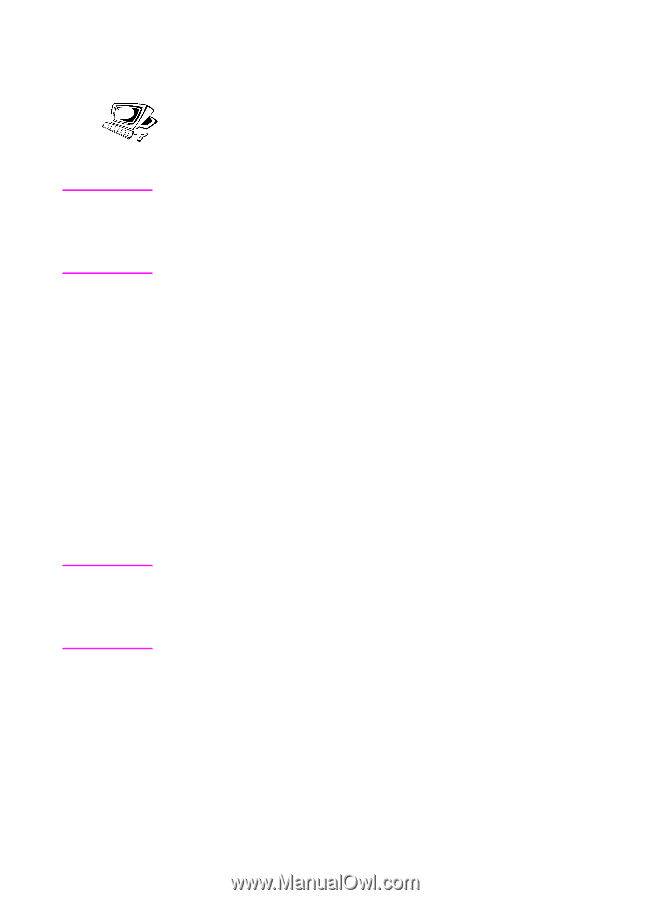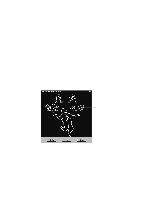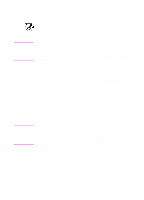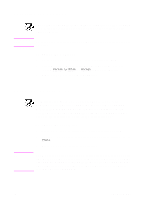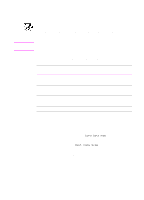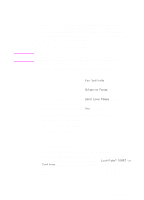HP 3100 HP LaserJet 3100 - Product User's Guide, C3948-90970 - Page 117
Making copies, To make copies
 |
UPC - 886111573592
View all HP 3100 manuals
Add to My Manuals
Save this manual to your list of manuals |
Page 117 highlights
Making copies Note Use this procedure to make copies. You can make up to 99 copies of a document that is up to 30 pages long (depending on the thickness of the pages). If pages of the document are longer than 14 inches (356 mm), the copies of them print on multiple sheets of paper. The factory default for collation is Yes. With the collation on, multiple copies print in sets. For example, if you are making two copies of a three-page document, the copies print in this order: 1,2,3,1,2,3. See "Setting the default collation" in chapter 8 for more information and instructions on changing this setting. To make copies 1 Load the document into the document feeder tray. 2 Adjust any options, such as contrast or copy size. (See the related procedures later in this chapter.) 3 If you are making only one copy, press COPY. - Or If you are making multiple copies, enter the number of copies you want and press COPY. The HP LaserJet 3100 product begins making copies. If you copied a thick item, make sure to push the special media lever back to the left when you are finished. Note In the rare instance that the document does not fit into memory when making multiple copies and the collation is On, only one copy will print and the control panel will notify you of the problem. To resolve the problem, try making just one copy at a time, turning off the collation, or using the Document Assistant to make the copies. 116 5 Copying EN