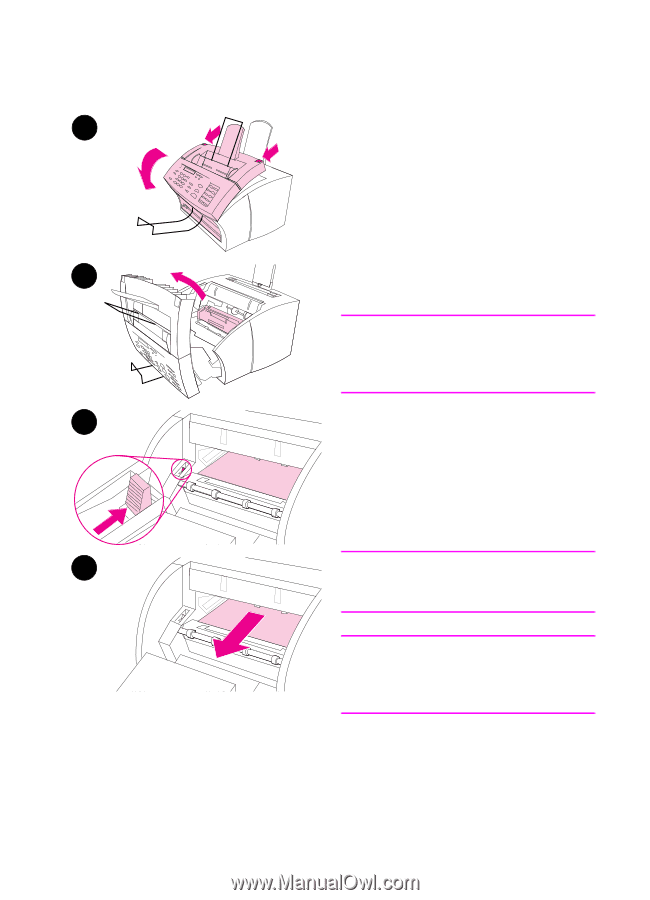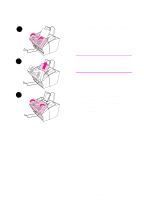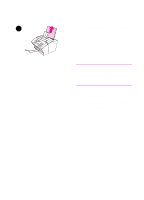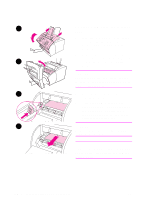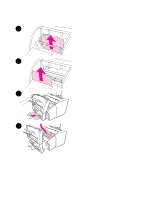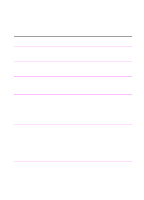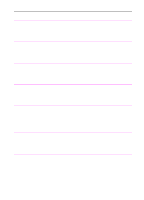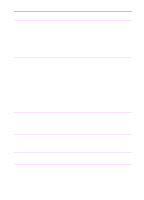HP 3100 HP LaserJet 3100 - Product User's Guide, C3948-90970 - Page 183
To clear a jam from the interior - roller
 |
UPC - 886111573592
View all HP 3100 manuals
Add to My Manuals
Save this manual to your list of manuals |
Page 183 highlights
1 To clear a jam from the interior area 1 If the jam is not visible in the input area, use the two printer door release latches to pull open the printer door. 2 Remove the toner cartridge. Be sure to protect it from light while it is 2 outside the HP LaserJet 3100 product. CAUTION Avoid touching the long, black, sponge roller inside the product. Touching it may reduce output quality. 3 3 Push the green paper release lever toward the back. 4 If the paper jam is in the toner cartridge area but has not reached the fuser and roller area, reach inside and carefully pull the sheet straight forward and out. 4 CAUTION Do not pull the sheet straight up. This can damage the printer. CAUTION Only use your hands to remove jammed paper. Using other objects can damage internal parts. 182 9 Troubleshooting and Maintenance EN