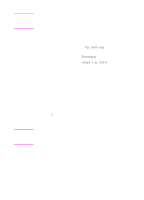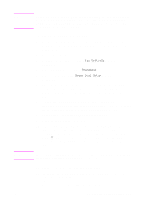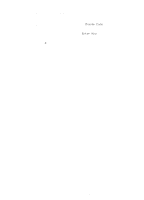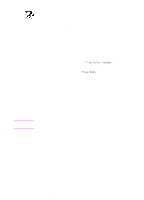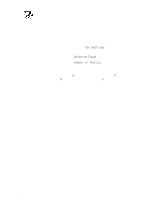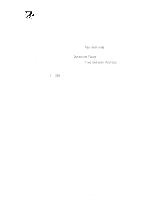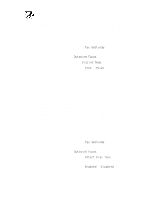HP 3100 HP LaserJet 3100 - Product User's Guide, C3948-90970 - Page 151
Changing the time and date
 |
UPC - 886111573592
View all HP 3100 manuals
Add to My Manuals
Save this manual to your list of manuals |
Page 151 highlights
Note Changing the time and date You or your computer already entered this information when you first set up the HP LaserJet 3100 product. You only need this procedure to change the date or time. The date and time information is included in the header that prints at the top of faxes you send. The time and date also show on the control panel display when the HP LaserJet 3100 product is idle. To change the time and date 1 Press ENTER/MENU. 2 Use the < and > keys to select Time/Date, Header and press ENTER/MENU. 3 Press ENTER/MENU to select Time/Date. 4 Use the < and > keys to select a 12-hour or 24-hour clock and press ENTER/MENU. 5 Enter the current time using the numeric keys. 6 If you chose the 24-hour clock, press ENTER/MENU. - Or If you need to change the AM or PM designation, use the < and > keys to select the correct one, and then press ENTER/MENU. 7 Enter the current date using the numeric keys. Make sure to enter the month and day using both digits, such as "05" for May. If you enter a number incorrectly, press BACK SPACE until you reach the entry. Then re-enter the number. 8 Press STOP/CLEAR to exit the Menu settings. 150 8 Managing Basic Features EN